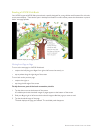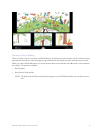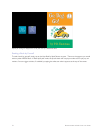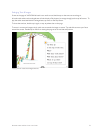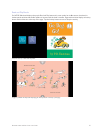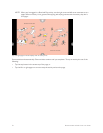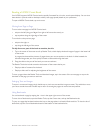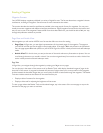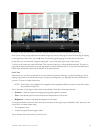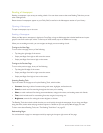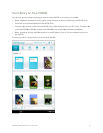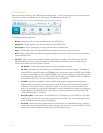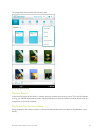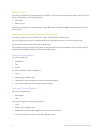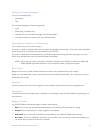58 Barnes & Noble NOOK Color User Guide
Reading a Magazine
Magazine Formats
Your NOOK displays magazines published in a variety of digital formats. The format determines a magazine’s interac-
tive features, including its navigation. Some formats are more interactive than others.
This section describes the interface and features available in the most popular format for magazines. You may occa-
sionally encounter magazines with dierent interfaces and features. Digital magazine formats tend to be intuitive and
easy-to-use, so even if the magazine’s features dier from those described here, you should be able to find your way
through the publication without any trouble.
Page View and Article View
Most magazines you will read on NOOK use a format that oers two views for reading.
• Page View: In Page view, you see digital representations of the printed pages of the magazine. The pages on
your NOOK will look just like the pages in the printed edition. If the page is filled with photos in the printed edi-
tion, the page appears filled with photos on your NOOK. Page View works in both portrait mode and landscape
mode.
• Article View™: In Article view, you see just the text of the article without any illustrations or photos. You can
scroll through the text as you would in a book. You can also navigate directly from article to article. Article View
works in both portrait mode and landscape mode.
Page View
In Page View, you navigate through the magazine by swiping your finger to turn pages.
You can also tap in the center of the screen to call up Reader Tools, which display thumbnail images of pages in the
lower half of the screen. A progress bar beneath the pictures of pages shows your current position in the magazine.
A slider beneath the thumbnail images lets you move quickly forward or backward through the magazine. The Reader
Tools also include controls at the bottom of the screen that let you:
• Display a table of contents for the magazine.
• Display a slider tool for adjusting the brightness of the screen.
To view a page without the Reader Tools and thumbnail images, tap in the center of the current page or tap on the
thumbnail of the page you want to read next.