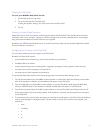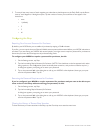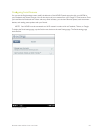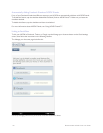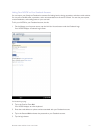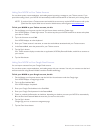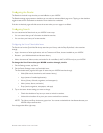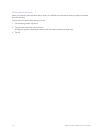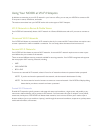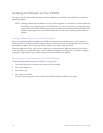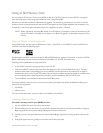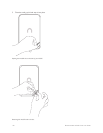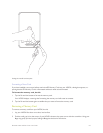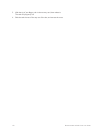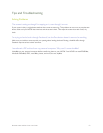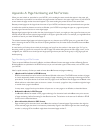Barnes & Noble NOOK Color User Guide 145
Using Your NOOK at Wi-Fi Hotspots
In addition to connecting to your Wi-Fi network in your home or oce, you can use your NOOK to connect to Wi-
Fi hot spots in stores, restaurants, and hotels.
This section summarizes how your NOOK works with various types of Wi-Fi hotspots.
Wi-Fi Networks in Barnes & Noble Stores
Your NOOK will automatically detect a Wi-Fi network in a Barnes & Noble store and ask if you want to connect to
it.
Unsecured Wi-Fi Networks
Your NOOK will detect any unsecured Wi-Fi networks close by. An unsecured Wi-Fi network does not require users
to enter a password in order to establish a connection. You can simply select the network and connect to it.
Secured Wi-Fi Networks
Your NOOK will also detect any secured Wi-Fi networks. A secured Wi-Fi network requires users to enter a pass-
word before they can connect to the network.
There are several dierent security protocols available for securing networks. Your NOOK recognizes and supports
the most popular Wi-Fi security protocols, including:
• WEP
• WPA/WPA2 PSK
• 802.1x EAP
To connect to a secured Wi-Fi network, select it from a list of networks and enter its password when prompted.
NOTE: If you do not know the password for the network, ask the network administrator for help.
NOTE: You do not need to launch a browser to connect to a secured network. Your NOOK will display dialog
boxes that let you select a network and enter a password.
Proxied Wi-Fi Networks
Proxied Wi-Fi networks typically present a web page with terms and conditions, a login screen, and possibly a pay-
ment screen, before allowing you to connect to the network. You’ll encounter this type of network in many hotels,
restaurants, and airports. Your NOOK will detect these networks, but to connect to them you’ll need to open a
browser window (just as you would on a laptop), read through the terms and conditions, accept terms, perhaps enter
credit card information, and connect.