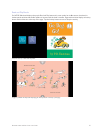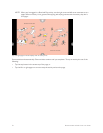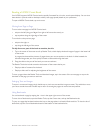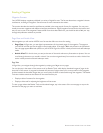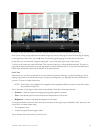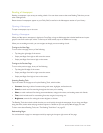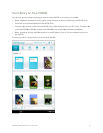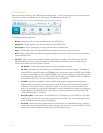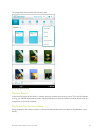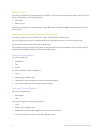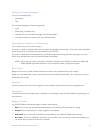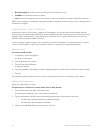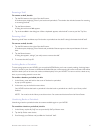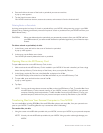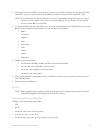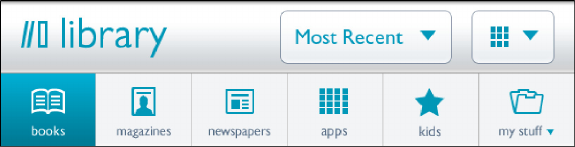
62 Barnes & Noble NOOK Color User Guide
The Media Bar
When you display the Library, your NOOK displays the Media Bar: a row of icons along the top of the screen. Each
icon gives you access to a dierent area of your content. The Media Bar books like this:
The Media Bar, along with controls for viewing and sorting the Library.
The Media Bar displays these icons
• Books - Shows the books you have downloaded from the NOOK Store
• Magazines - Shows magazines you have purchased from the NOOK Store
• Newspapers - Shows newspapers you have purchased from the NOOK Store
• Apps - NOOK Apps such as Email and NOOK Friends, along with any apps you have purchased
• Kids - Books, including Kids Picture Books, along with Magazines and Apps for kids, which you have purchased
from the NOOK Store
• My Stu - Opens a menu with choices for displaying other types of content, such as content you have side-
loaded (transferred) from your personal computer to your NOOK, and dierent views of content, such as
books and periodicals you have grouped on shelves.
• My Shelves - Shows books and periodicals you have organized into groups.
• My Files - Shows files you have loaded on your NOOK from your personal computer. These files can
include PDFs, Microsoft Oce files, and EPUB files from a source other than the NOOK Store. (EPUB is
an industry standard file format for eBooks. EPUB files you purchase from BN.com automatically appear
on the Books page rather than in My Files.) My Files lists any files on your NOOK, as well as any files on
a microSD Memory Card if you have installed the card in your NOOK.
• LendMe - Runs Barnes & Nobles’ exclusive LendMe technology for lending and borrowing books.
Displays a shelf of any books you have borrowed, a shelf of any books that other users have oered
to lend to you but that you haven’t accepted yet, a shelf of any books you have lent to others, and a
shelf of any books that you own that are still eligible for lending. Also features a button for launching the
LendMe features in the NOOK Friends™ app, which you can use to borrow books from friends. See
“Using NOOK Friends™” for details.
• Everything Else - Shows items, such as NOOK Study™ eTextbooks, on your NOOK or in your BN
Lifetime Library but that are not currently supported on your NOOK. This menu choice appears only if
your NOOK finds items that belong in this category.
• Archived - Shows the books and periodicals you have archived in your BN Lifetime Library. Archiving
an item keeps only descriptive information about the item, such as its cover, on your NOOK. The item’s
contents are stored on the BN.com Web site in your BN Lifetime Library.