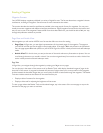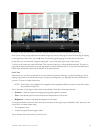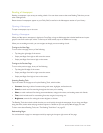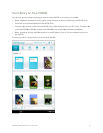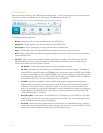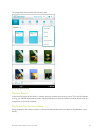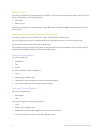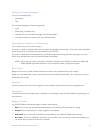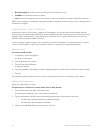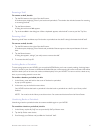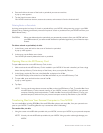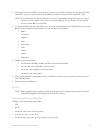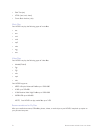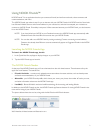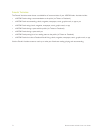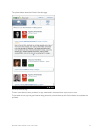66 Barnes & Noble NOOK Color User Guide
• Recommended: A friend has recommended this book or periodical to you.
• LendMe: You can lend this book to a friend.
• Lent: This book has been lent to you. The number on the cover indicates the number of days left on the loan.
When a book, magazine, or newspaper is being downloaded, a striped bar appears across its cover, indicating that the
download is in progress.
Organizing Your Library on Shelves
In addition to views of all your books, magazines, and newspapers, your Library also includes a feature called My
Shelves where you create named collections of books, periodicals, and files. A shelf is a group of items that you have
collected under a common name, such as Mysteries or Cookbooks. You can give a shelf any name you like. Your
NOOK includes one shelf by default: Favorites.
A book, periodical, or file can appear in as many shelves as you like. For example, if your favorite book is a mystery
novel, you could include it on your Favorites shelf as well as on a new shelf you create called Mysteries.
Creating a Shelf
To create a shelf, do this:
1. In the Library, tap the My Stu icon.
A pull-down menu opens.
2. Tap the My Shelves menu choice.
3. Tap the Create New Shelf button.
A dialog box appears.
4. Tap in the text field in the dialog box. When a keyboard appears, type the name of the shelf you want to create.
5. Tap Save.
Your NOOK creates the shelf and returns you to the main My Shelves screen, which displays all your shelves.
Adding or Removing Items
When you create a shelf, it’s empty.
To add items to a shelf or to remove items from a shelf, do this:
1. Tap the Edit button to the right of the shelf’s name.
A window opens, displaying a list of your books and periodicals.
2. Tap the checkboxes to the left of book and periodical titles to add or remove items, as you like:
• Any item with a checked checkbox is included in the shelf.
• Any item with a blank checkbox is excluded.
3. When you have finished adding or removing items, tap Save.