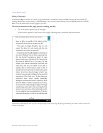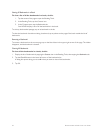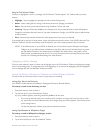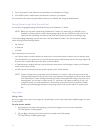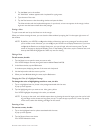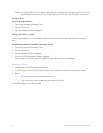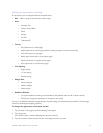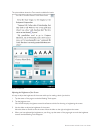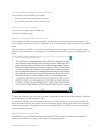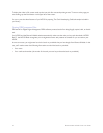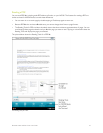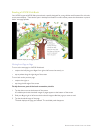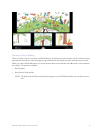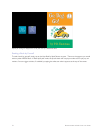Barnes & Noble NOOK Color User Guide 45
Adjusting the Appearance of the Page
In most books, you can adjust the features described below.
• Size - oers a range of font sizes from small to large
• Font
• Ascender Sans
• Century School Book
• Dutch
• George
• Gill Sans
• Trebuchet MS
• Theme
• Day (black text on a white page)
• Night (white text on a black page; useful for reading at night or in dark environments)
• Gray (black text on a gray page)
• Butter (dark brown text on a pale yellow page)
• Mocha (white text on a grayish brown page)
• Sepia (white text on a sepia brown page)
• Line Spacing
• Single spacing
• 1.5-line spacing
• Double spacing
• Margin Size
• Narrow margins
• Medium Margins
• Wide margins
• Publisher Defaults
• On (uses the default formatting recommended by the publisher and turns o all other controls)
• O (lets you change the appearance of the page to your liking)
If you turn on Publisher Defaults, the page displays using the settings recommended by the publisher. All other page
controls in the dialog box appear grayed out.
To change the appearance of the book, do this:
1. Tap the center of the page to make the Reading Tools appear.
2. Tap the text icon.
Your NOOK opens a window displaying font and color controls.
3. Tap the controls to select the font, font size, and background color you want.