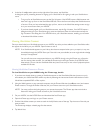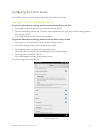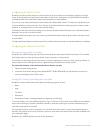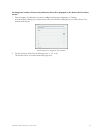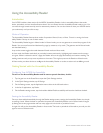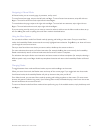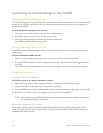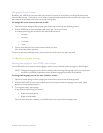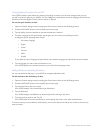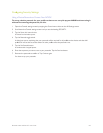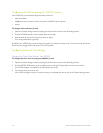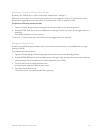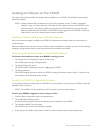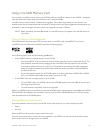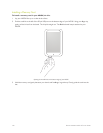Barnes & Noble NOOK HD User Guide 101
Changing the Screen Timeout
By default, your NOOK dims its screen after two minutes of inactivity to save power. You change this two-minute
interval to five minutes, 15 minutes, or 1 hour. Keep in mind that longer timeout periods consume more power, since
the screen will be illuminated even when no activity is taking place.
To change the screen timeout interval, do this:
1. Open the General settings screen by tapping the General menu choice on the All Settings screen.
2. Find the SCREEN area of the scrollable panel on the right. Tap Screen Timeout.
A window opens listing four choices for the screen timeout interval:
• 2 minutes
• 5 minutes
• 15 minutes
• 1 hour
3. Tap the round button for the screen timeout interval you want.
Your choice takes eect right away.
To return to the General Settings screen, tap the back arrow at the top of the right-hand panel.
Configuring Language Settings
Selecting the Language of Your NOOK’s User Interface
Your NOOK oers you a choice of which language is used in its user interface: American English or British English.
NOTE: Changing the language used in the user interface does not change the language used in any content such
as books or periodicals. Publications always whatever language was used by their publisher.
To change the language used in the user interface, do this:
1. Open the General settings screen by tapping the General menu choice on the All Settings screen.
2. Find the LANGUAGE section in the scrollable panel on the right and note the Language menu choice, which
displays its current setting beneath it.
3. To change the setting, tap Language.
A new window opens, listing your choices.
• English (United Kingdom)
• English (United States)
Once you have made your selection, your NOOK returns you to the General settings screen.