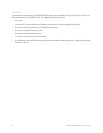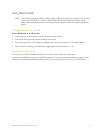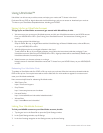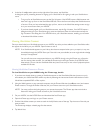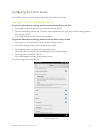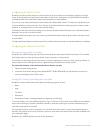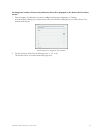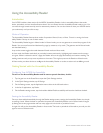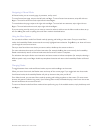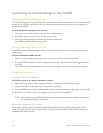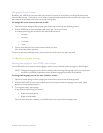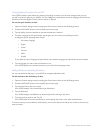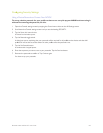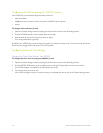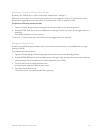98 Barnes & Noble NOOK HD User Guide
Using the Accessibility Reader
Introduction
Your NOOK includes a beta version of the NOOK Accessibility Reader, a built-in accessibility feature that reads
books, periodicals, and user interface features aloud. You can choose how the Accessibility Reader reads to you. You
can move through content word by word or sentence by sentence. You can also choose to have your NOOK read to
you continuously until you tell it to stop.
Modes of Operation
The Accessibility Reader features three modes of operation: Manual, Auto, or Menu. Once it is running, the Acces-
sibility Reader is always in one of these modes.
The Accessibility Reader begins in Manual mode. In Manual mode, you can use gestures to control the progress of the
Reader. You can move forward and backward by page, by sentence, or by word. (The gestures used in Manual mode
are described below.)
A tap on the screen toggles the reader between Manual mode and Auto mode.
In Auto mode, the Reader reads book or periodical content continuously, highlighting each sentence on the screen
as it goes. When it reaches the end of a page, the Reader will turn the page automatically and continue reading.The
reading continues until you tap once anywhere on the screen. This single tap returns the Reader to Manual mode.
In Menu mode, you select choices to configure the Accessibility Reader or to take an action such as defining a word.
Getting Started with the Accessibility Reader
Configuring Your NOOK for Accessibility
To turn on the Accessibility Reader and its text-to-speech functions, do this:
1. Tap the gear icon in the Status Bar to open the Quick Settings window.
2. In the Quick Settings window, tap All Settings.
3. On the Settings screen, tap the Applications menu choice in the left-hand column.
4. In the list of applications, tap Reader.
5. On the Reader settings screen, tap the checkbox labeled Enable accessibility and leave the checkbox checked.
Starting the Accessibility Reader
Once you have enabled accessibility through the Reader settings screen, starting the Accessibility Reader is as simple
as opening a book. When the book or periodical is opened, the Accessibility Reader runs in Manual mode. It begins
by stating the current page number and how many pages are in the book or periodical in total.
A single click will put the Accessibility Reader in Auto mode. The book or periodical will be read to you until you click
again to return to Manual mode.