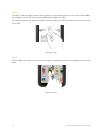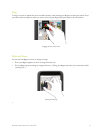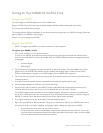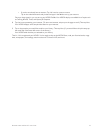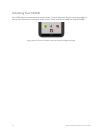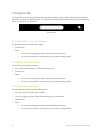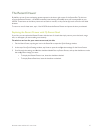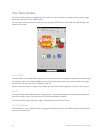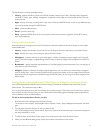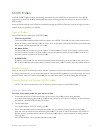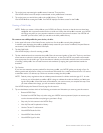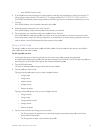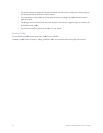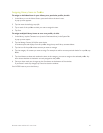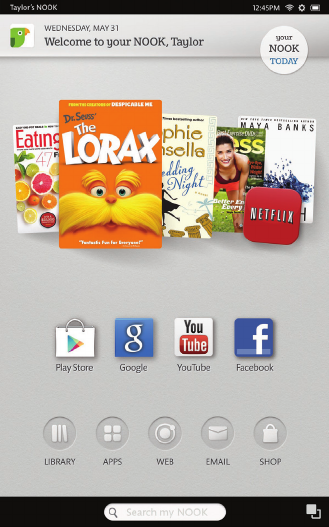
28 Barnes & Noble NOOK HD User Guide
Your Home Screen
Your Home Screen presents a scrollable list of the content you have accessed most recently. It also presents naviga-
tion buttons and a link to Your NOOK Today.
You can return to the Home Screen at any time by pressing the NOOK button (the raised silver NOOK logo at the
bottom of the screen.
Active Shelf
The Active Shelf is a scrollable shelf presenting the content you have recently purchased, accessed, or shared through
the LendMe program. In its default configuration, the Active Shelf presents your most recent purchases on the right
and the items you have most recently accessed on the left.
Swipe the shelf to the left or the right. As you swipe, new items come to the foreground. To open an item, tap on it.
Panels
Your Home Screen features five panels for holding content. The Active Shelf appears on the center panel (the third
panel from the left), which is the panel that your Home Screen displays by default.
To move to another panel, swipe left or right on the background of the Home Screen.
The Nav Buttons
The Nav Buttons–a row of five buttons for navigating to the major features of your NOOK–appear toward the bot-
tom of your Home Screen.