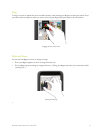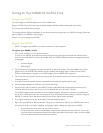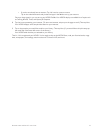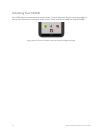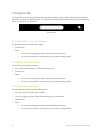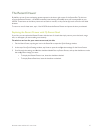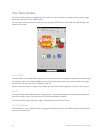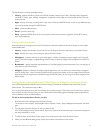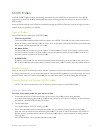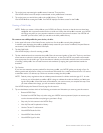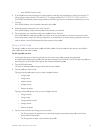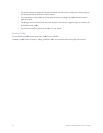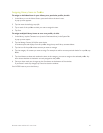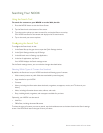Barnes & Noble NOOK HD User Guide 29
The Nav Buttons consist of these five buttons:
• Library - displays the Library where your NOOK content is stored. Your Library includes books, magazines,
movies & TV shows, apps, catalogs, newspapers, scrapbooks, and any files you have transferred from your per-
sonal computer
• Apps - displays your apps, including built-in apps such as Email and NOOK Friends, as well as any additional apps
you have purchased through the NOOK Store
• Web - opens the Web browser
• Email - opens the email app
• Shop - opens the NOOK Store so you can shop for content such as books, magazines, movies & TV shows,
apps, and newspapers.
Editing the Home Screen
Press and hold on the background of your Home Screen to edit the contents of the Home Screen. A menu opens
with these five tabs:
• Library - displays the contents of your Library; you can drag any item from the Library to the Home Screen.
• Apps - displays your apps; you can drag any app to the Home Screen.
• Wallpapers - presents shortcuts to your media gallery, a folder of wallpapers (static images), and “living wall-
papers” (animated images); navigate through these choices to select an image for the background of the Home
Screen.
• Bookmarks - displays thumbnail representations of any Web pages you have bookmarked; you can drag any of
these items to the Home Screen.
• Widgets - displays a collection of widgets (special applications) you can add to your Home Screen; widgets in-
clude an analog clock, a list of upcoming calendar events, and a music playlist, as well as widgets from third-party
applications that you might have purchased through the NOOK Store; you can drag any of these widgets to the
Home Screen.
Adding Library Items, Bookmarked Web Pages, or Widgets to the Home Screen
Your NOOK automatically adds the items you have recently purchased or accessed to the Active Shelf on your
Home Screen. This makes them easy to find.
You can also place other items on the Home Screen for convenient access. These items can include Library content
such as books, movies, and apps. They can also include bookmarked Web pages and Widgets (special applications)
such as calendars, clocks, and audio players.
To add an item to the Home Screen, do this:
1. Press and hold on the background of the Home Screen.
The shortcuts menu appears, presenting five tabs of content: Library, Apps, Wallpapers, Bookmarks, and Wid-
gets.
2. Tap the menu choice for the type of item you want to add.
Your NOOK displays further choices below. If you see a stack of items like books, tap on the stack to display all
the items individually in a row.
3. To place an item on the Home Screen, drag it from the shortcuts menu onto the Home Screen.
4. When you have finished adding items, tap the Done button at the bottom of the screen.