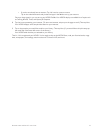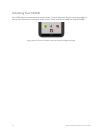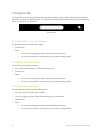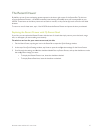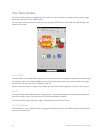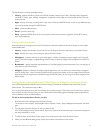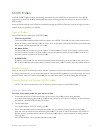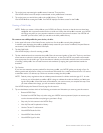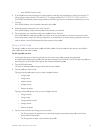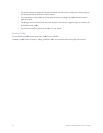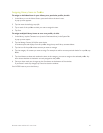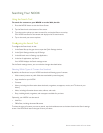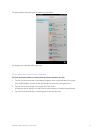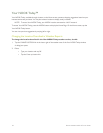Barnes & Noble NOOK HD User Guide 31
NOOK Profiles
A NOOK Profile™ tailors content and shopping experiences on your NOOK for an individual user. Your NOOK
supports up to six NOOK Profiles, enabling dierent people, including parents and children, to use your NOOK in
dierent ways.
All the purchases made on your NOOK are processed through the NOOK or BN.com account you signed in with or
created when you registered your NOOK.
Types of Profiles
Your NOOK supports three types of NOOK Profiles:
• The Primary Profile
This is the profile created by default when you register your NOOK. This profile can view all the content on the
device. It can also create and edit profiles for other users. All purchases made on the NOOK are processed using
the payment method associated with this profile.
• An Adult Profile
An adult profile can purchase any type of content. An adult profile can control which content is visible to itself
and which content is visible to any child profile. It can also set parental controls for child profiles. It cannot con-
trol which content is visible to the primary profile.
• A Child Profile
By default, a child profile can only view and purchase content authorized by an adult profile or the primary pro-
file. A child profile does not have the ability to create or edit other profiles. It cannot override parental controls.
Parental Controls
Simple-to-use parental controls help create a “kid safe” experience and let parents keep tabs on activity and purchas-
es. Using parental controls, you can control the types of content that child profiles can view and purchase. You set up
parental controls when you create a child profile. You can adjust them later if you like by editing the child profile.
Creating, Editing, and Deleting NOOK Profiles
NOTE: You must be connected to a Wi-Fi network in order to create or edit NOOK Profiles.
Creating an Adult Profile
To create a new adult profile for your device, do this:
1. In the upper left corner of the Home Screen, tap the icon for the profile currently being displayed.
A window opens displaying the profile or profiles already created on your device. In addition, the panel features
two buttons: Add Adult Profile and Add Child Profile.
2. Tap Add Adult Profile.
Your NOOK displays a form for creating a profile.
3. Tap on the underlined words to customize the profile. You can optionally specify a gender for the profile.
Enter the name of the person who will be using the profile. If you want to add all the content in the NOOK or
BN.com account associated with this device to this new profile’s Library, tap the checkbox for adding content.
Then tap Next.
Your NOOK displays a list of possible interests for the profile.