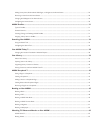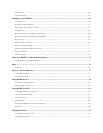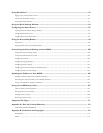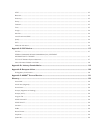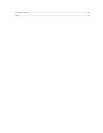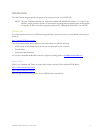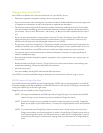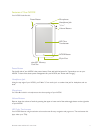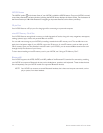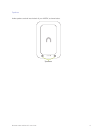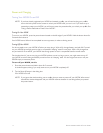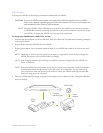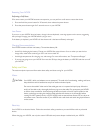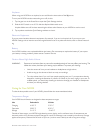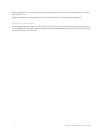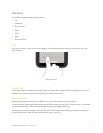12 Barnes & Noble NOOK HD User Guide
NOOK Button
This NOOK symbol on the lower front of your NOOK is called the NOOK button. Once your NOOK is turned
on and the screensaver has been unlocked, pressing the NOOK button displays the Home Screen. On the bottom of
the Home Screen you’ll find Nav Buttons for navigating to important features such as Library and Shop.
30-pin Port
Your NOOK features a 30-pin port for charging and for connecting to a personal computer.
microSD Memory Card Slot
Your NOOK features enough built-in memory to hold thousands of books, along with many magazines, newspapers,
catalogs, photos, apps, videos, and personal files such as PDFs.
You can add more storage to your NOOK by installing a standard microSD memory card. The card fits into a cov-
ered slot in the bottom edge of your NOOK, next to the 30-pin port. A microSD memory card can hold up to 64
GB of content. Once you have installed a microSD card in your NOOK, you can access the files stored on the card
through the My Files section of your Library.
To learn about installing a microSD memory card in your NOOK, see “Using an SD Memory Card”.
Bluetooth®
Your NOOK supports the A2DP, AVCRP, and HID profiles of the Bluetooth 2.0 standard for connectivity, enabling
your NOOK to connect to Bluetooth devices such as headphones, speakers, and keyboards. These wireless devices
are sold separately. See your NOOK retailer for supported Bluetooth devices.
NOTE: Your NOOK can connect to certain Bluetooth headsets, but it does not interpret commands, such as
play or pause, from these headsets.