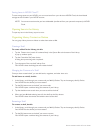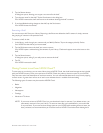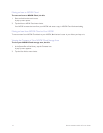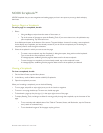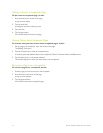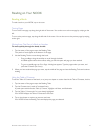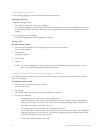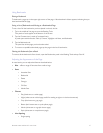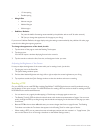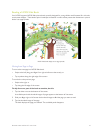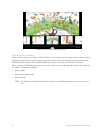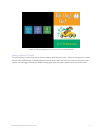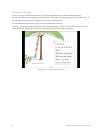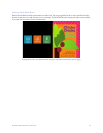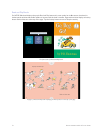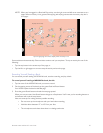48 Barnes & Noble NOOK HD User Guide
• 1.5-line spacing
• Double spacing
• Margin Size
• Narrow margins
• Medium Margins
• Wide margins
• Publisher Defaults
• On (uses the default formatting recommended by the publisher and turns o all other controls)
• O (lets you change the appearance of the page to your liking)
If you turn on Publisher Defaults, the page displays using the settings recommended by the publisher. All other page
controls in the dialog box appear grayed out.
To change the appearance of the book, do this:
1. Tap the center of the page to make the Reading Tools appear.
2. Tap the text icon.
Your NOOK opens a window displaying font and color controls.
3. Tap the controls to select the font, font size, and background color you want.
Adjusting the Brightness of the Screen
It’s easy to adjust the brightness of the screen while you’re reading a book. Just do this:
1. Tap the gear icon in the Status Bar.
The Quick Settings window opens.
2. Find the slider labeled Brightness and drag it left or right to adjust the screen brightness to your liking.
3. Tap anywhere outside the Quick Settings window to close the window and return to reading.
Reading a PDF
On your NOOK you can read PDF files, including PagePerfect™ NOOK Books that are carefully rendered to recre-
ate the design of their print versions. The NOOK features for reading a PDF are similar to those for reading non-PDF
NOOK Books, but with these dierences:
• You can zoom in on a page by double-tapping it. Double-tap on the page again to zoom out.
• The Reading Tools for PDFs include a thumbnail viewer with miniature representations of pages. You can move
quickly through the PDF by scrolling through the thumbnails and tapping on the thumbnail of the page you want
to read next.
• Because PDF files do not have reflowable text, you cannot changes their fonts or page formats. The Reading
Tools does not include the Text button that appears in the Reading Tools for other types of books.
• When reading a PDF, you can rotate the screen to landscape position and view content in a 2-page format. (You
can turn this feature on or o through a checkbox on the Reader Settings screen.)