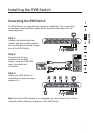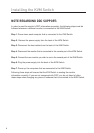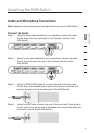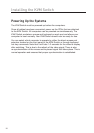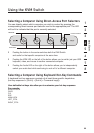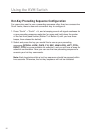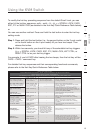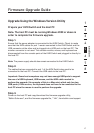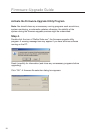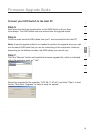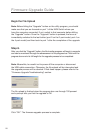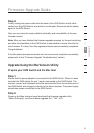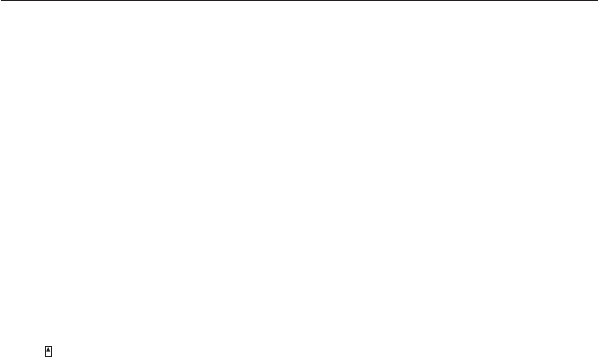
14
Using the KVM Switch
Notes:
1. The USB keyboard hot keys allow faster and broader control of your KVM
Switch and audio/mic switching in addition to the front-panel buttons.
If you have configured a hot-key preceding sequence other than two
consecutive scroll locks, you should change your hot-key sequence
accordingly. (For hot-key preceding sequence configuration, please refer to
the Quick Installation Guide.)
2. When the binding of PC and audio and mic switching is enabled by the hot-key
sequence: ScrLk + ScrLk + Q, any PC and audio and mic switching by hot keys
are bound together. (However, the binding will not affect the independent
front-panel button operation.) To remove this binding, use the hot-key
sequence: ScrLk + ScrLk + W.
Mac
®
User: Standard PC keyboard mapping to MAC keyboard -- ScrLk + ScrLk
+ C = (CD/DVD drive-eject key); ScrLk + ScrLk + F10 = F13 ; ScrLk + ScrLk +
F11 = F14 ; ScrLk + ScrLk + F12 = F15.
LED Information:
Computer LED status (3 states: Lit/Flashing/Off). Lit = Active port with link
established between KVM Switch and computer (via USB interface); Flashing =
Active port but with no link established between KVM Switch and computer; Off =
Non-active port.
Audio LED status (2 states: Lit/Off). Lit = Active port for audio output;
Off = Non-active port for audio output.