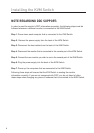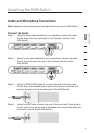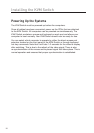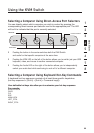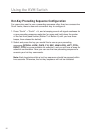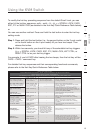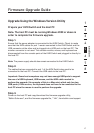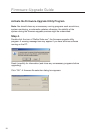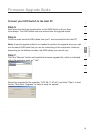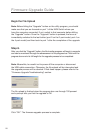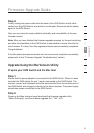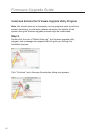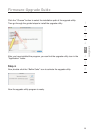16
Firmware-Upgrade Guide
This firmware-upgradeable KVM Switch allows you to upgrade firmware contents
whenever it is needed to enhance its compatibility to other devices or its
functionality and performance. We offer both Windows and Mac versions of the
upgrade utility. You can choose either one depending on the computer platform on
which you are going to perform the KVM Switch firmware uploading. The correct
firmware-upgrade procedures using the Windows and Mac upgrade utilities are
described below. Please follow the instructions to complete your
firmware upgrade.
The firmware upgrade is performed through port 1 of the KVM Switch, so the KVM
cables that are connected to port 1 should remain connected. Unplug all remaining
KVM cables and peripheral cables connecting the KVM Switch to your computers
or peripherals. You can leave the power cable connected to the KVM Switch. The
keyboard, mouse, and monitor should be disconnected from the KVM Switch and
plugged in directly to the host computer.
The computer that is connected to port 1 of the KVM Switch will be performing the
upgrade and will be referenced as the “Host PC” for this process.
All but one of the cables connected to the KVM ports will be removed from the
Switch. The cable connected to port 1 will remain connected. The USB connector
at the other end of the port 1 cable will be plugged into a USB port on the host
PC. The monitor connector will remain unplugged. The KVM console keyboard,
mouse, and monitor are disconnected from the KVM Switch and then plugged in
directly to the host PC.