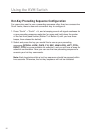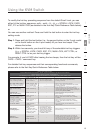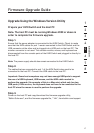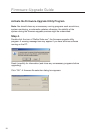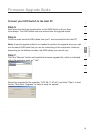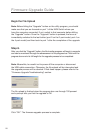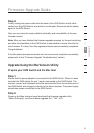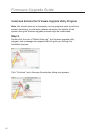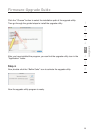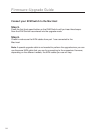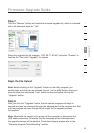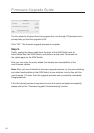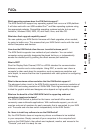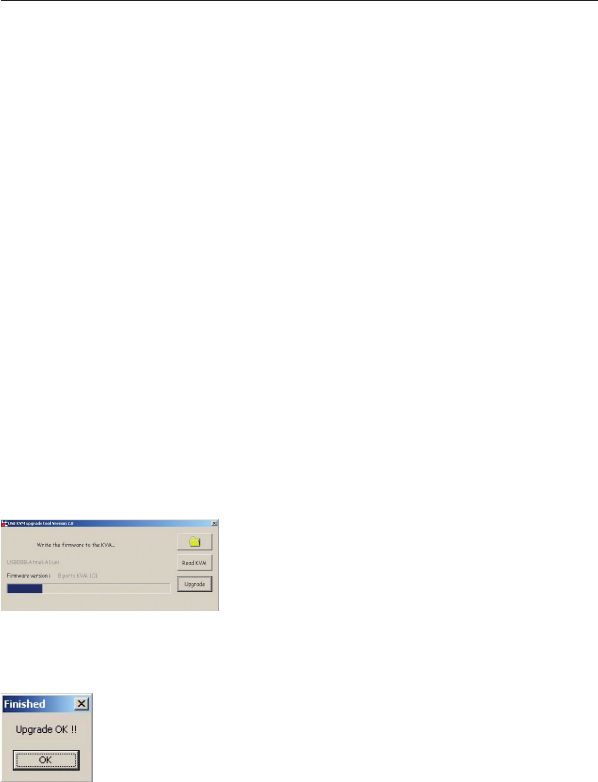
20
Firmware-Upgrade Guide
Begin the File Upload
Note: Before hitting the “Upgrade” button on the utility program, you should
make sure that you are focused on port 1 of the KVM Switch where you
have the computer connected. If not, switch to that computer before hitting
the “Upgrade” button. Once the “Upgrade” button is pressed, the focus is
immediately switched to the last button (port 2 on the 2-port model, port 4 on
the 4-port model) and then back to port 1 after the completion of the upgrade.
Step 8.
After you click the “Upgrade” button, the file-transfer progress will begin in seconds
and can be monitored through the advancement of the progress bar. Wait until the
progress bar runs to its full length for the upgrade process to be completed.
Note: Meanwhile, be careful not to power off the computer or disconnect
the USB-cable connection. Otherwise, the file upload will be interrupted and
the upgrade process will be aborted. If that does happen, please refer to the
“Firmware-Upgrade Troubleshooting” section.
The file upload is finished when the progress bar runs through 100 percent
and a prompt tells you that the upgrade is OK.
Click “OK”. The firmware-upgrade process is complete.