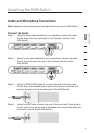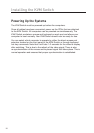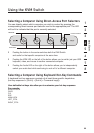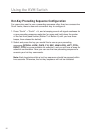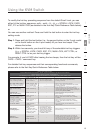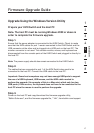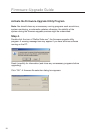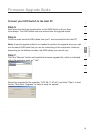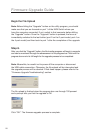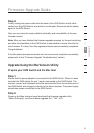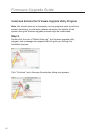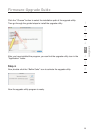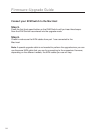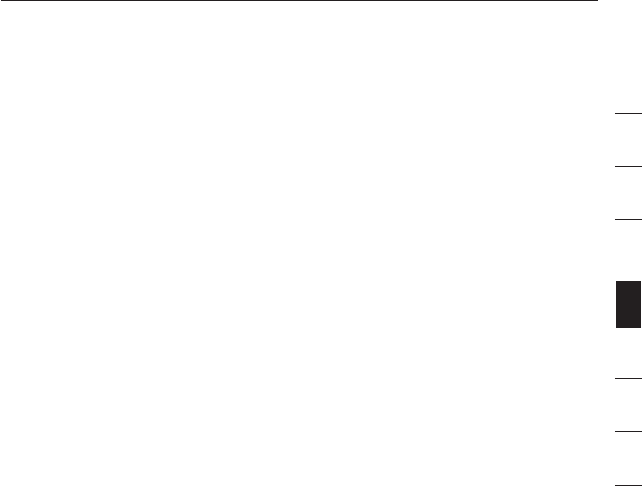
17
1
2
3
4
5
6
7
8
section
Firmware-Upgrade Guide
Upgrade Using the Windows Version Utility
Prepare your KVM Switch and the Host PC
Note: The host PC must be running Windows 2000 or above in
order to complete the firmware upgrade.
Step 1.
Ensure that the power adapter is connected to the KVM Switch. Check to make
sure that the KVM cables for port 1 remain connected to the KVM Switch and the
USB connector at the other end is plugged into a USB port on the host PC. The
monitor connector is not used. The console monitor, mouse, and keyboard are
disconnected from the console ports of the KVM Switch and plugged in directly to
the host PC.
Note: The power supply should also remain connected to the KVM Switch.
Step 2.
The cables that are connected to port 1 of the KVM Switch also need to be
connected to the host PC. Connect the USB cable to the host PC.
Important: Some host computers may not have enough USB ports to support
the use of a USB keyboard, USB mouse, and the USB cable needed to
perform the upgrade. (An example of this is a Mac mini, which only has two
USB ports.) If this occurs, the keyboard does not have to be connected to the
host PC since the mouse is used to perform the upgrade.
Step 3.
Power on the host PC and copy/download the firmware-upgrade utility,
“Belkin Soho.exe”, and the firmware-upgrade file, “*.blk”, from belkin.com/support.