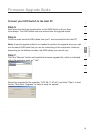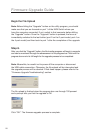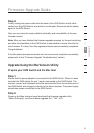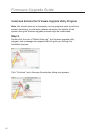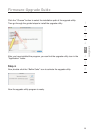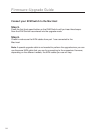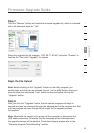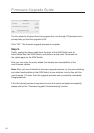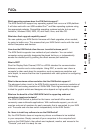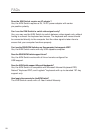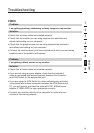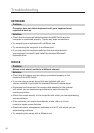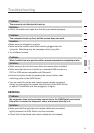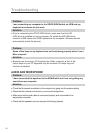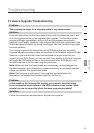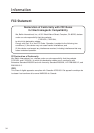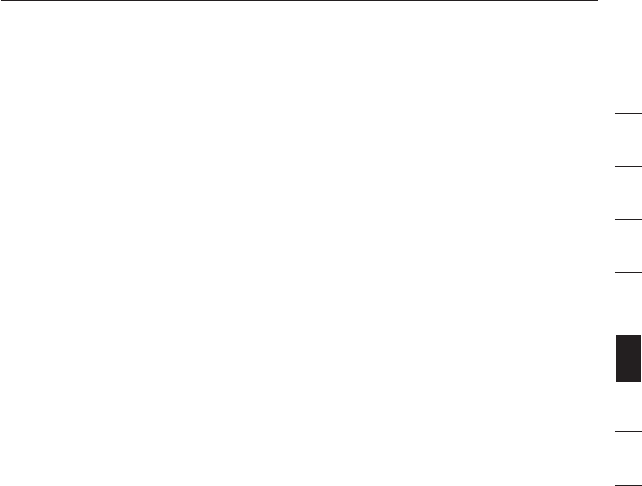
27
1
2
3
4
5
6
7
8
section
FAQs
Which operating systems does the KVM Switch support?
The KVM Switch will support any operating system that runs on a USB platform.
It will also work with non-USB-enabled Sun
TM
and Mac operating systems using
the appropriate adapter. Compatible operating systems include, but are not
limited to, Windows 2000, 2003, XP, and Vista; Linux; and Mac OS.
What does flash-upgrade capability mean?
You can update your KVM Switch firmware with flash upgrades, when needed,
by going to belkin.com. This ensures that your KVM Switch works with the most
current computers and devices.
How does the KVM Switch allow the user to switch between ports?
The KVM Switch supports two methods of port selection. You can select
computers using specially designated keyboard hot keys, or independently
access the desired port by pushing the direct-access port selectors.
What is DDC?
Short for Display Data Channel, DDC is a VESA standard for communication
between a monitor and a video adapter. Using DDC, a monitor can inform a
computer’s video card about its properties, such as maximum resolution and
color depth, to ensure that the user is presented with valid options for configuring
the display.
What is the maximum video resolution that the KVM Switch supports?
The advanced video circuit in the KVM Switch supports a maximum resolution of
1920x1200 and analog resolution of 2048x1536. Such higher-resolution support
is ideal for graphic artists and designers who depend on high-quality video.
What are the benefits of the SOHO KVM Switch’s supporting audio and
microphone inputs and outputs?
The SOHO KVM Switch is perfect for the home- and small-office user who
commonly uses multimedia applications. With multimedia support, you do not
need an extra set of speakers for each computer that is connected to your KVM
unit. The audio and mic also switch independently to the KVM Switch.
Do I have to install any software to use the KVM Switch?
No, the KVM Switch does not require any drivers or software to be installed
in your computers. Simply connect all your computers to the computer/host
ports on the KVM Switch, then attach one keyboard, monitor, and mouse to the
“Console” port and it is ready for use.