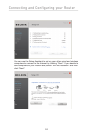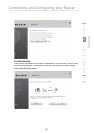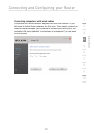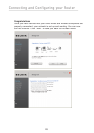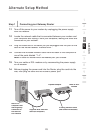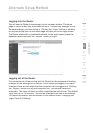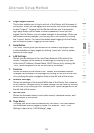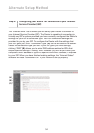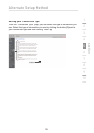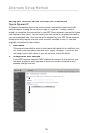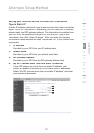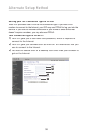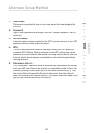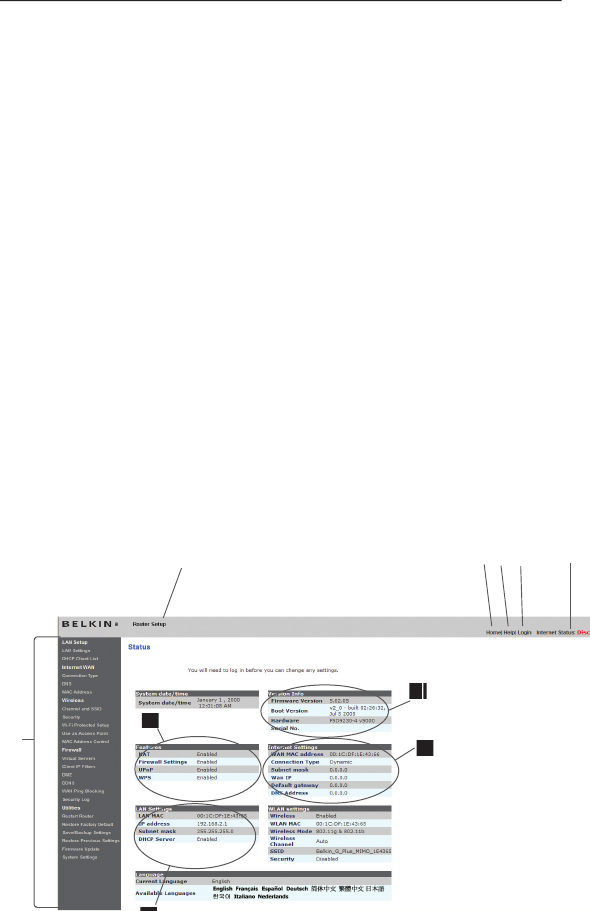
32
Alternate Setup Method
Understanding the Web-Based Advanced User Interface
The home page is the first page you will see when you access the Advanced
User Interface (UI). The home page shows you a quick view of the Router’s
status and settings. All advanced setup pages can be reached from this page.
1. Quick-Navigation Links
You can go directly to any of the Router’s advanced UI pages by clicking
directly on these links. The links are divided into logical categories
and grouped by tabs to make finding a particular setting easier to
find. Clicking on the purple header of each tab will show you a short
description of the tab’s function.
2. Home Button
The home button is available in every page of the UI. Pressing this button
will take you back to the home page.
3. Internet Status Indicator
This indicator is visible in all pages of the Router, indicating the
connection status of the Router. When the indicator says “connection
OK” in GREEN, the Router is connected to the Internet. When the
Router is not connected to the Internet, t
he indicator will read “no
connection” in RED. The indicator is automatically updated when
you make changes to the settings of the Router.
(8)
(9
)
(2)
(3
)
(4
)
(5)
(6)
(6)
(7)
(10)
(1)