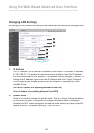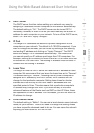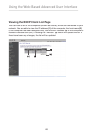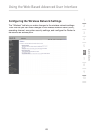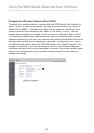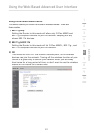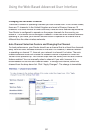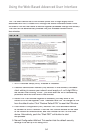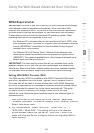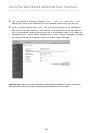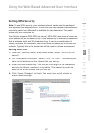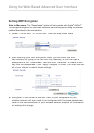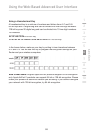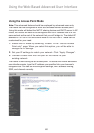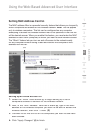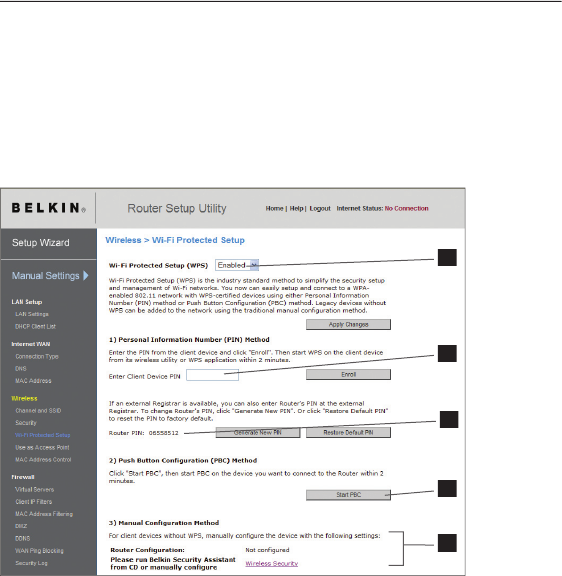
54
Using the Web-Based Advanced User Interface
PIN: The client device has a PIN number (either four or eight digits) that is
associated with WPS. Enable WPS through the screen illustrated below. Enter
the client’s PIN into the Router’s internal registrar (accessed through this screen).
The client will be automatically enrolled into your wireless network within
two minutes.
(1)
(2)
(4)
(3)
(5)
1. Wi-Fi Protected Setup (WPS): Enabled or Disabled.
2. Personal Identification Number (PIN) Method: In this method, a wireless
client wishing to access your network must supply a 4- or 8-digit PIN to
the Router. After clicking “Enroll”, you must start the WPS handshaking
procedure from the client within two minutes.
3. Router PIN: If an external registrar is available, you may enter in the
Router’s PIN to the registrar. Click “Generate New PIN” to change the PIN
from the default value. Click “Restore Default PIN” to reset the PIN value.
4. Push Button Configuration (PBC) Method: PBC is an alternate method
to connect to a WPS network. Push the PBC button located on the back
of the Router for three seconds, and then initiate the PBC on the client
device. Alternatively, push the “Start PBC” soft button to start
this process.
5. Manual Configuration Method: This section lists the default security
settings to be set up if not using WPS.