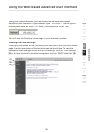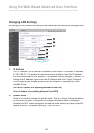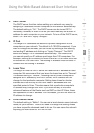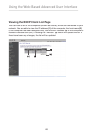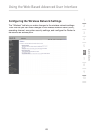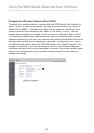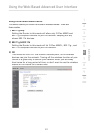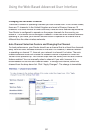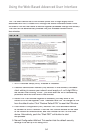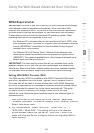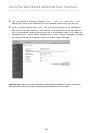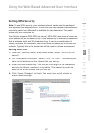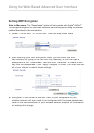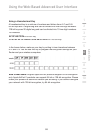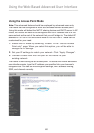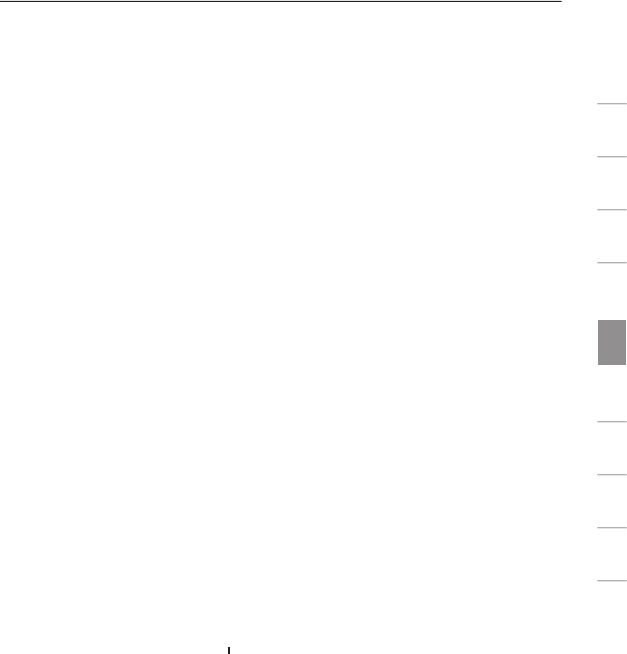
53
Using the Web-Based Advanced User Interface
section
1
9
2
3
4
5
6
7
8
10
Using the Broadcast SSID Feature
Note:
This advanced feature should be employed by advanced users only.
For security, you can choose not to broadcast your network’s SSID. Doing so
will keep your network name hidden from computers that are scanning for the
presence of wireless networks. To turn off the broadcast of the SSID, remove
the check mark from the box next to “Broadcast SSID”, and then click “Apply
Changes”. The change is immediate. Each computer now needs to be set to
connect to your specific SSID; an SSID of “ANY” will no longer be accepted.
Refer to the documentation of your wireless network adapter for information
on making this change.
Protected Mode Switch
Protected mode will ensure proper operation of 802.11g devices on your
G Plus MIMO network when 802.11b devices are present or when there is
heavy 802.11b traffic in the operating environment. If you are using a mix of
Belkin G Plus MIMO Wireless Cards and 802.11b or 802.11g cards on your
network, protected mode should be used. If you are in an environment where
there is no other (or very little) 802.11b wireless network traffic, best 802.11g
performance may be achieved with protected mode OFF. If you are operating
in an environment with HEAVY 802.11b traffic or interference, best 802.11g
performance may be achieved with protected mode ON. Wireless G Plus
MIMO performance is not affected by this setting.
Changing the Wireless Security Settings
Your Router is equipped with the latest security standard called Wi-Fi
Protected Access
TM
2 (WPA2
TM
) and the legacy security standard called Wired
Equivalent Privacy (WEP). Your Router also supports the Wi-Fi Protected
Setup (WPS) specification, which simplifies the setup of a wireless network.
WPS uses familiar methodologies, such as typing in a Personal Identification
Number (PIN) or pushing a button, to enable users to automatically configure
network names and strong WPA
TM
network names and strong WPA
TM
network names and strong WPA
/WPA2 data encryption and authentication.
By default, wireless security is disabled. To enable security, you will need to
determine which standard you want to use. To access the security settings,
click “Security” on the “Wireless” tab.
Using Wi-Fi Protected Setup
TM
WPS uses WPA2 (described on page 57) for encryption. It does not provide
additional security, but rather, standardizes the method for securing your
wireless network. You may use either the Push Button Configuration (PBC)
method or PIN method to allow a device access to your wireless network.
Conceptually, the two methods work as follows:
PBC: Push and hold the WPS button located on the back of your Router for
three seconds. Then, initiate the WPS procedure on the client device within
two minutes. Refer to your client’s documentation on this procedure. Pushing
the PBC button will automatically enable WPS. The client has now been
securely added to your wireless network.