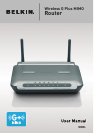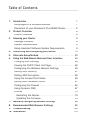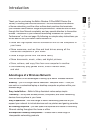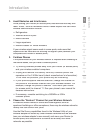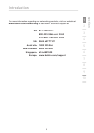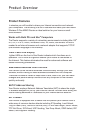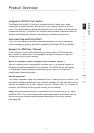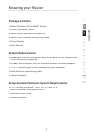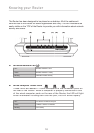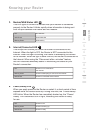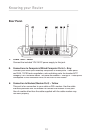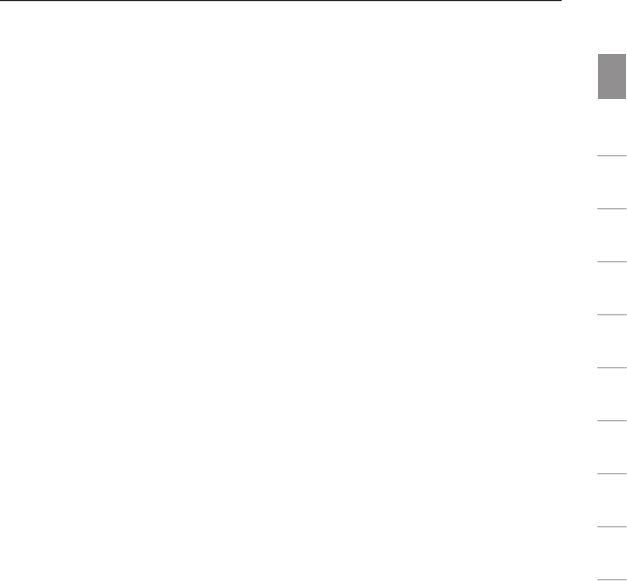
section
Introduction
1
9
2
3
4
5
6
7
8
10
3
2. Avoid Obstacles and Interference
Avoid placing your Router (or access point) near devices that may emit
radio “noise,” such as microwave ovens. Dense objects that can inhibit
wireless communication include:
• Refrigerators
• Washers and/or dryers
• Metal cabinets
• Large aquariums
• Metallic-based UV tinted windows
If your wireless signal seems weak in some spots, make sure that
objects such as these are not blocking the signal’s path (between your
computers and Router or access point).
3. Cordless Phones
If the performance of your wireless network is impaired after attending to
the above issues, and you have a cordless phone:
• Try moving cordless phones away from your Router (or access point)
and your wireless-enabled computers.
• Unplug and remove the battery from any cordless phone that
operates on the 2.4GHz band (check manufacturer’s information).
If this fixes the problem, your phone may be interfering.
• If your phone supports channel selection, change the channel on
the phone to the farthest channel from your wireless network. For
example, change the phone to channel 1 and move your Router
(or access point) to channel 11. See your phone’s user manual for
detailed instructions.
• If necessary, consider switching to a 900MHz or 5GHz
cordless phone.
4. Choose the “Quietest” Channel for your Wireless Network
In locations where homes or offices are close together, such as
apartment buildings or office complexes, there may be wireless networks
nearby that can conflict with yours.
Use the Site Survey capabilities found in the Wireless Utility of your
wireless adapter to locate any other wireless networks that are available
(see your wireless adapter’s user manual), and move your Router (or
access point) and computers to a channel as far away from other
networks as possible.