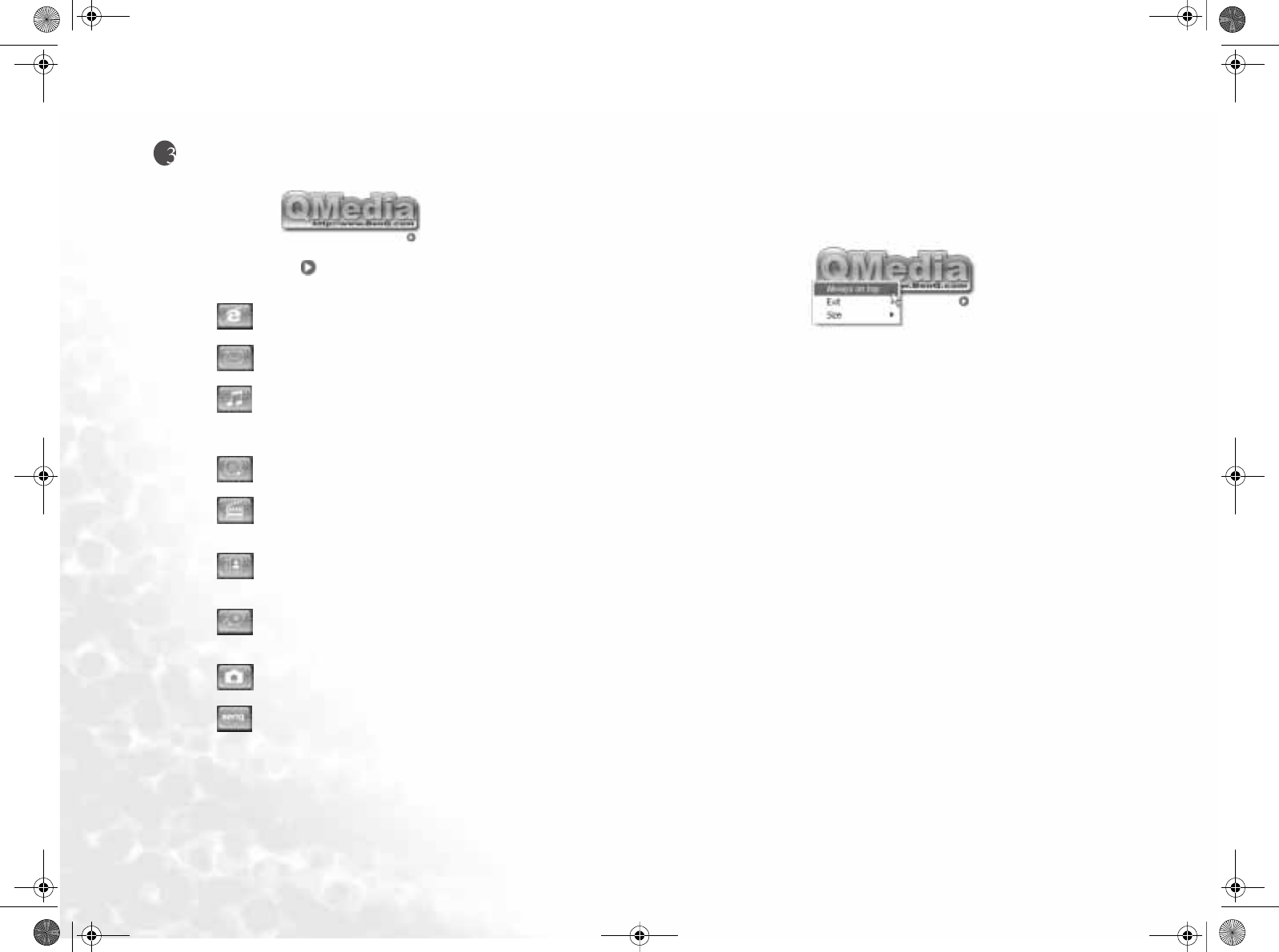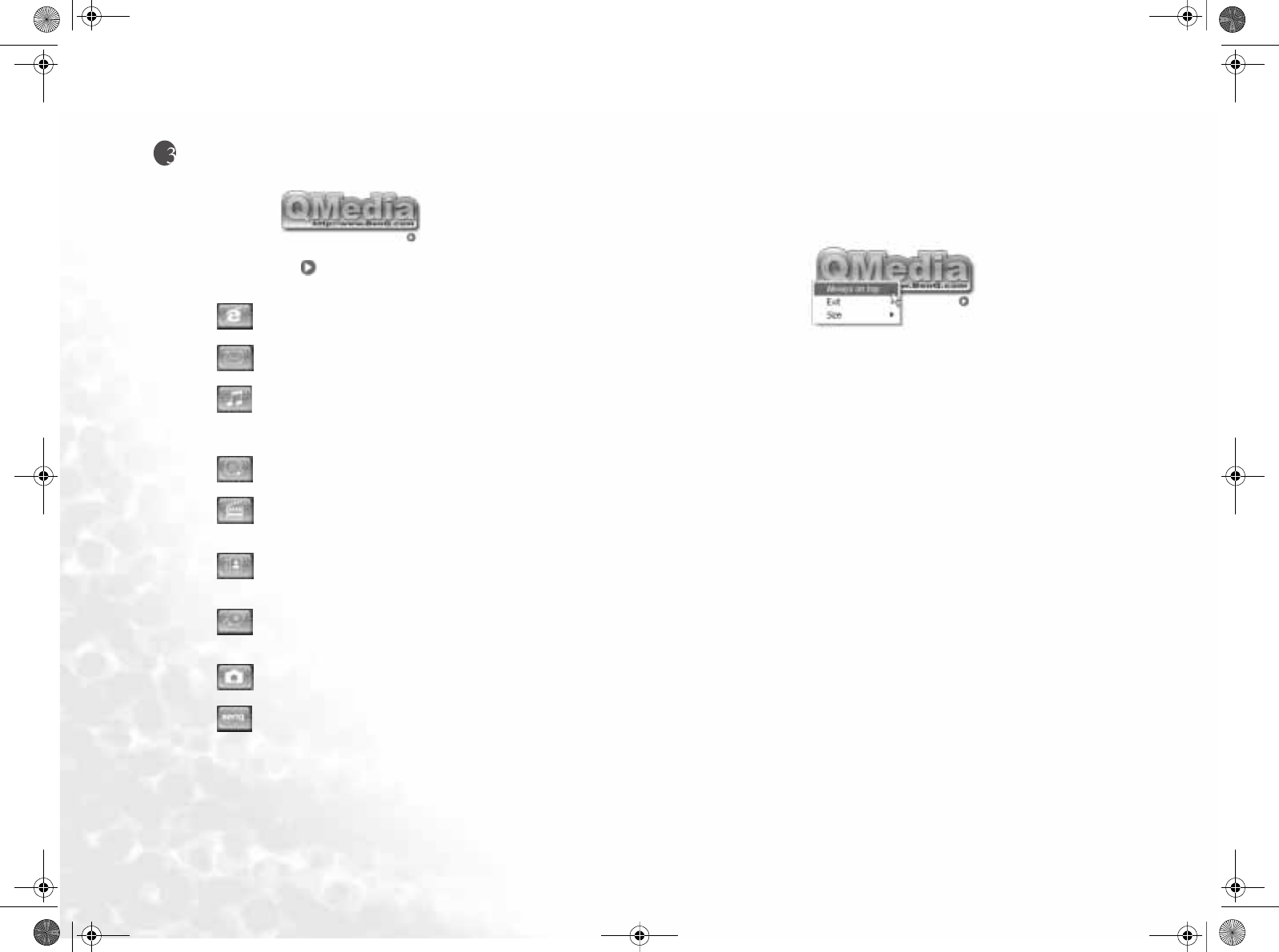
Using the Q-Media Bar10
Using the Q-Media Bar
The Q-Media Bar integrates a number of software
applications to enhance the multimedia experience on your Joybook. Click on the
small triangle button and a rotating button bar will appear.
From the Q-Media Bar, you can
Click to start up Internet Explorer and surf the Internet.
Click to open Outlook Express for accessing e-mail.
Click to open QMusic. You can use QMusic to listen to MP3 or CD music,
burn MP3 music onto a CD (requires optional CD-burner), convert and save CD
music into MP3 format, or create your personal favorite music album.
Click to start up PowerDVD for playing DVD or movie clips.
Click to activate PowerDirector with which you can create and edit your
personal movie clips.
Click to open Photo Explorer. It allows you to easily create and share your
photos.
Click to open Nero Express for burning your favorite music, photos and
files onto CDs.
Click to open QCamera for capturing and sharing video and photos.
Click to view the information about QMedia Bar.
Setting Up QMedia Bar
Right-click on the QMedia Bar and a menu will appear on it.
You can:
• Let QMedia Bar appear on top of all open programs by selecting Always on top.
• Close QMedia Bar by selecting Exit.
• Adjust the size of QMedia Bar on the screen by selecting Size and then select an
appropriate size.