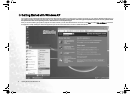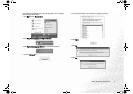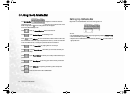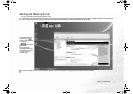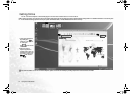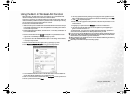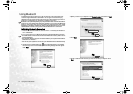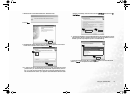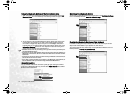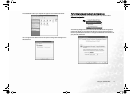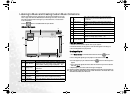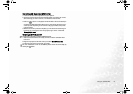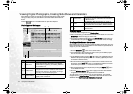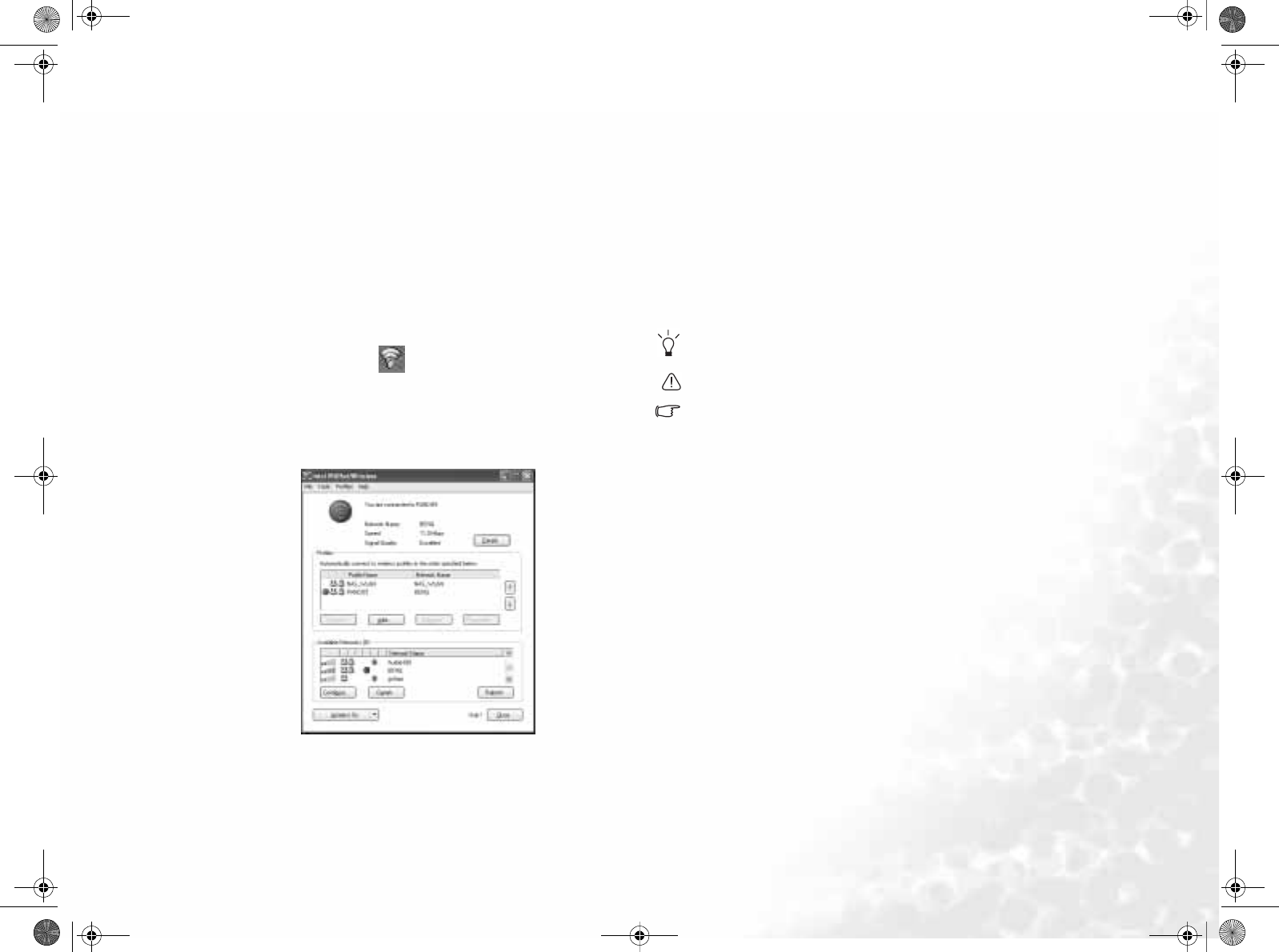
Using the Q-Media Bar 13
Using the Built-In Wireless LAN Function
With the built-in wireless LAN card on your Joybook, you can access Ethernet
network wirelessly without the constraints of network cables.
At home or in the office, you need an access point, which serves as an air station to
make transmission possible. Outdoors in places such as in coffee shops or library,
you can inquire the service personnel about an account.
To connect to a wireless LAN network:
1. Make sure that you are located within the wireless network service area and you
have already obtained the user name and password for accessing such network
from the service provider.
2. Press the Wireless Device Switch, and then the Fn + F12 hotkey combination to
turn on Wireless LAN.
3. Click on the wireless LAN icon on the System Tray located at the lower
right corner of the Desktop to bring up the pop-up menu.
4. If you see the ‘Use Intel PROSet/Wireless’ option in the dialog, click to select it,
if not, skip to step 6 below.
5. Click on the wireless LAN icon again to bring up the pop-up menu.
6. Click Open Intel PROSet/Wireless to bring up the utility window.
7. In the ‘Available Networks’ section of the window shows a list of available net-
works automatically detected by your wireless LAN card.
8. Click on one of the items in that list and click Configure to create a profile for it.
9. Give it a profile name and click Next.
10. You may update the security settings on this page and enter a password if nec-
essary. (Please check with your ISP for the values for these settings.) Click Next.
11. Click OK to complete the profile.
12. Back on the main page of the utility window, notice the new profile item in the
‘Profiles’ section.
13. Highlight your profile and click Connect to connect to wireless LAN.
14. You will notice the wireless LAN icon on the system tray now appearing in
green to indicate connection on.
To access Internet, you may have to undergo another authorization process and
enter username and password. For details, please consult your ISP.
If you are not to use the WLAN Card in your Joybook, dial-up connection using the
modem port, ADSL and broadband transmission using the LAN port would also do.
Please contact your local ISP to get more information.
When travelling by air, please be sure to turn off wireless networking to avoid any
possible risks to flight safety.
Click Help on the menu bar any time to bring up help.