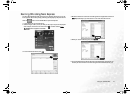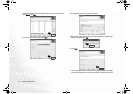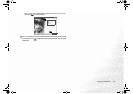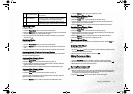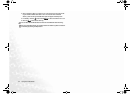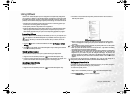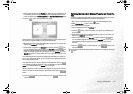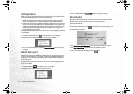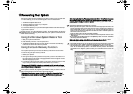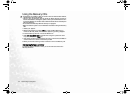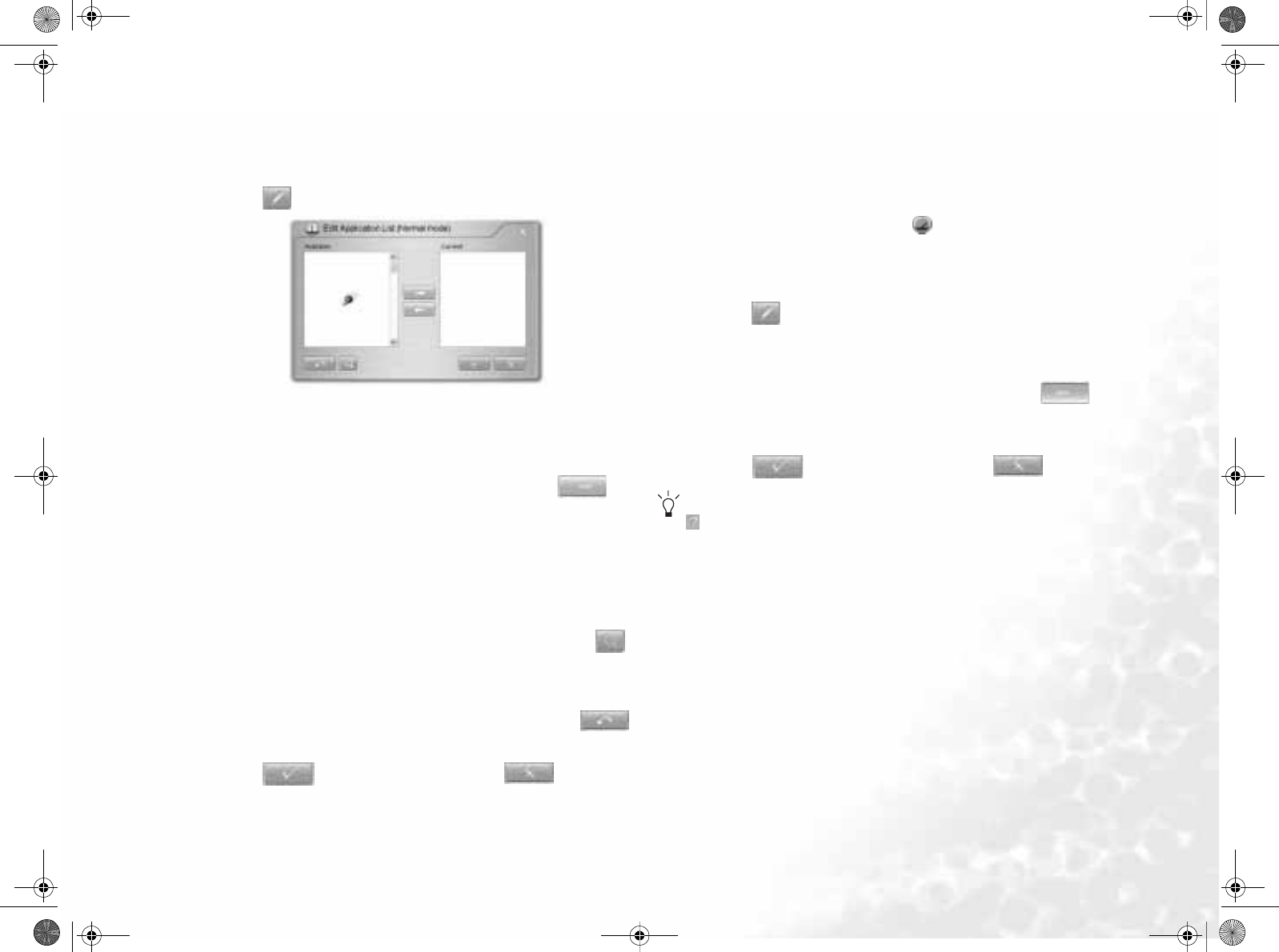
Using the Q-Media Bar 35
4. Click to select a profile from the Profiles box. When doing so, the description of
the selected profile and the application programs already associated with the
profile will appear in the Profile description and Associated Applications boxes.
5. Click the button. The dialog below will appear.
QPower will search your system for installed application programs. Depending on
the number of programs installed, it may take several seconds.
6. When searching is done, the installed application programs in your system will
appear in the Available box on the left.
7. Click to select a program in the Available box and then click the but-
ton. The selected program will be added to the Current box indicating that the
association between the application program and the power profile is estab-
lished. You can also drag-and-drop the program from the Available box to the
Current box directly, or simply double-click on the application program in the
Available box.
If the selected application program has already been associated with a power pro-
file, an error message will appear. You can not associate one application program
with multiple power profiles.
If the application program does not appear in the Available box, click the
button. Browse to select the executable (.exe) of the application program and click
Open. It will then be added to the Current box on the right.
Repeat this step if you want to associate more application programs to the power
profile. If you wish to reset the settings to their default values, click the
button.
8. Click the button to save the settings, or the button to can-
cel without saving.
Removing the Association Between Programs and Power Pro-
files
In addition to associating application programs with power profiles, you can also
remove the association between them following the steps below.
1. Right-click on the QPower profile icon on the Windows System Tray.
2. Select Configuration... from the menu that appears.
3. The QPower window will appear.
4. Click to select a profile from the Profiles box.
5. Click the button. QPower will search your system for installed applica-
tion programs.
6. When searching is done, the installed application programs in your system will
appear in the Available box on the left.
7. Click to select a program in the Current box and then click the but-
ton. The selected program will be moved to the Available box, indicating that
the association between the application program and the power profile is
removed.
8. Click the button to save the settings, or the button to can-
cel without saving.
For more information about QPower, please consult the on-line Help by clicking the
button.