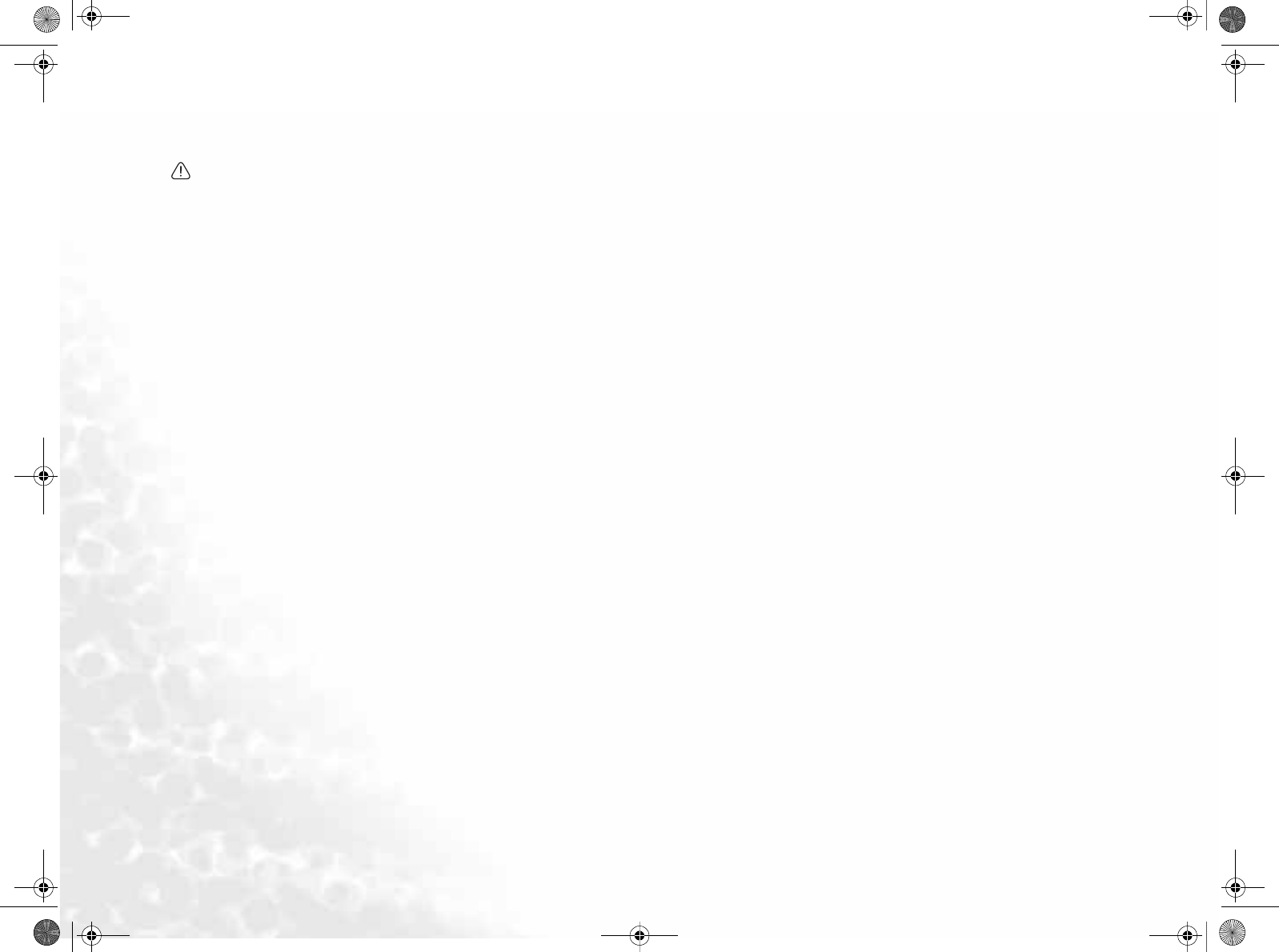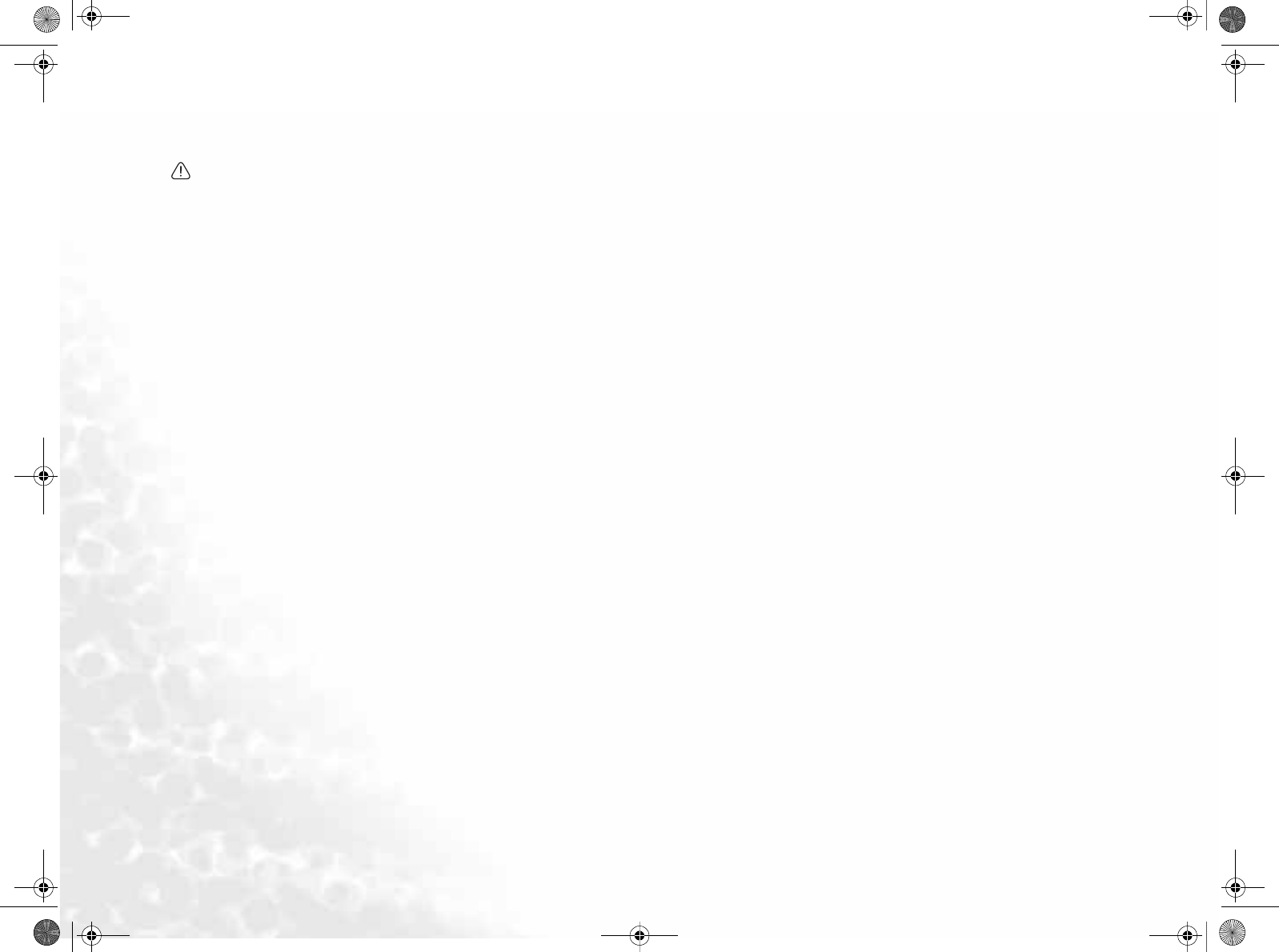
Recovering Your System42
Using the Recovery CDs
• All programs you installed or data you saved on drive C: will be erased. However,
data on drive D: will not be affected.
• Recover using the Recovery CDs will cause the Quick Recovery function to
become unavailable. If this happens, please contact your local BenQ service cen-
ter for help. Besides, you will also need to install the device drivers manually from
Recovery CD Disc 2.
• Do not remove the Recovery CD when recovery is in progress.
• Make sure that the system is not in hibernation mode before using the Recovery
CDs.
1. Restart your Joybook.
2. When Joybook starts up, press the Esc key to enter the Boot Menu during
Power-On Self-Test (POST) while the BenQ Joybook logo is being displayed.
3. Insert the Recovery CD Disc 1 into the CD-ROM drive.
4. Select CD-ROM/DVD-ROM from Boot Menu using the up and down arrow
keys (K, L) and press the Enter key.
5. Then system will boot from the Recovery CD and you will see the Quick Restore
screen. Follow the on-screen instructions to proceed.
6. When you finish the recovery process, remember to remove the Recovery CD.
Reinstalling Software or Driver
To install/reinstall the software or driver, you can find the source files on the
Recovery CD Disc 2.