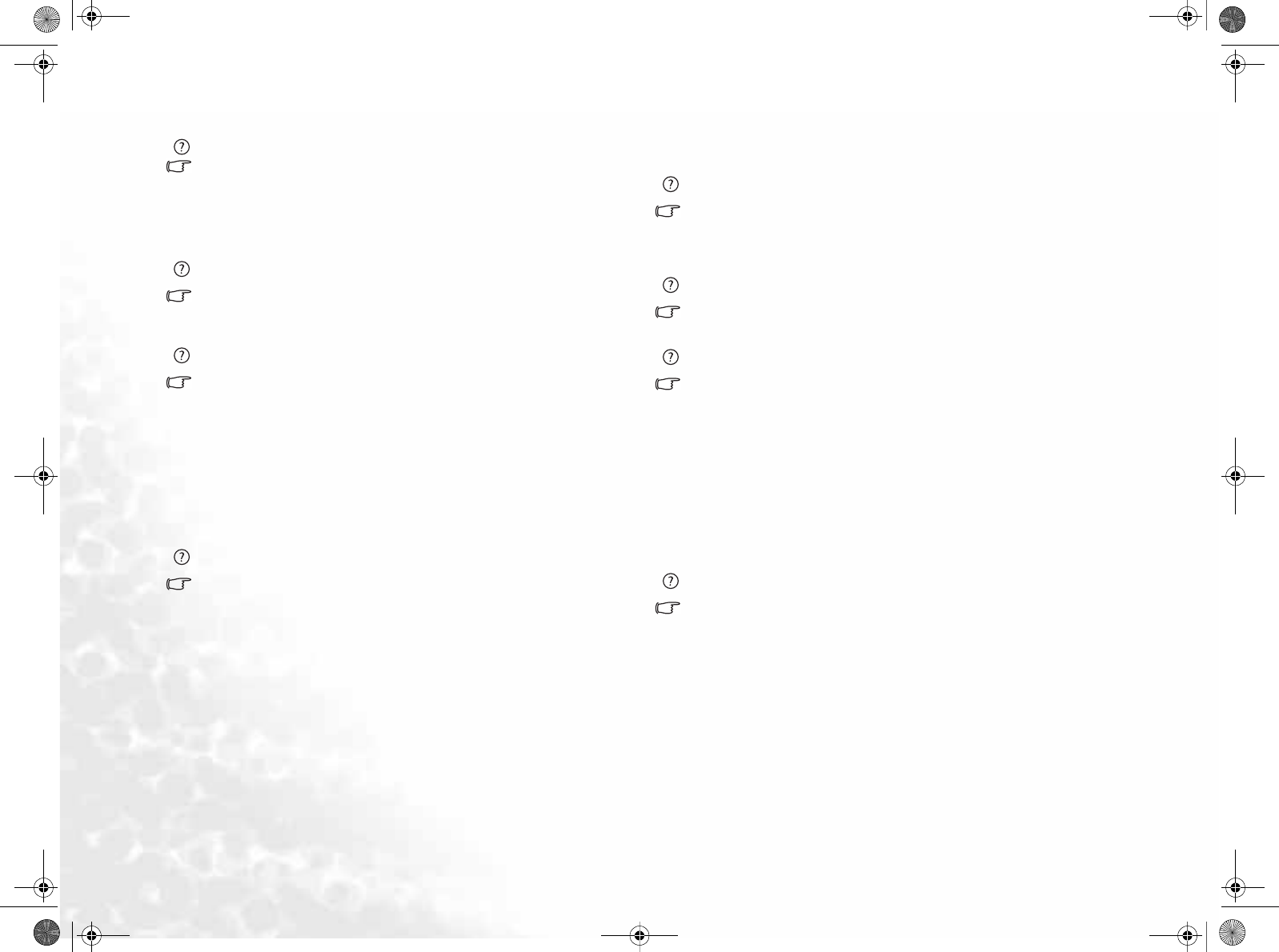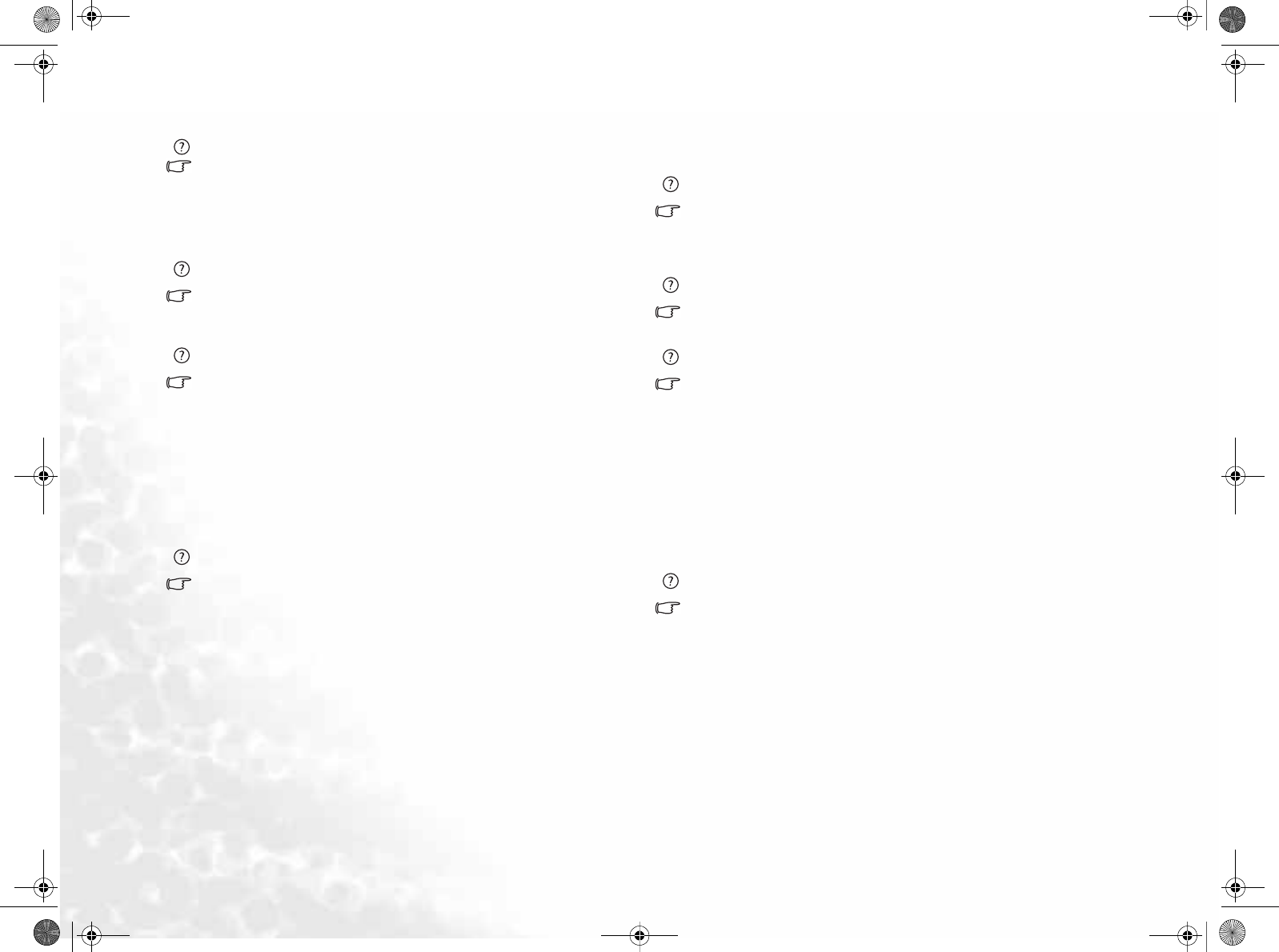
FAQ and Troubleshooting44
How come my notebook is not fully charged even after a full night charge?
Make sure that the Joybook is receiving power. Is the cord plugged in correctly?.
When the battery is installed in the computer and it is properly plugged in to an
AC outlet, check to see if the battery level icon is showing a charge sign. If this
does not fix the problem, the battery, the power source in the notebook, or the AC
power cord may be defective. Consult your BenQ dealer for help and mainte-
nance.
What should I do if the battery gets hot in my Joybook?
Take the battery out and let it cool down. If the problem persists once it is inserted
back into the Joybook, the battery could be defective and it may need to be
replaced.
How to prolong the life of the battery?
• Avoid frequent full discharges because this puts additional strain on the battery.
Several partial discharges with frequent recharges are better for the battery than
one deep one.
• Although memory-free, apply a deliberate full discharge once every 30 charges
to calibrate batteries with fuel gauge. Running down the battery in the equip-
ment does this. If ignored, the battery level icon will become increasingly less
accurate. The battery life will not be affected.
• Keep the battery cool. Avoid placing it in a hot car. For prolonged storage, keep
the battery at a 40% recharge level.
• Consider removing the battery from the Joybook when running on AC power.
Joybook will not start up, even though the power button was pressed.
Check the power indicator.
• If it is not lit up, Joybook is not being supplied by power-either from an external
power source via the AC adapter or from the battery. Make sure that the AC
adapter is correctly inserted into the power jack of Joybook and a working elec-
trical socket, and allow the battery to begin charging.
• If the power indicator is lit up in blue, the Joybook is being supplied normally
with power, meaning that the problem lies elsewhere.
• If you have added any hardware (memory for example), check if it has
been installed correctly.
• It is possible that certain operating system files are damaged or missing.
If so, you may need to first back up all your data and then use the restore
CD that came with the Joybook to return the its software to original
state. Please note however that doing so will cause all of your personal
data on the hard disk drive to be lost!
Connection
My modem does not connect at 56K speed?
Several factors can affect connection speed, such as line noise, number of people
connecting/connected to your ISP, and the age and condition of the telephone
lines. A 56K modem does not guarantee all connections at 56K; rather it offers the
ability to connect at up to 56K speed.
Can't connect to the Internet with the built-in network interface on Joybook?
Check if the network has a fixed MAC address. Contact your network administra-
tor for further solutions.
Joybook is unable to use the infrared port to communicate with other devices.
Please confirm the following:
• Communication speeds for Joybook and the external device are identical.
• The infrared port is clean, and there are no objects blocking the path between
Joybook and the external device.
• The distance and angle between Joybook and device do not exceed the effective
range of the port.
• You are not attempting to establish the link under conditions of direct sunlight.
• There are no incompatibilities between the communications software that is
attempting to establish the infrared link and any other communications soft-
ware on the computer. For further information, please consult the manual for
the particular software.
When connecting to a local network with Joybook, the connection is unstable.
The instructions below will guide you through the troubleshooting process.
1. Right-click My Computer and select Properties, Hardware, Device Manager.
2. Double click Network adapters. When the name of the network adapter of Joy-
book appears, double-click on it.
3. The Properties window will pop up. Click the Advanced tab, and then click the
Link speed & duplex item on the left.
4. Select the appropriate mode according to the settings of your LAN service from
the Value drop-down menu on the right, and then click OK.
• If the situation persists, use the Fn+F12 function key combination to shut down
wireless network function to reduce interference of different network connec-
tion modes.