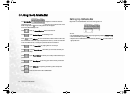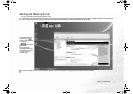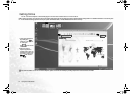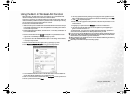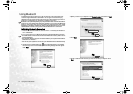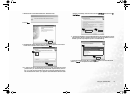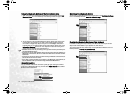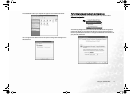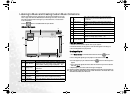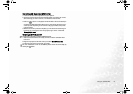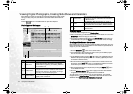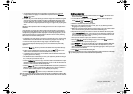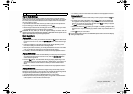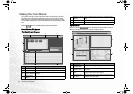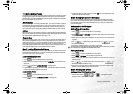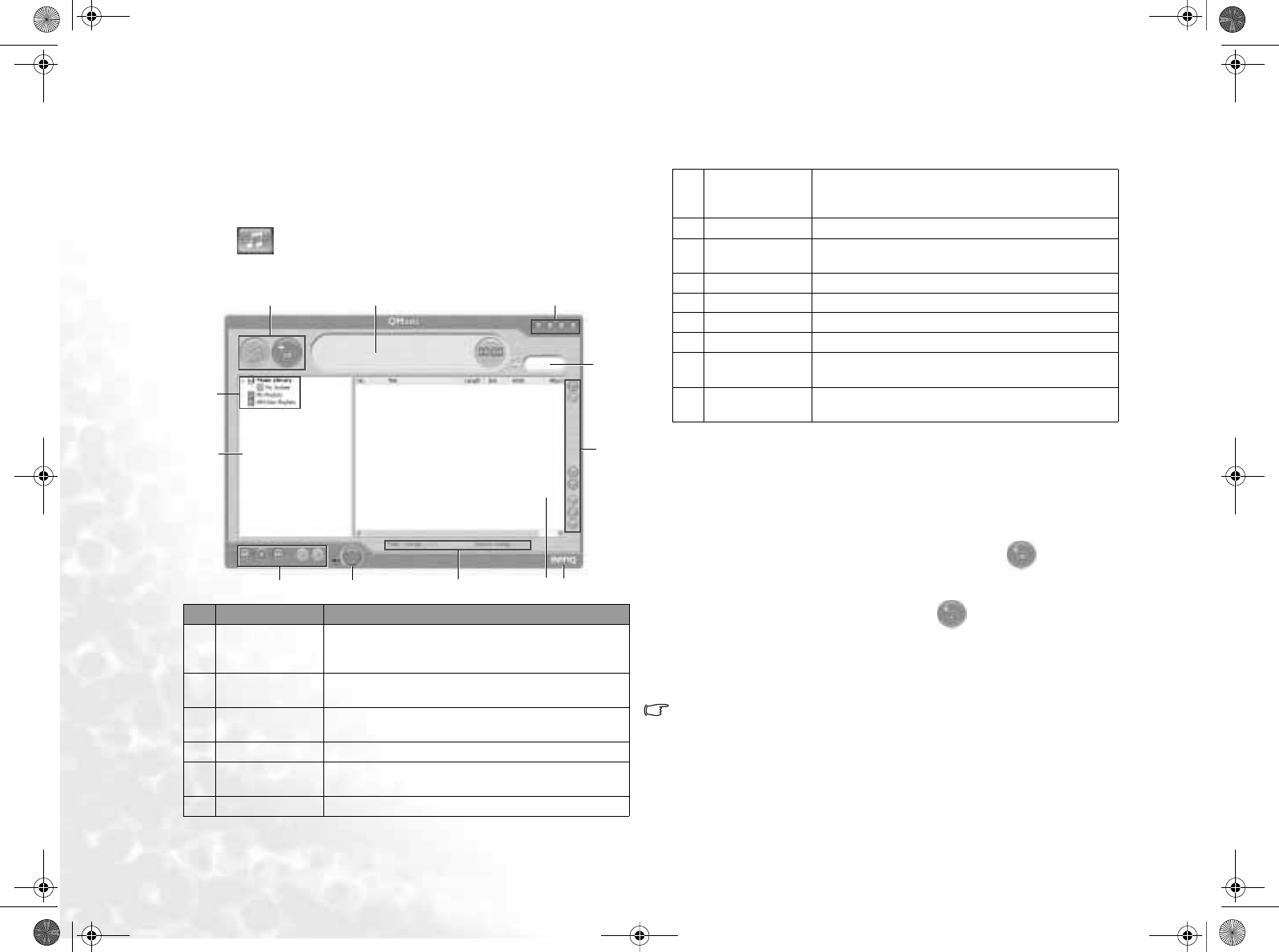
Using the Q-Media Bar18
Listening to Music and Creating Custom Music Collections
QMusic is the perfect tool for managing your favorite music collections. You can
use it to play music CDs and MP3 files, burn MP3 songs onto CDs, convert audio
CD tracks to MP3 format for storage on your hard disk drive, or create custom
music compilation.
Click the button on the QMedia Bar to open QMusic.
QMusic Workspace
Playing a Music CD
1. Insert a music CD into the optical drive of your Joybook.
2. A few seconds later, the songs of the music CD will appear in the Song List.
3. Click the Play Buttons to play the CD.
Creating a Playlist
1. Click Music Library on the Media Panel and then click the button.
2. In the dialog that appears, give the playlist a name and then click OK.
3. Click the playlist you just created and then the button to add songs to the
playlist.
4. In the dialog that appears, browse to select the music files you wish to add and
then click Open.
5. Repeat step 4 if you wish to add more songs to the playlist.
Creating a playlist under Music Library adds actual music files to the list, while cre-
ating a playlist under My Playlist only creates shortcuts to the music files. If the
music files are deleted, error will occur.
No. Button/Icon Description
1 Action Buttons
Used to execute certain actions in QMusic, such
as burning a CD, converting songs, stopping the
current action, adding songs or playlists..., etc.
2 Display Area
Display the status of the action currently being
performed.
3 System Buttons
Controls the QMusic window or opens the on-line
Help.
4 Music Library Lists your music file collections.
5 My Joybee
This is where you can store the songs to be
updated to the Joybee Digital Audio Player.
6 My Playlists This is the place to store your own music playlists.
1 2
3
4, 5,
6, 7
9 10
11
13
14
15
12
8
7
MP3 Disc Playl-
ists
This is the location where you can arrange the
directories for your favorite MP3 music and cre-
ation of CD.
8 Media Panel Contains all available media data and playlists.
9 Play Buttons
Used to control the playback actions when playing
music.
10 Volume Button For adjusting playback volume.
11 Status Bar Displays the details of your song list.
12 Song List Displays songs in the media or selected playlist.
13 About QMusic Click to view QMusic version information.
14 Feature Buttons
Allows you to customize sound effects, setup
QMusic or change play modes..., etc.
15 Search Window
Allows you to search for a song in your music col-
lection.