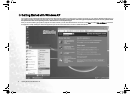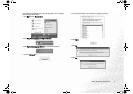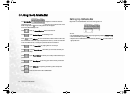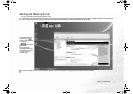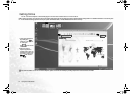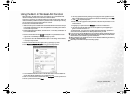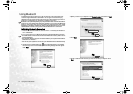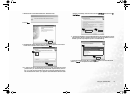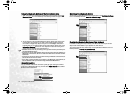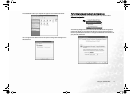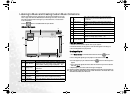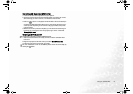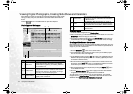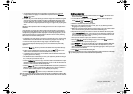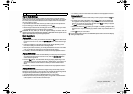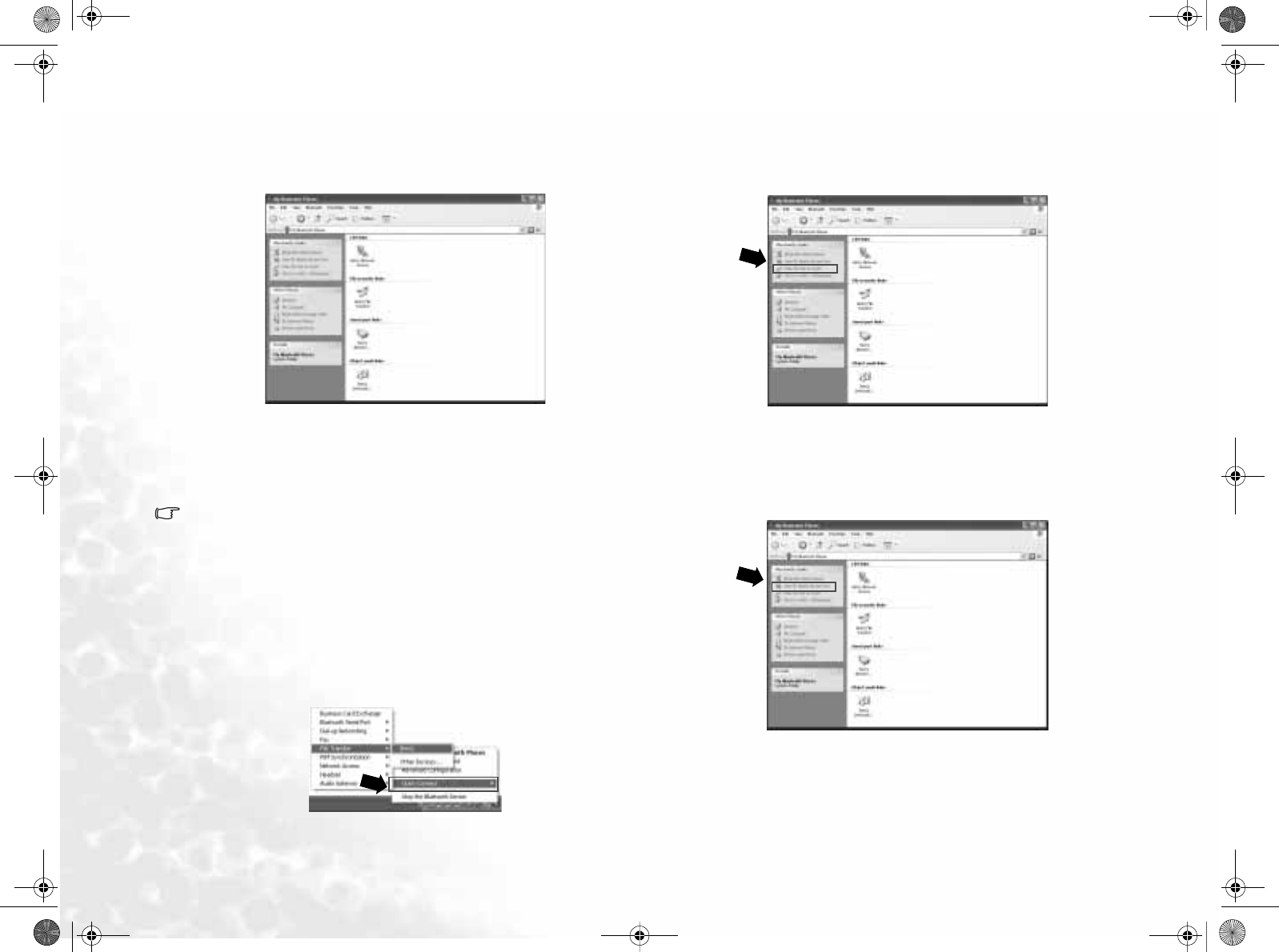
Using the Q-Media Bar16
Using the Bluetooth Services of the Connected Device
1. After your Joybook is connected to the Bluetooth device, double-click the My
Bluetooth Places icon on the Desktop. The following window will appear.
2. To use a service on the connected Bluetooth device, double-click a service icon
in the window. For example, if you want to start exchanging PIM (personal
information management) data, such as your e-mail messages, contacts and
business cards on your Joybook with the connected device, double-click on the
Information Exchange service icon. Your Joybook will start connecting to the
device and then exchange your PIM data with it.
• Available services will vary according to the type and functions provided by the
connected Bluetooth device.
• If you want to use the Audio Gateway service to play sound using the speakers on
a Bluetooth connected PC, be sure to select the audio device of the PC as Blue-
tooth Audio.
• If you want to use the Fax service to send fax using a Bluetooth connected PC, be
sure to activate the PC’s fax service.
• If you want to access the dial-up connection of the Bluetooth connected PC, be
sure to establish a dial-up connection using the Bluetooth Modem first.
Quick Connection
You can establish a Bluetooth connection quickly by right-clicking on the Blue-
tooth icon on Windows system tray and then select Quick Connect and a desired
Bluetooth service and device.
Searching for a Bluetooth Device
To search for a nearby Bluetooth device, double-click on the My Bluetooth Places
icon on the Desktop and then Search for devices in range.
Configuring Bluetooth Services on Your Joybook
In addition to using services provided by other Bluetooth devices, you can also
setup the services available on your Joybook for other devices.
To configure these services, double-click on the My Bluetooth Places icon on the
Desktop and then View My Bluetooth Services.