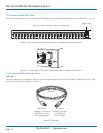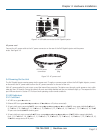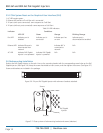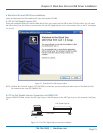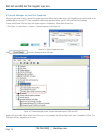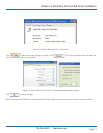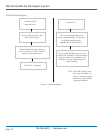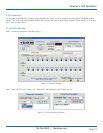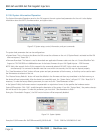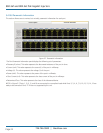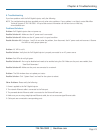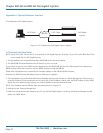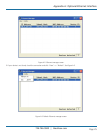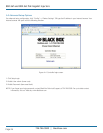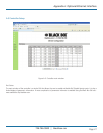724-746-5500 | blackbox.com
Page 20
724-746-5500 | blackbox.com
802.3af and 802.3at PoE Gigabit Injectors
5.2 GUI System Information/Operation
The System Information/Operation panel on the GUI supports the main system level parameters for the unit. It also displays
information about the PoE ID, firmware revision, and system status.
Figure 5-3. System setup, control, information, and port commands.
The system level parameters that can be configured are:
• System Reset: This is a function that allows the GUI to reset the software on the unit. (If System Reset is activated and the GUI
does not respond, “Reset GUI.”)
• Firmware Download: This feature is used to download new application/firmware codes onto the unit. Contact Black Box Tech
Support at 724-746-5500 or info@blackbox.com for the latest firmware for your PoE Gigabit Injector – POE Firmware.
NOTE: Wait a few seconds for the GUI to respond to the commands selected. DO NOT click or check any commands
simultaneously. If a command is selected more than once within two seconds, the GUI may not respond properly.
The “Save Parameters to Flash” button will save system and port parameters to flash memory, so that they can be used to retain
the firmware across reboots of the unit.
The “Restore Factory Defaults” button will reset the defaults in the firmware and clear any stored data in the flash memory, so
the device will reset automatically. After the device has successfully reset, the “System Status” will read “0.” Click “Reset GUI” if
necessary. To make the factory defaults permanent, the user must click “Save Parameters to Flash.”
In the System ID field, the firmware version is represented in a major/minor format. It also specifies the hardware version.
System ID/Description: Click “Edit” to edit/change the description of the system. If you click “System Reset,” the previous descrip-
tion will be set for the system. To make this permanent, you must click “Save Parameters to Flash.”
During the “Download In Progress,” the GUI function buttons will be temporarily disabled.
Figure 5-4. System Update.
Example of GUI firmware file: PoE576FirmwareV09_05150-9.s99 73 KB 599 File 5/15/2009 9:01 AM