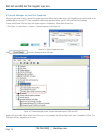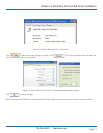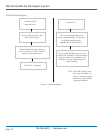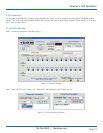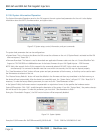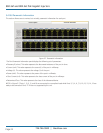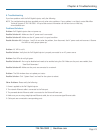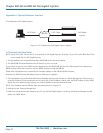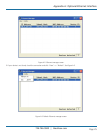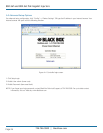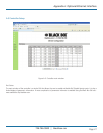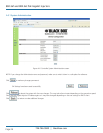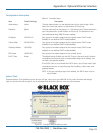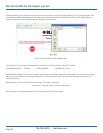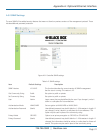724-746-5500 | blackbox.com
Page 24
724-746-5500 | blackbox.com
Chapter 802.3af and 802.3at PoE Gigabit Injectors
Appendix A. Optional Ethernet Interface
PC-to-Network-to-PoE Gigabit Injector:
PoE Gigabit
Injectors
Network
PC
CAT5 Cable
CAT5 Cable
Figure A-1. PC-to-Network-to-PoE Gigabit Injector diagram.
A.1 Network Interface Setup
NOTE: Using CAT5 cable, connect the PC to a network of PoE Gigabit Injectors. Skip Step 1 if you will use the Black Box GUI to
communicate with the PoE Gigabit Injector.
1. Visit ftp.blackbox.com to download the latest SNMP MIB for the network interface.
2. The SNMP MIB file named Blackbox.mib will be sent to you in an email.
If you choose to use your own SNMP console, please rename the SNMP MIB text file to the file extension that matches your
SNMP console. Follow the instructions for your SNMP console to install the MIB file.
Please check ftp.blackbox.com occasionally for the latest updates for the MIB and SNMP firmware.
Example of a SNMP Firmware file (please check our Web site for updates).
2. Visit ftp.blackbox.com to download the Ethernet Manager tool (etm.exe). Etm.exe is a Device Management Utility that runs
under the Windows 32-bit environment and is used to set up the IP address, subnet mask, and MAC address of your SNMP
device. For more advanced setup settings, use Internet Explorer or another Internet Browser.
NOTE: Your IP address may be different from the example shown in Figure A-2.
3. Execute etm.exe Ethernet Manager tool
4. Make sure the connection path between your PC and the PoE Gigabit Injector is working; the Ethernet Manager tool will
detect your SNMP device.