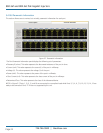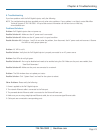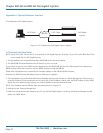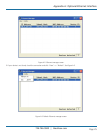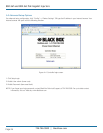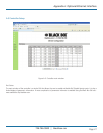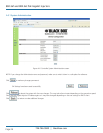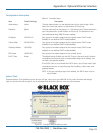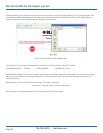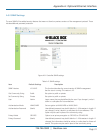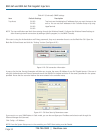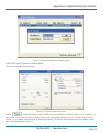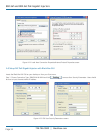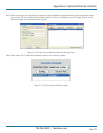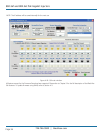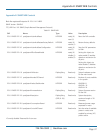724-746-5500 | blackbox.com
Page 30
724-746-5500 | blackbox.com
802.3af and 802.3at PoE Gigabit Injectors
Firmware Update: Click Update to install the most recent firmware for your PoE Gigabit Injector or to re-install a firmware that
was backed-up. Before proceeding with this step, make sure that the connection between the PC and PoE Gigabit Injector is
secure and will not be interrupted because this may take a few minutes.
Figure A-8. Controller firmware update screen.
Click “Browse,” then locate your firmware file (it will have a .bin file extension). Then click “Update.”
Firmware file example: ROM.bin 4,096 KB BIN File 7/29/2009 10:42 AM
Restore Default Settings: This function is used to revert back to the default settings for the firmware. This will undo any changes
that you’ve so far made to the firmware configuration. After using this function, users will have the option to go back or to
reboot their system.
Reboot System: This function will reboot the system. This screen will display:
Please wait 15 seconds while the system is rebooting!
Once the system has finished rebooting, it will revert back to the GUI main screen.