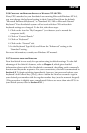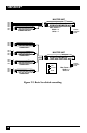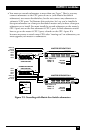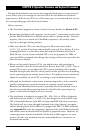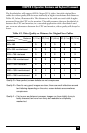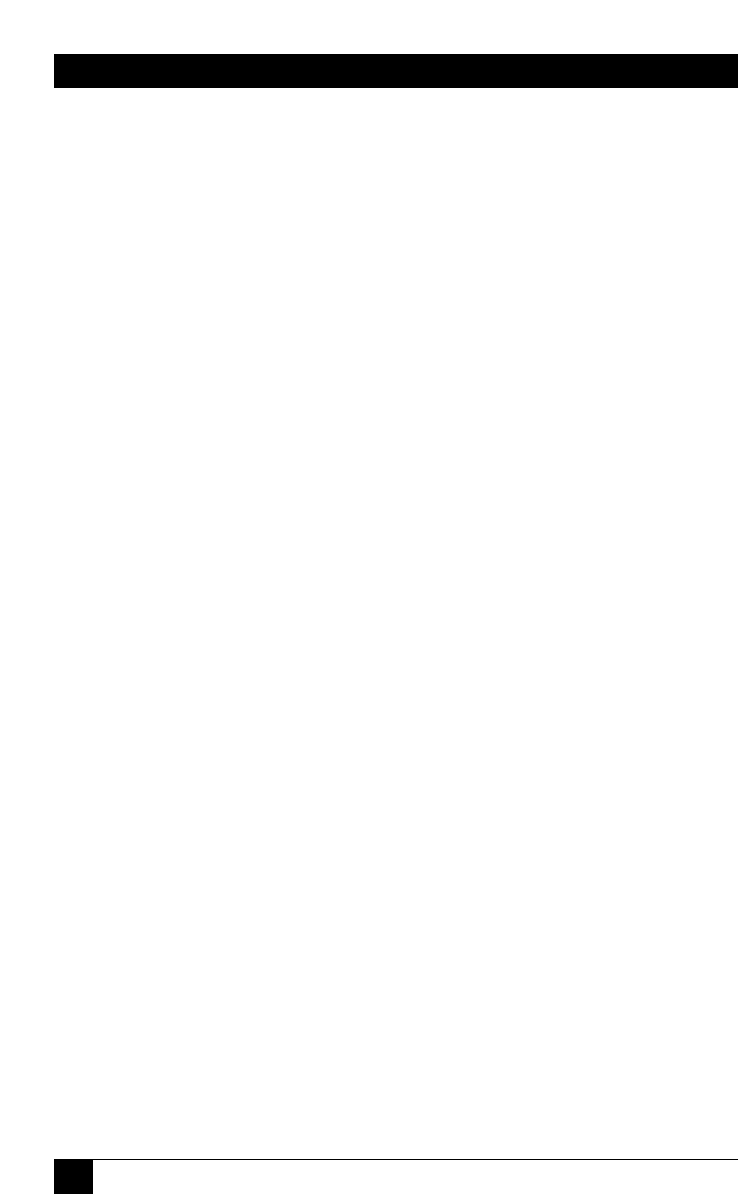
30
SERVSWITCH™
• If you are attaching more than one submaster to a slimline or full-size master
ServSwitch, we strongly recommend that all of the submasters have the same
number of ports. This is because the Switch’s “Expansion width” command/
parameter—the value it uses to calculate how many ports each attached
submaster has (see Section 5.2.5)—is global rather than submaster-specific. In
other words, a master ServSwitch always expects every submaster attached to it
to have the number of ports specified in Width.
For example, if you attach one 8-port submaster and one 12-port submaster
to a master ServSwitch, and then set Width to 8 (and Units to 2 and Max Ports
to 20—see Sections 5.2.3 and 5.2.4), you will be unable to scan or switch to the
upper 4 ports on the 12-port submaster—the Switch has no way of knowing
they are even there. On the other hand, if you set Width to 12 (and Units to 2
and Max Ports to 24), your system will include 4 “phantom” ports (nonexistent
ports 9 through 12 on the 8-port submaster) that the master will think are
there and will try to scan or switch to, displaying a blank screen.
When you’re ready to begin hooking up the actual units, follow these steps:
1. If this hasn’t already been done, connect the monitor(s), keyboard(s), and
mouse (mice) to the MONITOR/KEYBOARD/MOUSE port(s) of your
master device(s) as outlined in Section 3.2.2.
2. Use ServSwitch-to-ServSwitch Expansion Cables (see Section 3.2.4) to connect
all your submaster units to the master unit’s CPU ports, beginning with the
port labeled CPU 1 and continuing with CPU 2, CPU 3, etc. (Avoid installing
submasters with different numbers of CPU ports on the same master; if
possible, every Serv unit in your cascade should have the same number of
ports.)
3. Using CPU Adapter Cables, attach your computers to available CPU ports: the
first computer into the port identified as CPU 1, CPU #2 into its port, etc. (see
Section 3.2.3). The computers should all be OFF; do not turn them ON yet.
4. Attach the power supplies to the master(s) and to the submasters. Plug in the
power supplies, but do not turn the master(s) or submasters ON.
5. Turn ON all of the submaster units, then the master unit(s). They should
boot normally, but if the firmware in any of the units has become corrupted—
probably as the result of a firmware upgrade going wrong—the affected unit
will display this message on all attached monitors that have it selected:
Kernel is bad, load new kernel through serial port
If you see this, you will need to download correct firmware to the affected unit
as described in Section 4.4.3, starting at the point at which the unit is ready to