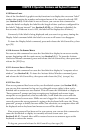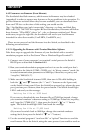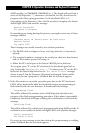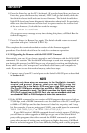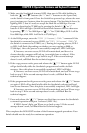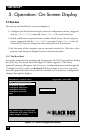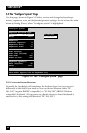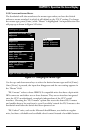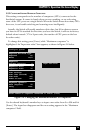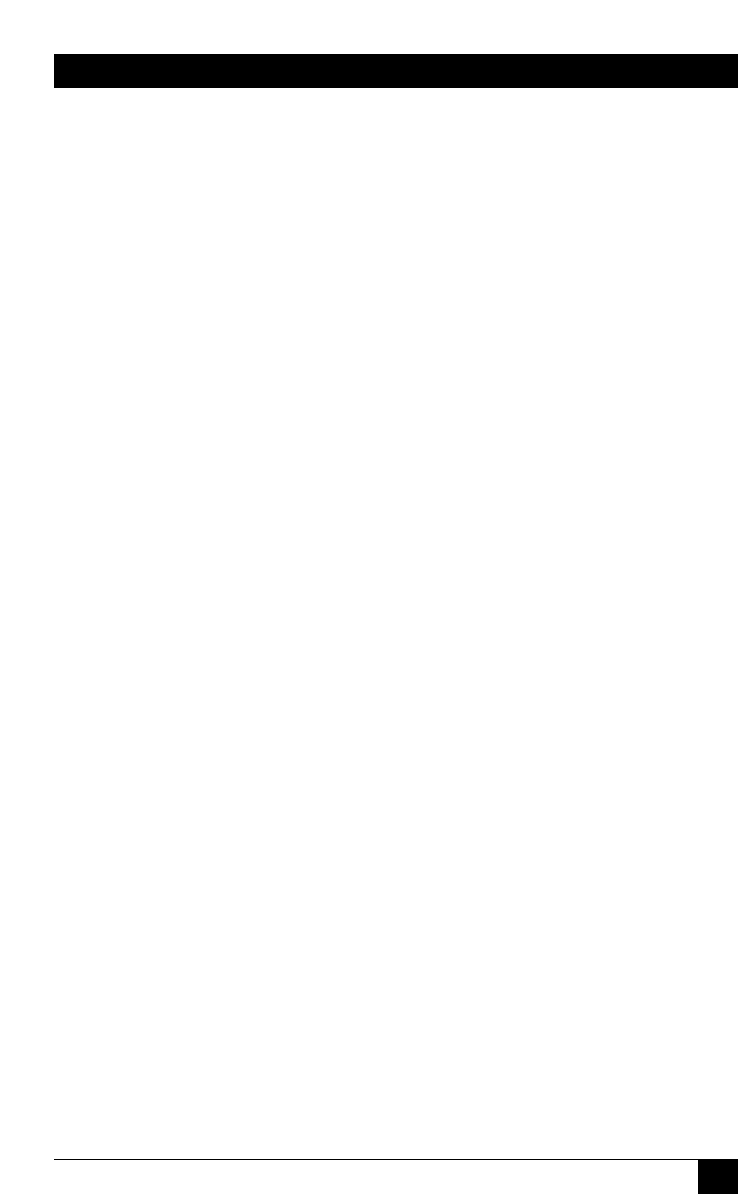
49
CHAPTER 4: Operation: Hardware and Keyboard Commands
3. Make sure the ServSwitch is turned OFF, then turn it ON while holding in
both the “
ᮡ” and “ᮢ” buttons (the “+” and “–” buttons on the 2-port unit)
on the Switch’s front panel. Once the Switch has powered up, release the next
port/previous port buttons, then the power button. The ServSwitch shows, by
lighting LED 1, that it’s ready to accept the flash file at 9600 bps. You can
change to download at 57,600 bps by pressing the Switch’s “
ᮡ” or “+”
button—LED 4 will light. (Switch back and forth between the two data rates
by pressing “
ᮢ”/“–” for 9600 bps or “ᮡ”/“+” for 57,600 Kbps; LED 1 will be
lit at 9600 bps, while LED 4 will be lit at 57,600 bps.)
4. At the DOS prompt, enter the “COPY [filename] COM1:” command if the
ServSwitch is connected to port COM1: (or “COPY [filename] COM2:” if
the Switch is connected to COM2:, etc.). During the copying process, LED 1
or LED 4 will flash (depending on whether you are copying at 9600 or
57,600 bps). Once the process is successfully completed, LED 2 will light.
If, however, an error occurs, LED 2 will remain dark, and there is a
chance that the computer will lock up (you might have to reboot). If the
computer is OK, you’ll have to go back to step 3. If the second attempt
doesn’t work, call Black Box for technical support.
5. If the copy process works, press and release the “
ᮡ”/“+” button again. LED 2
will go dark briefly while the ServSwitch programs and verifies its flash
memory. Once this phase is successfully completed, LED 3 will light.
If, however, an error occurs, LED 3 will remain dark, and you’ll have to go
back to step 3. If the second attempt doesn’t work, call Black Box for
technical support.
6. If the program-and-verify process works, press and release the “
ᮡ”/“+” button
yet again. LED 3 will go dark briefly while the ServSwitch reboots itself and
runs its new firmware. Once this phase is successfully completed, LED 4 will light.
If, however, an error occurs, LED 4 will remain dark, and you’ll have to go
back to step 3. If the second attempt doesn’t work, call Black Box for
technical support.
7. Press and release the “
ᮡ”/“+” button one final time to return the ServSwitch
to normal operation with port 1 selected (LED 1 lit).
If LED 1 doesn’t light, you’ll have to go back to step 3. If the second
attempt doesn’t work, call Black Box for technical support.
This completes the DOS COPY version of the firmware-upgrade procedure. Your
Switch should now be ready for continuous operation.