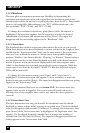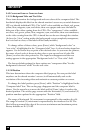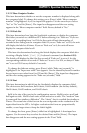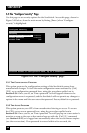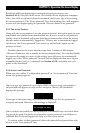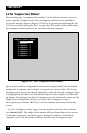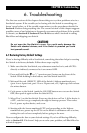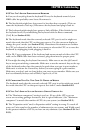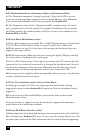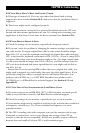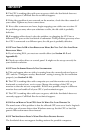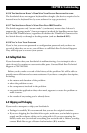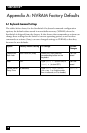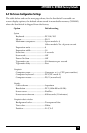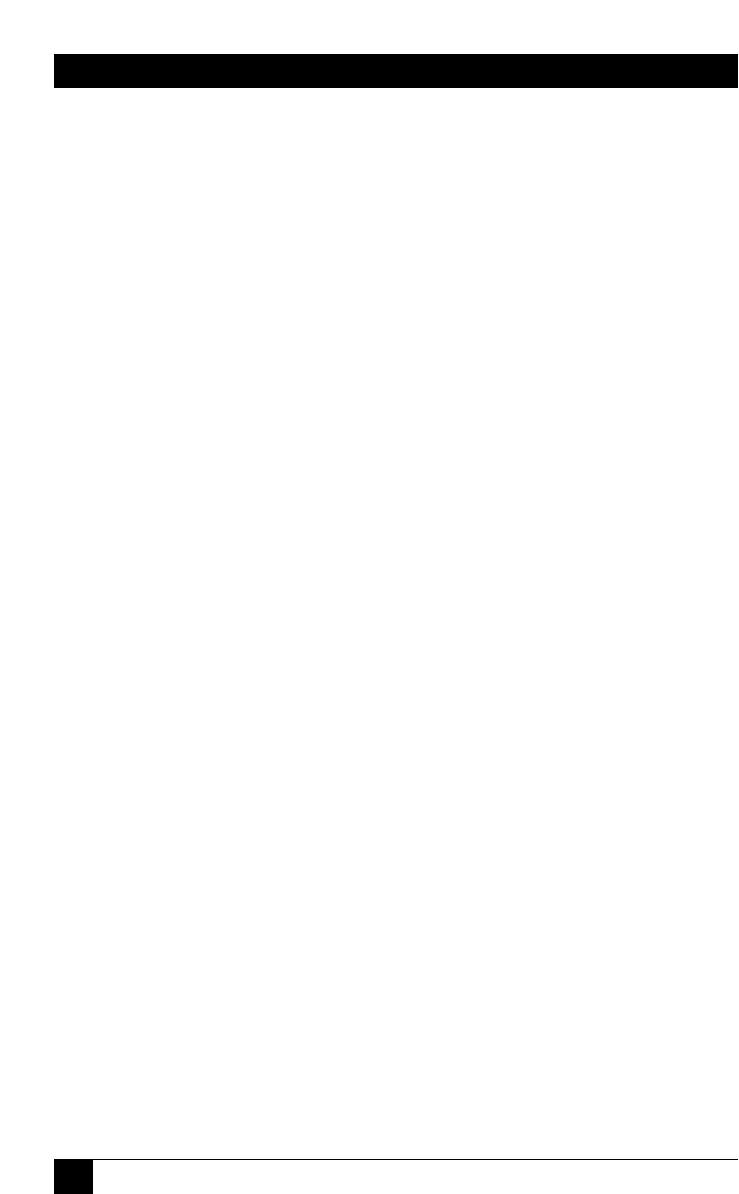
72
SERVSWITCH™
6.2 Common Problems
6.2.1 A CPU C
ONNECTED TO
Y
OUR
S
ERV
S
WITCH OR A
S
UBMASTER
D
OESN
’
T
B
OOT
,
AND
Y
OU
G
ET A
K
EYBOARD OR
M
OUSE
E
RROR
A. First make sure your ServSwitch and (if one is involved) your submaster are
plugged in and powered up.
B. If the Switch and submaster are ON, check the master’s configuration. The
keyboard and mouse settings for that CPU might not be correct.
C. If the configuration is OK, check your cables. Tighten any loose connections. If
the keyboard and mouse strands of either the CPU cable or the MKM cable have
been reversed, plug them into the proper ports.
D. If you don’t find a cable error, try swapping in different keyboards and/or mice
one at a time. If the problem goes away when you substitute a device, the old one
might have gone bad.
E. If swapping input devices doesn’t solve the problem, begin swapping your cables
one at a time. If the problem goes away when you substitute a cable, the old cable
is probably defective.
F. If swapping cables doesn’t solve the problem, try plugging the CPU into a
different CPU port on the ServSwitch. If the CPU boots when it’s connected to a
different port, the old port is probably defective.
G. If swapping ports doesn’t solve the problem, try plugging a known-good
keyboard and mouse directly into the CPU that’s having the problem. If the CPU
boots, the ServSwitch or submaster might be defective; call Black Box.
H. If the CPU still doesn’t boot, the CPU’s keyboard or mouse port (or other
components) might be defective. (If the CPU’s power LED doesn’t light, the fuse
on the CPU’s motherboard might be blown.) If you still have them, plug that
CPU’s original monitor, keyboard, and mouse into it and try again. If the CPU
does not boot with its original equipment, something in the CPU is defective; call
the CPU’s manufacturer. If the CPU does boot, there is some kind of unusual
mismatch between that CPU and the shared monitor, keyboard, or mouse; call
Black Box for technical support.