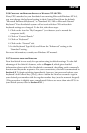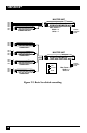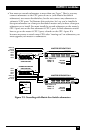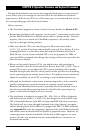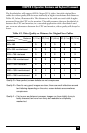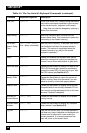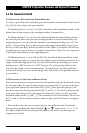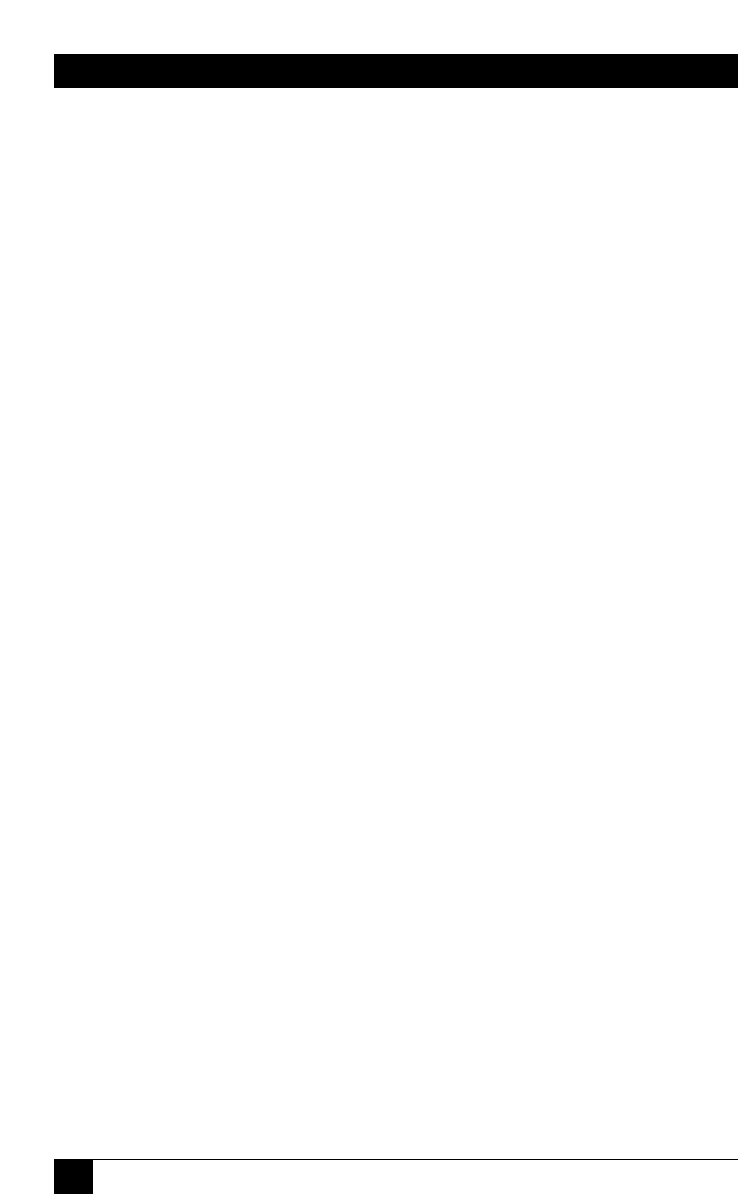
32
SERVSWITCH™
4. Operation: Hardware and
Keyboard Commands
The first part of this chapter, Section 4.1, gives you some guidelines that you
should follow to make sure your ServSwitch works properly with your equipment.
Section 4.2 summarizes the ServSwitch’s keyboard commands, and Section 4.3
describes these commands in detail.
Section 4.4 outlines how you can select ports or upgrade firmware from an
optional computer or terminal connected to the ServSwitch’s RS-232 port.
IMPORTANT NOTES
If, as you prepare to operate the ServSwitch, you see a prompt on your
screen asking you to “Enter password,” you must type in the unit’s
access password before the ServSwitch will allow you to enter
commands. See Section 5.5.2.
To start any ServSwitch keyboard command, you must press and
release the left Control Key ([Ctrl]). Pressing and releasing [Ctrl] cues
the Switch to expect command characters from the keyboard. You then
have two seconds in which to start entering a valid command. If no
command is begun within two seconds or if an invalid command is
entered, the ServSwitch aborts the command.
When entering commands that contain numbers or math symbols, use
only the numeral keys located at the top of your alphanumeric keyboard.
Numbers and symbols entered from the numeric keypad to the right will
not be recognized as valid.
4.1 Guidelines for Using the ServSwitch with Your Equipment
4.1.1 CPU
S
Use only IBM PC/AT or PS/2 or 100% compatible machines. The ServSwitch does
not support IBM PC/XT™ or compatible machines. It does not support machines
that output CGA or EGA video. SGI machines must output the current type of SGI
video on 13W3 connectors or standard VGA video on HD15 connectors.
4.1.2 M
OUSE AND
K
EYBOARD
When you power up your ServSwitch system, make sure that your CPUs, mouse
(mice), and keyboard(s) are properly cabled to the Switch (or to the appropriate
master or submaster unit). When you boot up your CPUs, the master(s) and/or
submasters to which they are connected should already be ON. Unless it’s
absolutely necessary, don’t disconnect and reconnect a mouse or keyboard from a
ServSwitch while the Switch is ON; if you have to do this, issue the Reset command
([Ctrl] R—see Section 4.3.6) after you reconnect the mouse or keyboard.