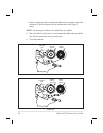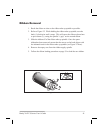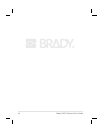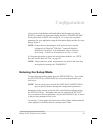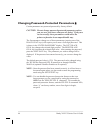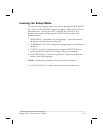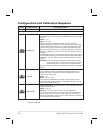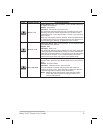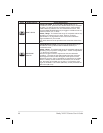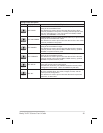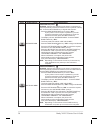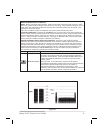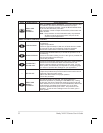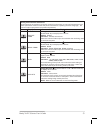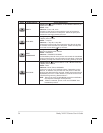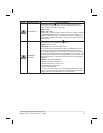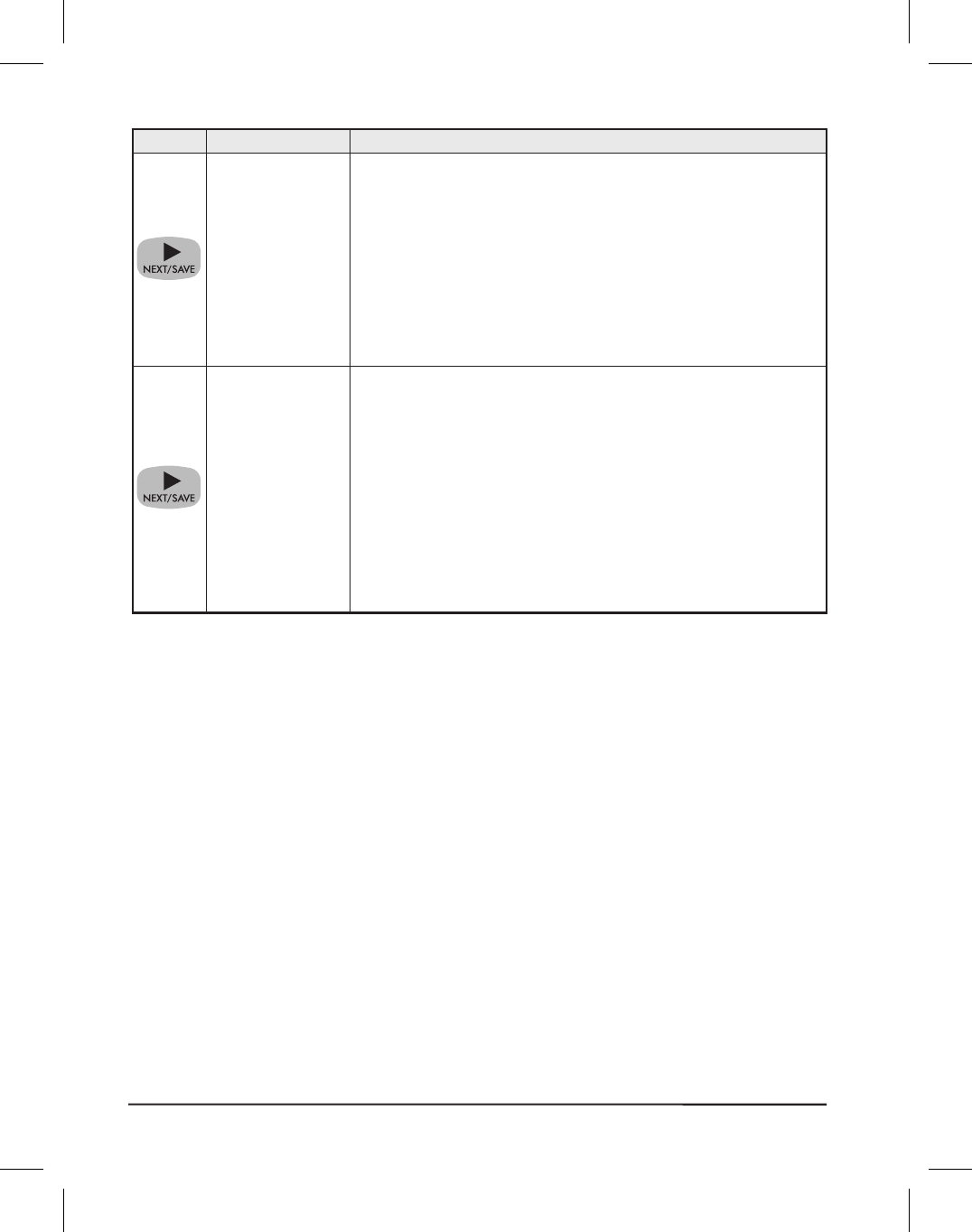
48 Brady X-PLUS Series User’s Guide
Press Display Shows Action/Explanation
PRINT WIDTH
Setting Print Width Press the RIGHT BLACK OVAL key to
increase the value, press the LEFT BLACK OVAL key to decrease
the value. To change the unit of measurement, press the LEFT
BLACK OVAL key until the unit of measurement is active, then
press the RIGHT BLACK OVAL key to toggle to a different unit of
measure (inches, mm, or dots).
Default:, Range: The default and range of acceptable values vary
depending on what printer you have. Refer to “Printing
Specifications” on page 90 for further information about the
ranges available for your model.
Print width determines the printable area across the width of the
label.
MAXIMUM
LENGTH
Setting Maximum Length Press the LEFT BLACK OVAL key to
decrease the value, press the RIGHT BLACK OVAL key to
increase the value.
Default:, Range: The default and range of acceptable values vary
depending on your printer’s configuration. Values are adjustable
in 1” (25.4 mm) increments.
Maximum length is used in conjunction with the calibration
procedure. The value of this setting determines the maximum
label length that will be used during the media portion of the
calibration process. Only a few labels are required to set media
sensors. Always set the value that is closest to, but not lower
than, the length of the label you are using. For example, if the
length of the label is 14.5 inches (368 mm), set the parameter for
15.0 inches (381 mm).