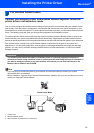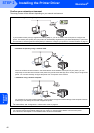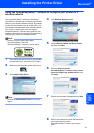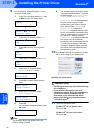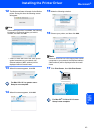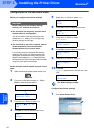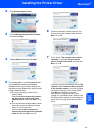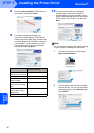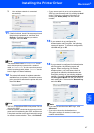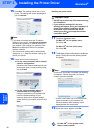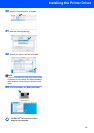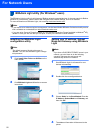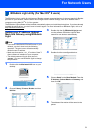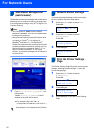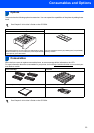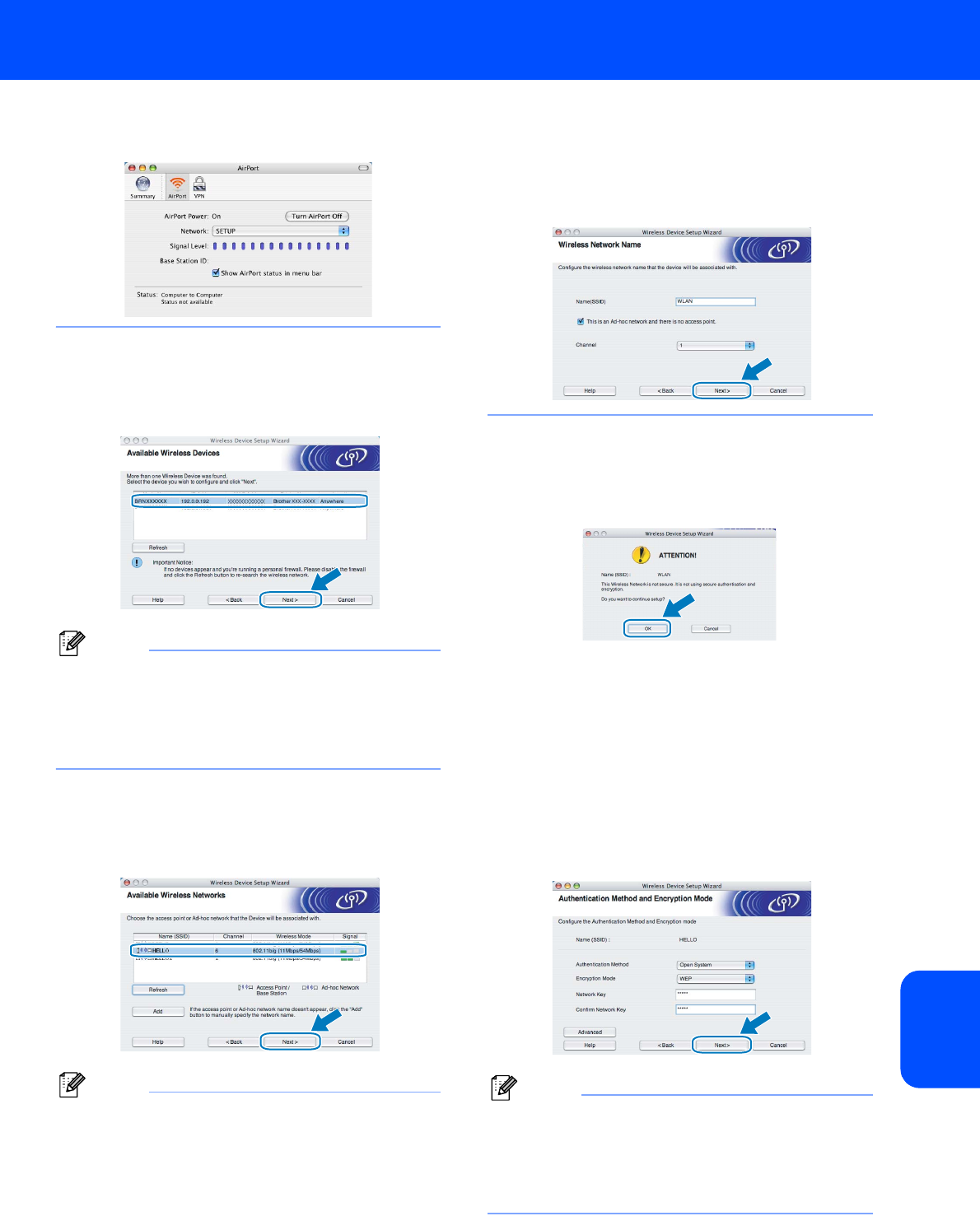
Installing the Printer Driver
47
Macintosh
®
Macintosh
®
Wireless
Network
3 Your wireless network is connected
successfully.
11 If the list is blank, check if the access point and
the printer are powered on, and then click
Refresh. Choose the printer you wish to
configure, and click Next.
Note
The default Node name is “BRNxxxxxx” for the
users that temporary connect with a network
cable, or “BRWxxxxxx” for the users that connect
without a network cable (where “xxxxxx” are the
last six digits of Ethernet address).
12 The wizard will search for wireless networks
available from your printer. Choose the access
point you wish to associate the printer with, and
then click Next.
Note
• "SETUP" is the default SSID of the printer. Do not
choose this SSID.
• If the list is blank, check that the access point has
power and is broadcasting the SSID, and then see
if the printer and the access point are within range
for wireless communication. Then, click Refresh.
• If your access point is set to not broadcast the
SSID you can manually add it by clicking the Add
button. Follow the on-screen instructions for
entering the Name (SSID) and the Channel
number.
13 If your network is not configured for
Authentication and Encryption, the following
screen will appear. To continue configuration,
click OK and go to 15.
14 If your network is configured for Authentication
and Encryption, the following screen will
appear. When configuring your Brother
wireless printer, you must ensure that it is
configured to match the Authentication and
Encryption settings of your existing wireless
network. Choose the Authentication Method
and Encryption Mode from the pull-downs in
each setting box. Then enter the Network key
and click Next.
Note
• If you want to set other than WEP key1, click
Advanced.
• If you do not know the Authentication or
Encryption settings for network, contact your
network administrator.