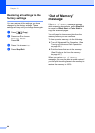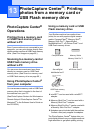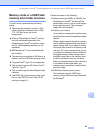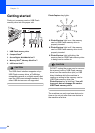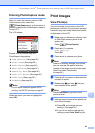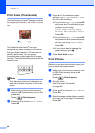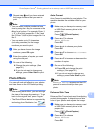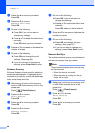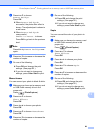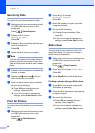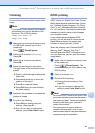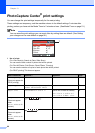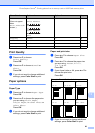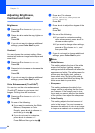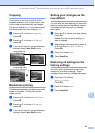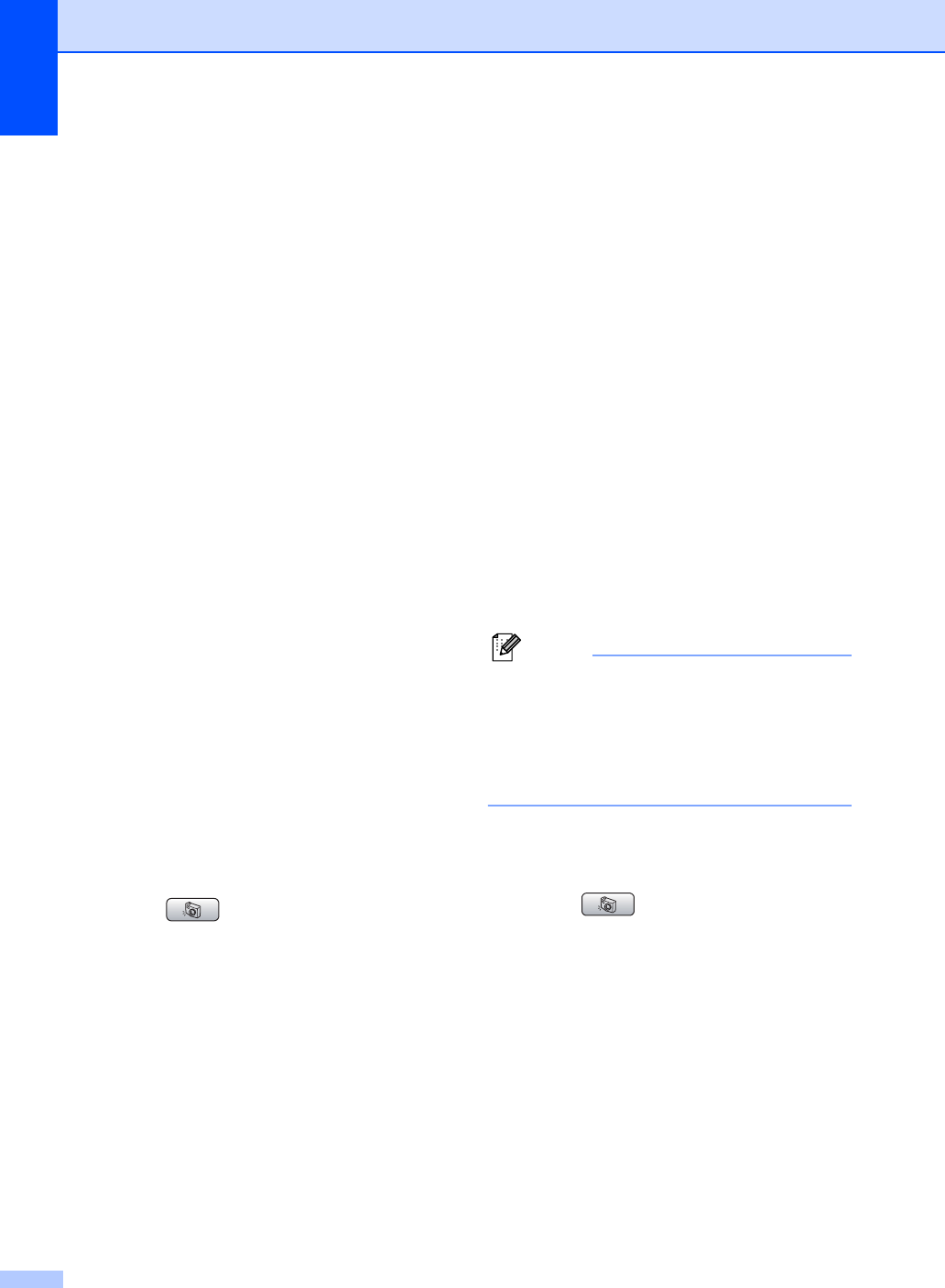
Chapter 13
88
c Press d or c to choose your photo.
Press OK.
d Press a or b to choose
Enhance Skin-Tone.
Press OK.
e Do one of the following.
Press OK if you do not want to
change any settings.
Press a or b to adjust the effect level
manually.
Press OK when you have finished.
f Press a or b to increase or decrease the
number of copies.
g Do one of the following.
Press OK and change the print
settings. (See page 92.)
If you do not want to change any
settings, press Color Start to print.
Enhance Scenery 13
Enhance Scenery is best used for adjusting
landscape photographs. It highlights green
and blue of your photo, so that the landscape
looks more sharp and vivid.
a Make sure you have put the memory
card or USB Flash memory drive in the
proper slot.
Press (PhotoCapture).
b Press a or b to choose
Photo Effects.
Press OK.
c Press d or c to choose your photo.
Press OK.
d Press a or b to choose
Enhance Scenery.
Press OK.
e Do one of the following.
Press OK if you do not want to
change any settings.
Press a or b to adjust the effect level
manually.
Press OK when you have finished.
f Press a or b to increase or decrease the
number of copies.
g Do one of the following.
Press OK and change the print
settings. (See page 92.)
If you do not want to change any
settings, press Color Start to print.
Remove Red-Eye 13
The machine detects eyes in your photos and
will remove red-eye from your photo.
Note
There are some cases when red-eye may
not be removed.
• When the face is too small.
• When the face is turning too far up,
down, left or right.
a Make sure you have put a memory card
or USB Flash memory drive in the
proper slot.
Press (PhotoCapture).
b Press a or b to choose
Photo Effects.
Press OK.
c Press d or c to choose your photo.
Press OK.