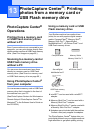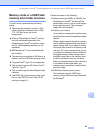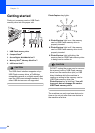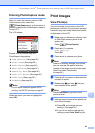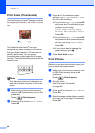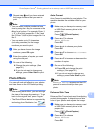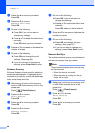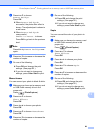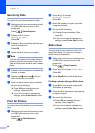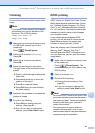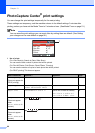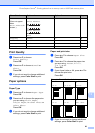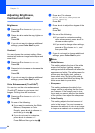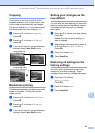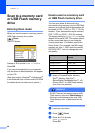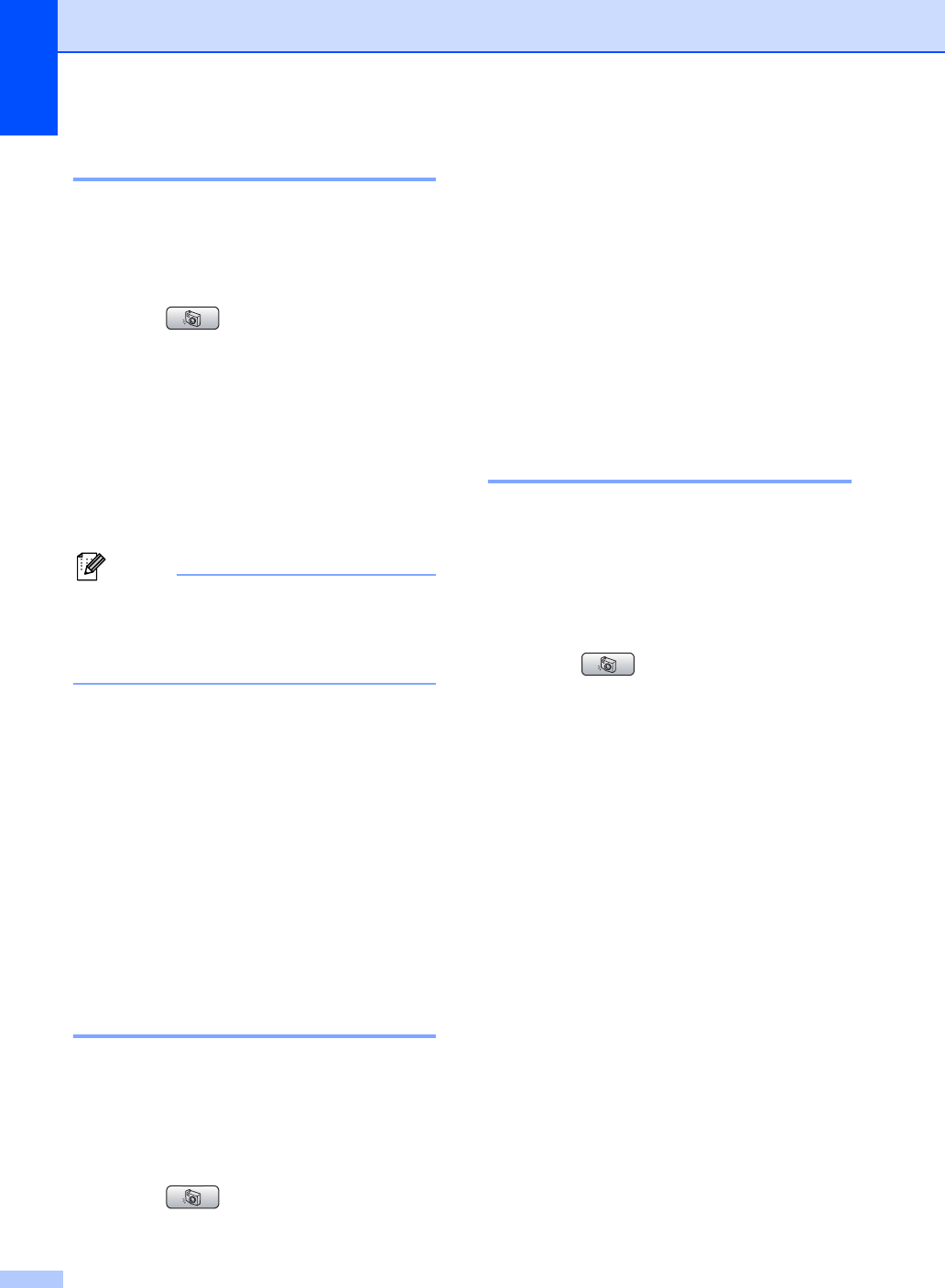
Chapter 13
90
Search by Date 13
You can find your photos based on date.
a Make sure you have put a memory card
or USB Flash memory drive in the
proper slot.
Press (PhotoCapture).
b Press a or b to choose
Search by Date.
Press OK.
c Press a or b to choose the date that you
want to search from.
Press OK.
d Press d or c to choose your photo.
Note
You can view photos with other dates by
pressing d or c continuously. Press d to
view an older photo and c to view a newer
photo.
e Press a or b to increase or decrease the
number of copies.
f Repeat step d and step e until you
have chosen all your photos.
g After you have chosen all your photos,
do one of the following:
Press OK and change the print
settings. (See page 92.)
If you do not want to change any
settings, press Color Start to print.
Print All Photos 13
You can print all the photos on your memory
card.
a Make sure you have put a memory card
or USB Flash memory drive in the
proper slot.
Press (PhotoCapture).
b Press a or b to choose
Print All Photos.
Press OK.
c Enter the number of copies you want
using the dial pad.
d Do one of the following:
Change the print settings. (See
page 92.)
If you do not want to change any
settings, press Color Start to print.
Slide show 13
You can view all your photos on the LCD
using Slide show. You can also choose a
photo during the operation.
a Make sure you have put a memory card
or USB Flash memory drive in the
proper slot.
Press (PhotoCapture).
b Press a or b to choose Slide show.
Press OK.
c Press Stop/Exit to finish Slide show.
Printing a photo during a Slide show 13
a Press OK to stop at one image while
Slide show is operating.
b Press a or b to increase or decrease the
number of copies.
c Do one of the following:
Press OK and change the print
settings. (See page 92.)
If you do not want to change any
settings, press Color Start to print.