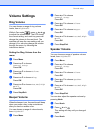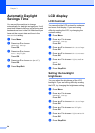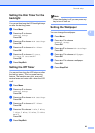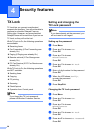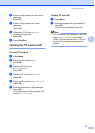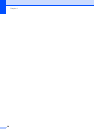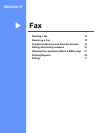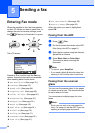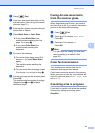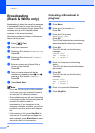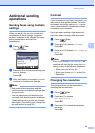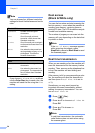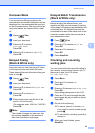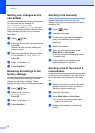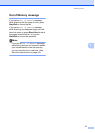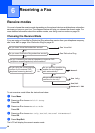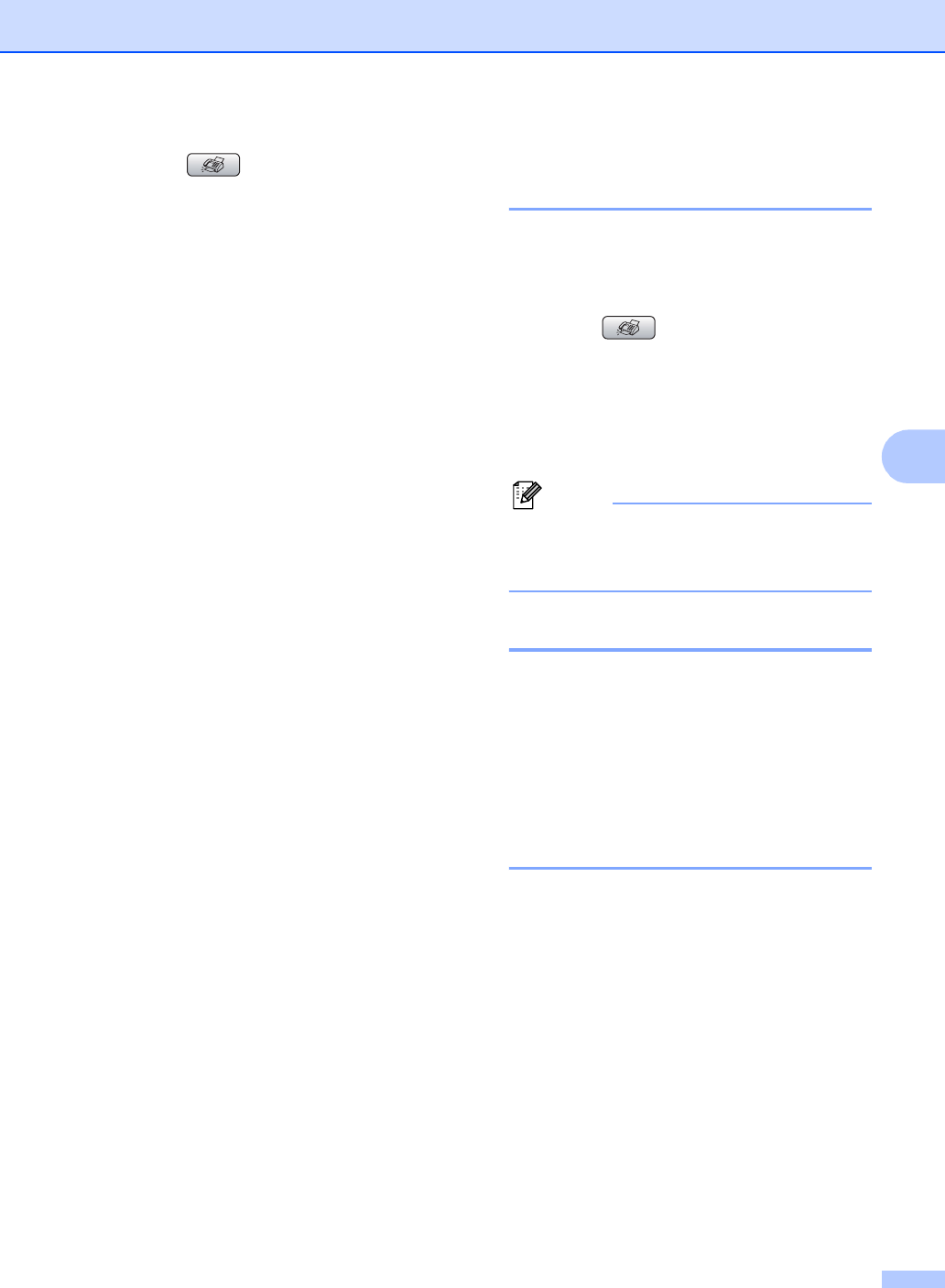
Sending a fax
31
5
a Press (Fax).
b Load your document face down on the
scanner glass. (See Using the scanner
glass on page 10.)
c Enter the fax number using the dial pad,
Speed Dial or Search.
d Press Black Start or Color Start.
If you press Black Start, the
machine starts scanning the first
page. Go to step e.
If you press Color Start, the
machine starts sending the
document.
e Do one of the following:
To send a single page, press 2 to
choose No (or press Black Start
again).
The machine starts sending the
document.
To send more than one page, press
1 to choose Yes and go to step f.
f Put the next page on the scanner glass.
Press OK.
The machine starts scanning the page.
(Repeat steps e and f for each
additional page.)
Faxing A4 size documents
from the scanner glass 5
When documents are A4 size, you need to
set Scan Size to A4. If you do not, the bottom
portion of the faxes will be missing.
a Press (Fax).
b Press a or b to choose Scan Size.
Press OK.
c Press a or b to choose A4.
Press OK.
Note
You can save the setting you use most
often by setting it as default. (See
page 36.)
Color fax transmission 5
Your machine can send a color fax to
machines that support this feature.
Color faxes cannot be stored in the memory.
When you send a color fax, the machine will
send it in real time (even if Real Time TX is
set to Off).
Canceling a fax in progress 5
If you want to cancel a fax while the machine
is scanning, dialing or sending, press
Stop/Exit.