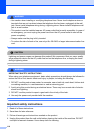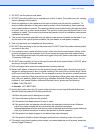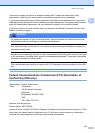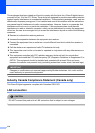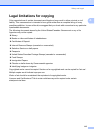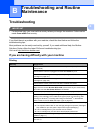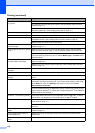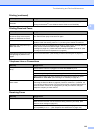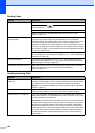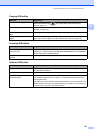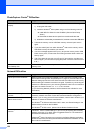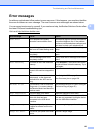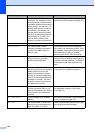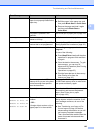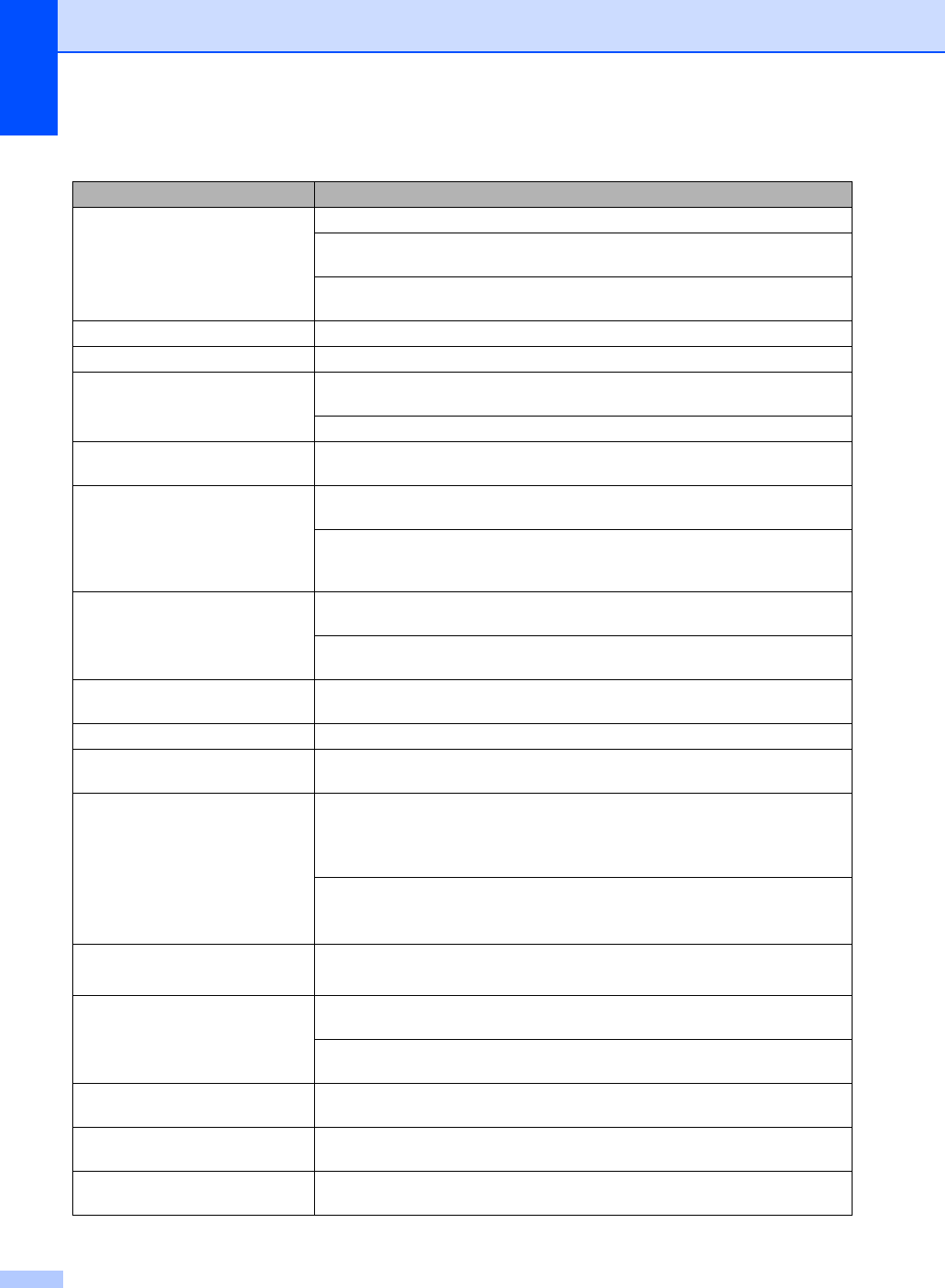
118
White horizontal lines appear in text
or graphics.
Clean the print head. (See Cleaning the print head on page 135.)
Try using the recommended types of paper. (See Acceptable paper and other
media on page 11.)
If you want to print on Photo 4"×6" or Photo L 3.5"×5" paper, make sure you use
the photo bypass tray. (See Loading photo paper on page 17.)
The machine prints blank pages. Clean the print head. (See Cleaning the print head on page 135.)
Characters and lines are stacked. Check the printing alignment. (See Checking the print alignment on page 137.)
Printed text or images are skewed. Make sure the paper is loaded properly in the paper tray and the paper side guide
is adjusted correctly. (See Loading paper and other media on page 14.)
Make sure the Jam Clear Cover is set properly.
Smudged stain at the top center of
the printed page.
Make sure the paper is not too thick or curled. (See Acceptable paper and other
media on page 11.)
Printing appears dirty or ink seems
to run.
Make sure you are using the recommended types of paper. (See Acceptable
paper and other media on page 11.) Don't handle the paper until the ink is dry.
If you are using photo paper, make sure that you have set the correct paper type.
If you are printing a photo from your PC, set the Media Type in the Basic tab of
the printer driver.
Stains appear on the reverse side
or at the bottom of the page.
Make sure the printer platen is not dirty with ink. (See Cleaning the machine printer
platen on page 134.)
Make sure you are using the paper support flap. (See Loading paper and other
media on page 14.)
The machine prints dense lines on
the page.
Check Reverse Order in the Basic tab of the printer driver.
The printouts are wrinkled.
In the printer driver
Basic
tab, click
Settings
, and uncheck
Bi-Directional Printing
.
Cannot perform ‘2 in’ 1 or ‘4 in 1’
printing.
Check that the paper size setting in the application and in the printer driver are the
same.
Print speed is too slow. Try changing the printer driver setting. The highest resolution needs longer data
processing, sending and printing time. Try the other quality settings in the printer
driver Basic tab. Also, click Settings, and make sure you uncheck Color
Enhancement (True2Life
®
).
Turn the borderless feature off. Borderless printing is slower than normal printing.
(See Printing for Windows
®
or Printing and Faxing for Macintosh
®
in the Software
User’s Guide on the CD-ROM.)
True2Life
®
is not working properly. If the image data is not full color in your application (such as 256 color), True2Life
®
will not work. Use at least 24 bit color data with the True2Life
®
feature.
Machine feeds multiple pages. Make sure the paper is loaded properly in the paper tray. (See Loading paper and
other media on page 14.)
Check that more than two types of paper are not loaded in the paper tray at any
one time.
Printed pages are not stacked
neatly.
Make sure you are using the paper support flap. (See Loading paper and other
media on page 14.)
Printed pages double feed and
cause a paper jam.
Make sure you pull out the paper support until it clicks and unfold the paper
support flap.
Machine does not print from Paint
Brush.
Try setting the Display setting to ‘256 colors.’
Printing (continued)
Difficulty Suggestions