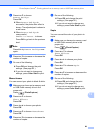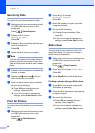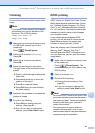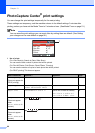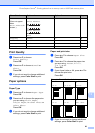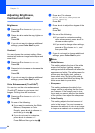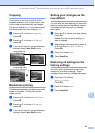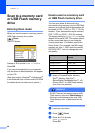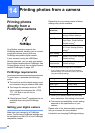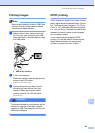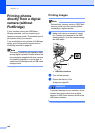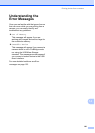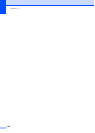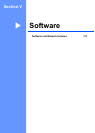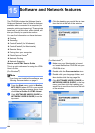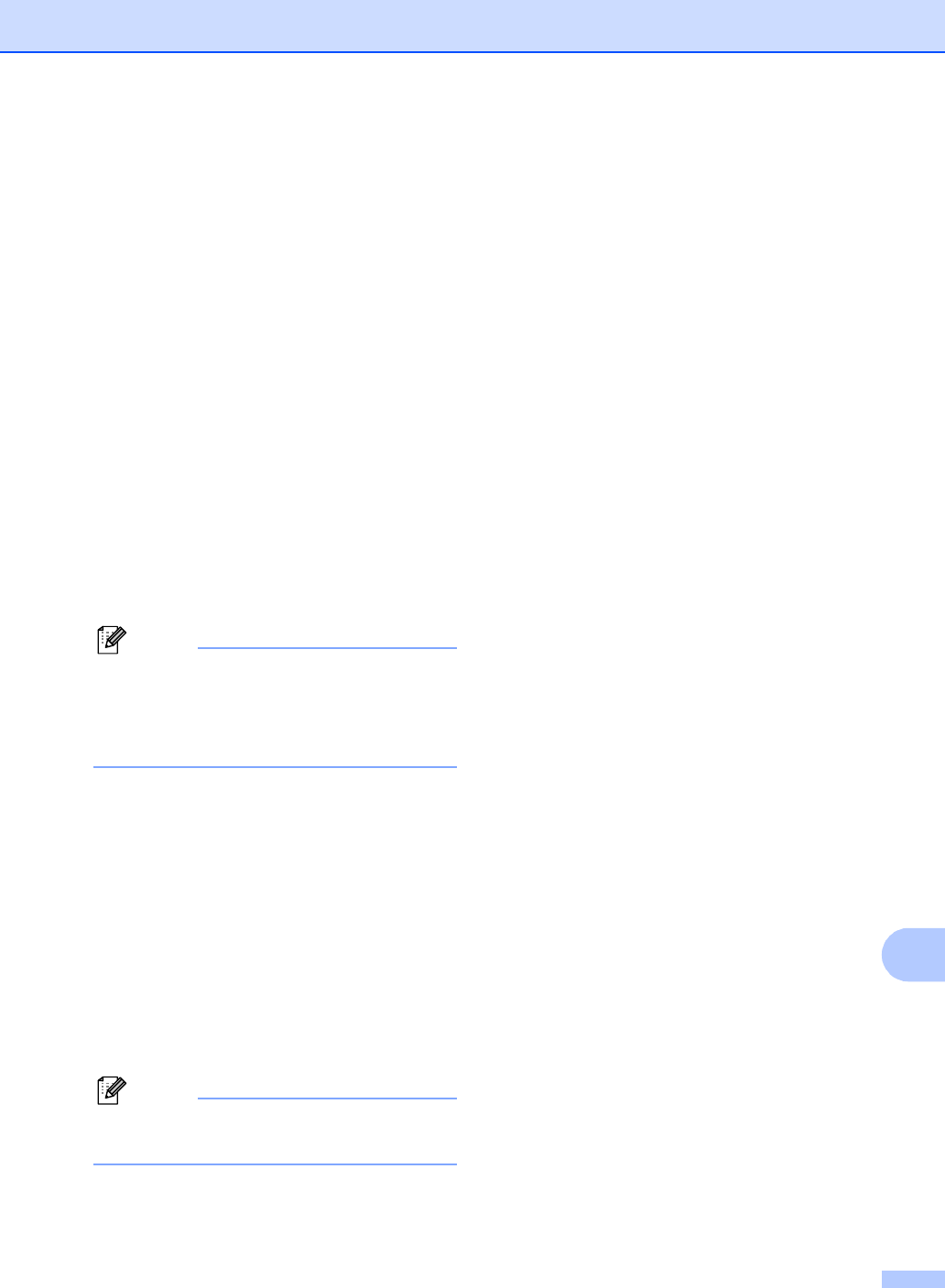
PhotoCapture Center
®
: Printing photos from a memory card or USB Flash memory drive
97
13
e Do one of the following.
To change the quality, go to step f.
Press Black Start or Color Start to
start scanning without changing
additional settings.
f Press a or b to choose 150dpi Color,
300dpi Color, 600dpi Color,
200x100dpi B/W or 200dpi B/W.
Press OK.
g Do one of the following.
To change the file type, go to step h.
Press Black Start or Color Start to
start scanning without changing
additional settings.
h Press a or b to choose JPEG, PDF or
TIFF.
Press OK.
Note
• If you chose color in the resolution setting,
you cannot choose TIFF.
• If you chose black & white in the resolution
setting, you cannot choose JPEG.
i Do one of the following.
To change the file name, go to
step j.
Press Black Start or Color Start to
start scanning without changing
additional settings.
j The file name is set automatically
however, you can set a name of your
choice using the dial pad. You can only
change the first 6 digits.
Press OK.
Note
Press Clear/Back to delete the current
name.
k Press Black Start or Color Start.
Understanding the
Error Messages
13
Once you are familiar with the types of errors
that can occur while you are using
PhotoCapture Center
®
, you can easily
identify and troubleshoot any problems.
Hub is Unusable.
This message will appear if a Hub or USB
Flash memory drive with a Hub has been
put into the USB direct interface.
Media Error
This message will appear if you put in a
memory card that is either bad or not
formatted, or when there is a problem with
the media drive. To clear this error, take
out the memory card.
No File
This message will appear if you try to
access a memory card or USB Flash
memory drive in the drive (slot) that does
not contain a .JPG file.
Out of Memory
This message will appear if you are
working with images that are too large for
the machine's memory. This message will
also appear when a memory card or USB
Flash memory drive you are using does
not have enough space available for the
scanned document.
Media is Full.
This message will appear if you are trying
to save more than 999 files in a memory
card or USB Flash memory drive.
Unusable Device
This message will appear if a USB device
or USB Flash memory drive that is not
supported has been connected to the USB
direct interface. For more information, visit
us at http://solutions.brother.com. This
message can also appear if you connect a
broken device to the USB direct interface.