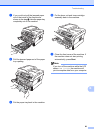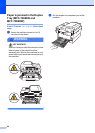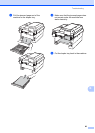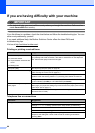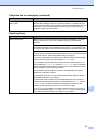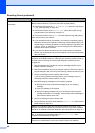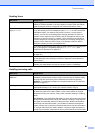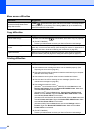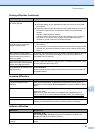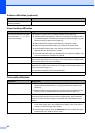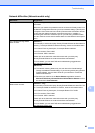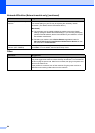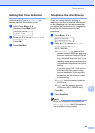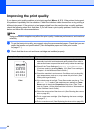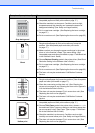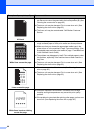Troubleshooting
91
B
The machine prints unexpectedly
or it prints garbage.
Press Job Cancel to cancel print jobs.
Check the settings in your application to make sure it is set up to work with
your machine.
Pull out the paper tray and wait until the machine stops printing. Then turn off
the machine’s power switch and disconnect from the power for several
minutes.
(For MFC-7360N and MFC-7460DN)
The faxes stored in the machine memory will be deleted. See Transferring
your faxes or Fax Journal report on page 73 before disconnecting the
machine so you will not lose any important messages.
The machine prints the first couple
of pages correctly, then some
pages have text missing.
Check the settings in your application to make sure that it is set up to work with
your machine.
Your computer is not recognizing the machine’s input buffer’s full signal. Make
sure that you connected the interface cable correctly. (See the Quick Setup
Guide.)
The headers or footers appear
when the document displays on the
screen but they do not show up
when it is printed.
There is an unprintable area on the top and bottom of the page. Adjust the top and
bottom margins in your document to allow for this. (See Unscannable and
unprintable areas on page 16.)
The machine does not print on both
sides of the paper even though the
printer driver setting is Duplex.
Check the paper size setting in the printer driver. You need to choose Letter, Legal
or Folio [16 to 28 lb (60 to 105 g/m
2
)].
The machine is not printing or has
stopped printing.
Press Job Cancel.
As the machine cancels the job and clears it from the memory it may produce an
incomplete printout.
Scanning difficulties
Difficulties Suggestions
TWAIN errors appear while
scanning.
Make sure that the Brother TWAIN driver is chosen as the primary source. In
PaperPort™ 12SE, click File, Scan or Get Photo and choose the Brother TWAIN
driver.
OCR does not work. Try increasing the scanning resolution.
(Macintosh users)
Make sure you have downloaded and installed Presto! PageManager from
http://nj.newsoft.com.tw/download/brother/PM9SEInstaller_BR_multilang.dmg
Network scanning does not work. See Network difficulties (Network models only) on page 93.
Cannot scan. (For MFC-7860DW)
Contact your administrator to check your Secure Function Lock Settings.
Software difficulties
Difficulties Suggestions
Cannot install software or print.
(Windows
®
only)
Run the Repair MFL-Pro Suite program on the installation CD-ROM. This
program will repair and reinstall the software.
Cannot perform ‘2 in 1’ or ‘4 in 1’
printing.
Check that the paper size setting in the application and in the printer driver are the
same.
Printing difficulties (continued)
Difficulties Suggestions