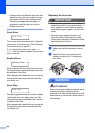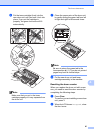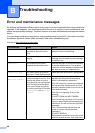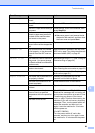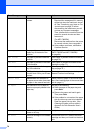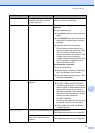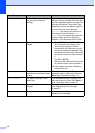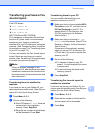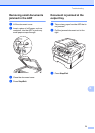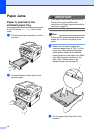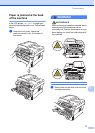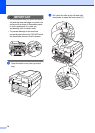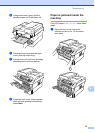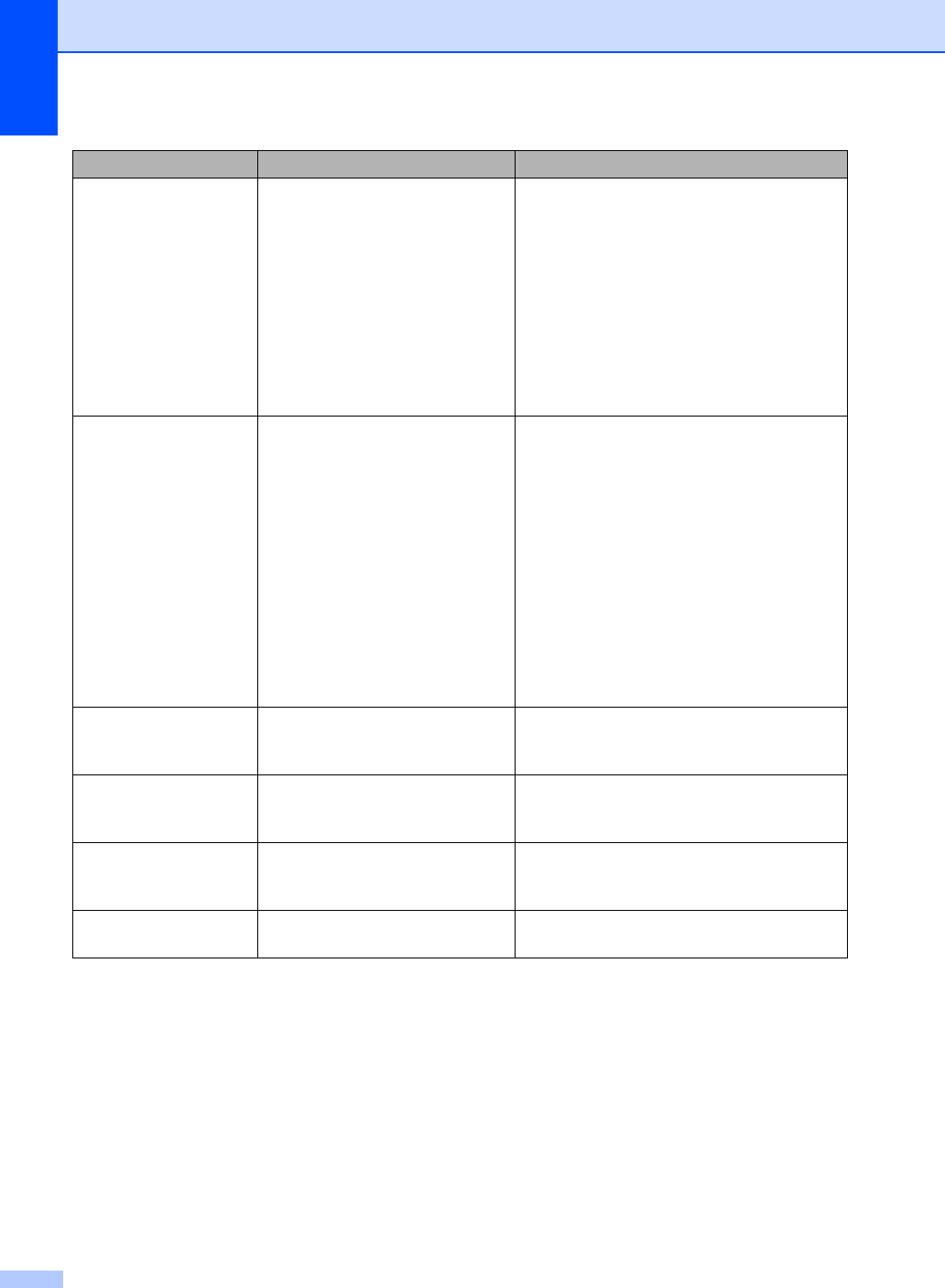
72
Replace Toner The machine will stop printing
until you replace the toner
cartridge.
If you have set the Toner setting to Stop,
replace the toner cartridge with a new and
unused original Brother toner cartridge. This
will reset the Replace Toner mode. (See
Replacing the toner cartridge on page 57.)
If you have set the Toner setting to
Continue, the machine will continue to
print data until the LCD shows Toner
Ended. For how to operate the machine in
Continue mode, see Toner Settings in
Chapter 1 of the Advanced User's Guide.
Scan Unable XX The machine has a mechanical
problem.
(For MFC-7360N and MFC-7460DN )
See Transferring your faxes or Fax
Journal report on page 73 before
disconnecting the machine so you will
not lose any important messages. Then,
disconnect the machine from the power
for several minutes and then reconnect
it.
(For MFC-7860DW)
Disconnect the machine from the power
for several minutes, then reconnect it.
If the problem continues, call Brother
Customer Service.
Size Error DX The paper in the tray is not a
suitable size for automatic duplex
printing.
Load either Letter, Legal or Folio paper for
automatic duplex printing, and then press
Start. (See Print media on page 131.)
Size mismatch The paper in the tray is not a
correct size.
Load an appropriate size of paper in the
tray, and re-set the “Paper Size” (Menu, 1,
2, 2). (See Paper Size on page 17.)
Toner Ended It is time to replace the toner
cartridge.
Replace the toner cartridge with a new one.
(See Replacing the toner cartridge
on page 57.)
Toner Low The toner is low. Buy a new toner cartridge before you get a
Replace Toner message.
Error Message Cause Action