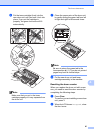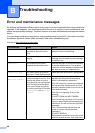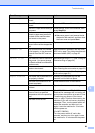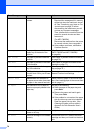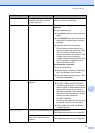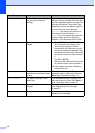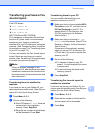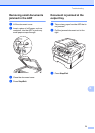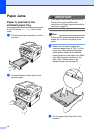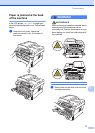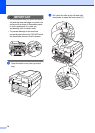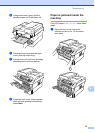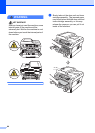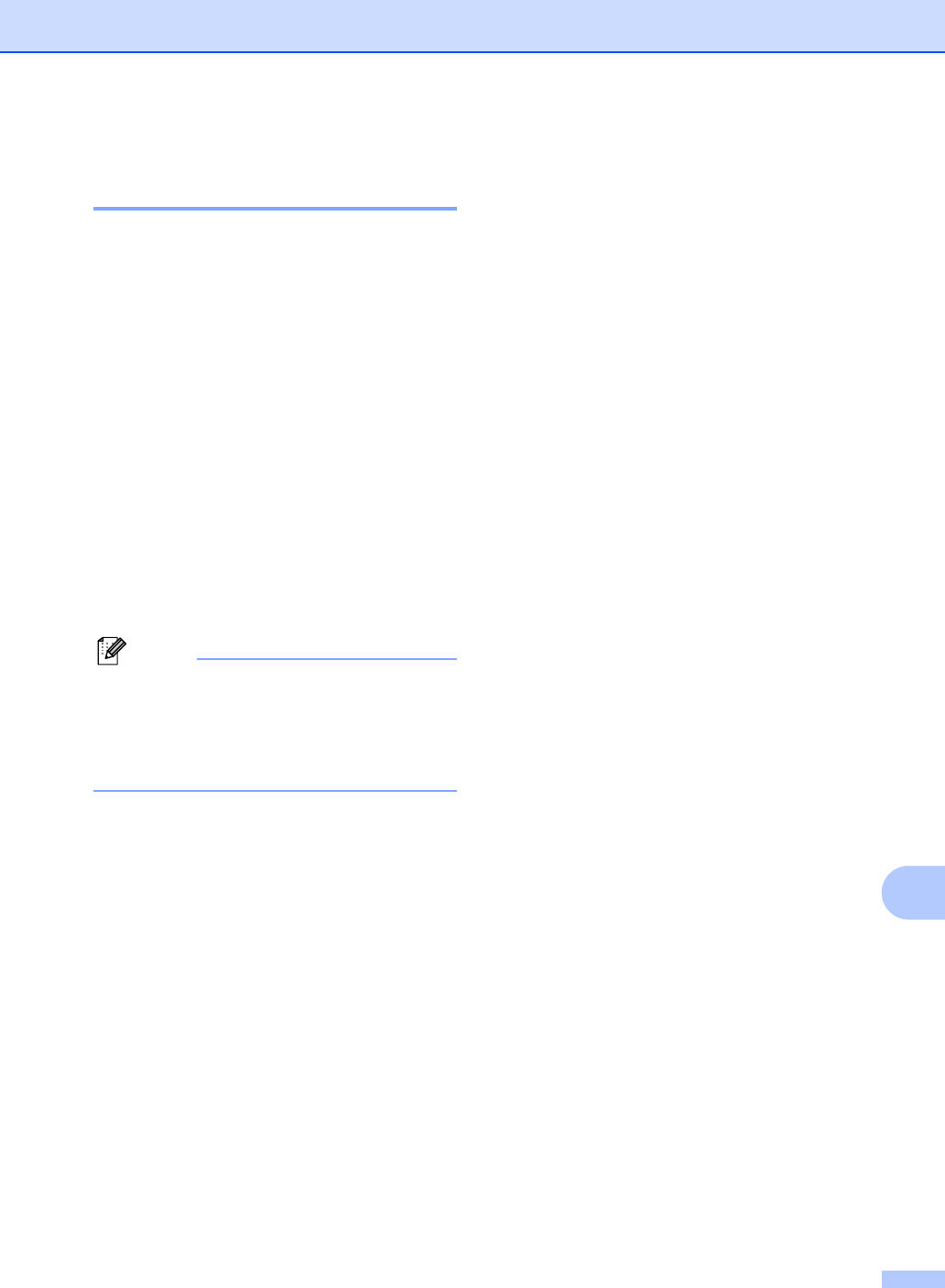
Troubleshooting
73
B
Transferring your faxes or Fax
Journal report B
If the LCD shows:
Init Unable XX
Print Unable XX
Scan Unable XX
(MFC-7360N and MFC-7460DN)
If it is necessary to disconnect the machine
from the AC power outlet, we recommend
transferring your faxes to another fax
machine or to your PC before you unplug the
machine. (See Transferring faxes to another
fax machine on page 73 or Transferring faxes
to your PC on page 73.)
You can also transfer the Fax Journal report
to see if there are any faxes you need to
transfer. (See Transferring Fax Journal report
to another fax machine on page 73.)
Note
If there is an error message on the
machine’s LCD, after the faxes have been
transferred, disconnect the machine from
the power source for several minutes, and
then reconnect it.
Transferring faxes to another fax
machine
B
If you have not set up your Station ID, you
cannot enter fax transfer mode. (See Set your
station ID in the Quick Setup Guide.)
a Press Menu, 9, 0, 1.
b Do one of the following:
If the LCD shows No Data, there are
no faxes left in the machine’s
memory. Press Stop/Exit.
Enter the fax number to which faxes
will be forwarded. Press Start.
Transferring faxes to your PC B
You can transfer the faxes from your
machine’s memory to your PC.
a Make sure that you have installed MFL-
Pro Suite on your PC, and then turn on
PC-Fax Receiving on the PC. (For
details about PC-Fax Receive, see
PC-FAX receiving in the Software
User’s Guide.)
b Make sure that you have set PC Fax
Receive on the machine. (See PC-Fax
Receive in Chapter 4 of the Advanced
User's Guide.)
If faxes are in the machine’s memory
when you set up PC-Fax Receive, the
LCD will ask if you want to transfer the
faxes to your PC.
c Do one of the following:
To transfer all faxes to your PC,
press 1. You will be asked if you want
a backup print.
To exit and leave the faxes in the
memory, press 2.
d Press Stop/Exit.
Transferring Fax Journal report to
another fax machine
B
If you have not set up your Station ID, you
cannot enter fax transfer mode. (See Set your
station ID in the Quick Setup Guide.)
a Press Menu, 9, 0, 2.
b Enter the fax number to which the Fax
Journal report will be forwarded.
c Press Start.