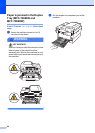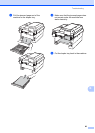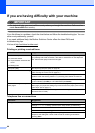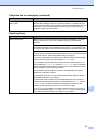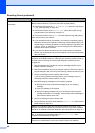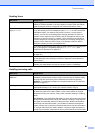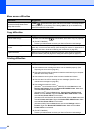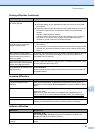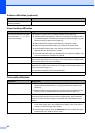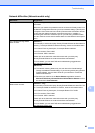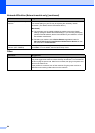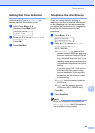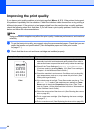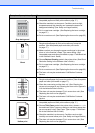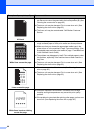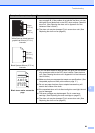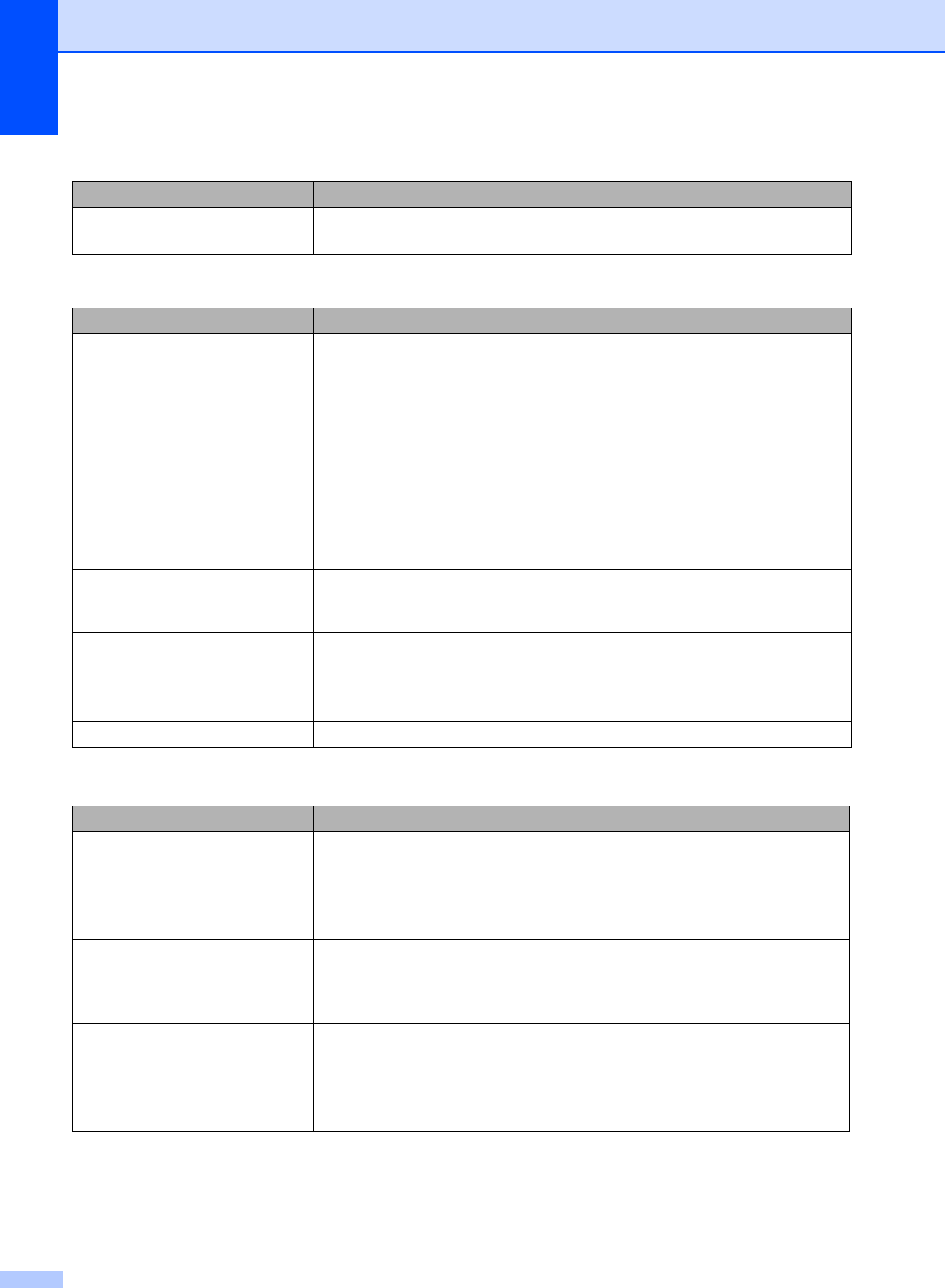
92
The machine does not print from
Adobe
®
Illustrator
®
.
Try to reduce the print resolution. (See Basic tab in the Software User’s Guide.)
Paper handling difficulties
Difficulties Suggestions
The machine does not feed paper.
The LCD shows No Paper or a
Paper Jam message.
If there is no paper, load a new stack of paper into the paper tray.
If there is paper in the paper tray, make sure it is straight. If the paper is curled,
you should straighten it. Sometimes it is helpful to remove the paper, turn the
stack over and put it back into the paper tray.
Reduce the amount of paper in the paper tray, and then try again.
Make sure that manual feed mode is not chosen in the printer driver.
Clean the paper pick-up roller. See Cleaning the paper pick-up rollers in
Appendix A of the Advanced User's Guide.
If the LCD shows the Paper Jam message and you still have a problem, see
Error and maintenance messages on page 68.
How do I print on envelopes? You can load envelopes from the manual feed slot. Your application must be set
up to print the envelope size you are using. This is usually done in the Page Setup
or Document Setup menu of your application.
What paper can I use? You can use thin paper, plain paper, bond paper, recycled paper, envelopes and
labels that are made for laser machines. (For details, see Acceptable paper and
other print media on page 17.)
You can load envelopes from the manual feed slot.
There is a paper jam. Clear the jammed paper. (See Paper Jams on page 76.)
Print quality difficulties
Difficulties Suggestions
Printed pages are curled. Low quality thin or thick paper or not printing on the recommended side of the
paper could cause this problem. Try turning over the stack of paper in the
paper tray.
Make sure that you choose the Paper Type that suits the print media type you
are using. (See Acceptable paper and other print media on page 17.)
Printed pages are smeared. The Paper Type setting may be incorrect for the type of print media you are using,
or the print media may be too thick or have a rough surface. (See Acceptable
paper and other print media on page 17 and Basic tab in the Software User’s
Guide.)
Printouts are too light. If this problem occurs when making copies or printing received faxes, turn
Toner Save mode to Off in the machine menu settings. (See Toner Save in
Chapter 1 of the Advanced User's Guide.)
Set Toner Save mode to Off in the Advanced tab in the printer driver. (See
Advanced tab in the Software User’s Guide.)
Software difficulties (continued)
Difficulties Suggestions