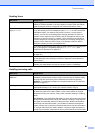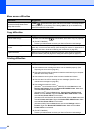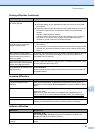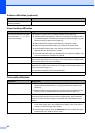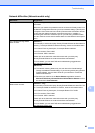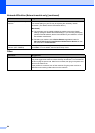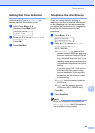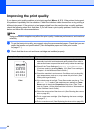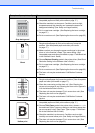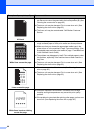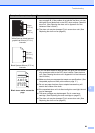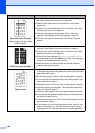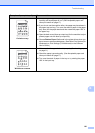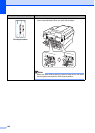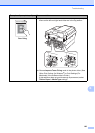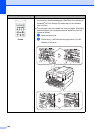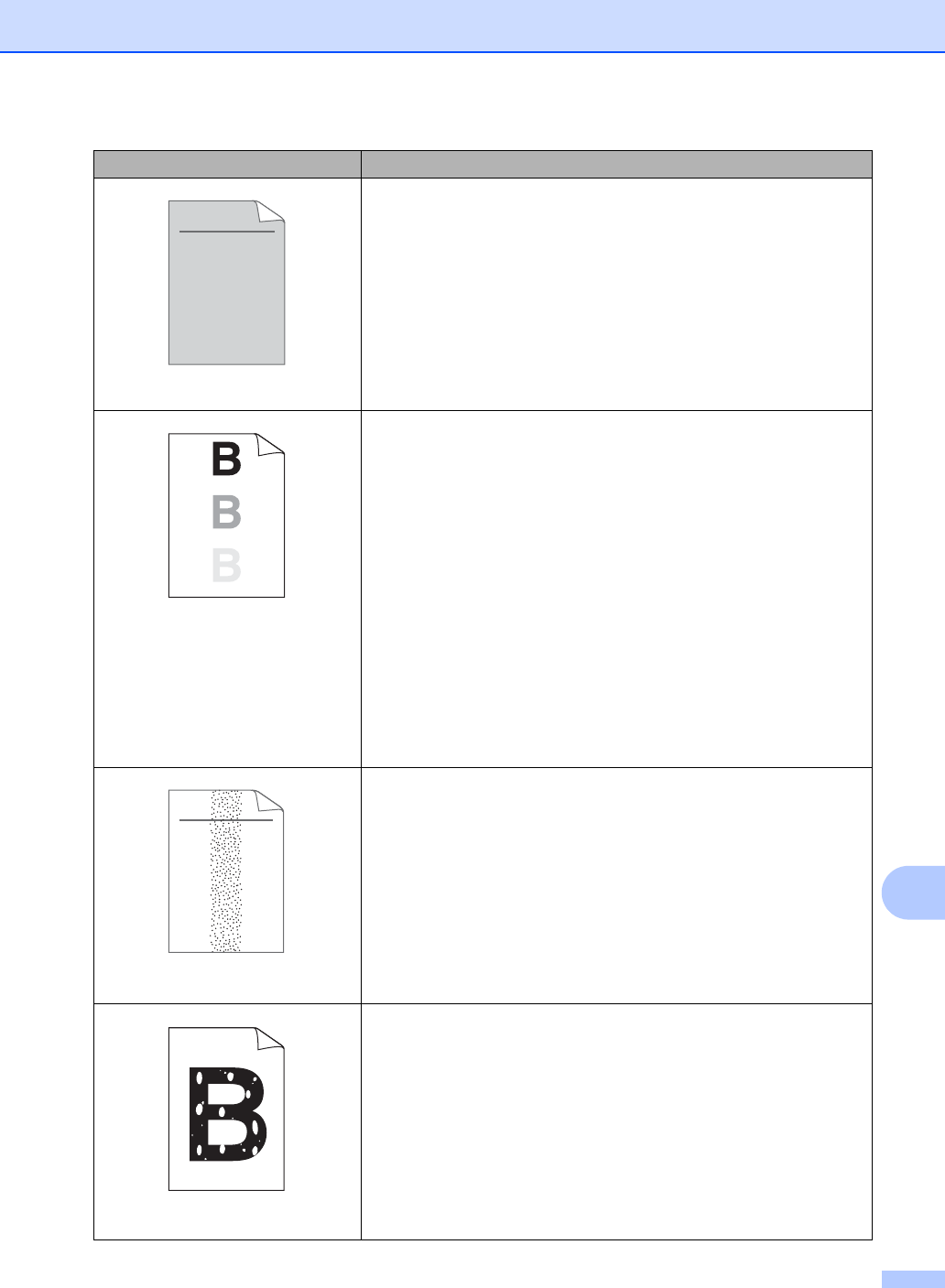
Troubleshooting
97
B
Gray background
Make sure that you use paper that meets our specifications. (See
Acceptable paper and other print media on page 17.)
Check the machine’s environment. Conditions such as high
temperatures and high humidity can increase the amount of
background shading. (See Safety and Legal booklet.)
Put in a new toner cartridge. (See Replacing the toner cartridge
on page 57.)
Put in a new drum unit. (See Replacing the drum unit on page 63.)
Ghost
Make sure that you use paper that meets our specifications.
Rough-surfaced paper or thick print media may cause this
problem. (See Acceptable paper and other print media
on page 17.)
Make sure that you choose the proper media type in the printer
driver or in the machine’s Paper Type menu setting. (See
Acceptable paper and other print media on page 17 and Basic tab
in the Software User’s Guide.)
Choose Reduce Ghosting mode in the printer driver. (See Ghost
Reduction Setting in the Software User’s Guide.)
Put in a new toner cartridge. (See Replacing the toner cartridge
on page 57.)
Put in a new drum unit. (See Replacing the drum unit on page 63.)
The fuser unit may be contaminated. Call Brother Customer
Service.
Toner specks
Make sure that you use paper that meets our specifications.
Rough-surfaced paper may cause the problem. (See Acceptable
paper and other print media on page 17.)
Clean the corona wire and the drum unit. (See Cleaning the
corona wire on page 62 and Cleaning the drum unit in Appendix
A of the Advanced User's Guide.)
The drum unit may be damaged. Put in a new drum unit. (See
Replacing the drum unit on page 63.)
The fuser unit may be contaminated. Call Brother Customer
Service.
Hollow print
Make sure that you use paper that meets our specifications. (See
Acceptable paper and other print media on page 17.)
Choose Thick Paper mode in the printer driver, choose Thick in
the machine’s Paper Type menu setting or use thinner paper than
you are currently using. (See Paper Type on page 17 and Basic
tab in the Software User’s Guide.)
Check the machine’s environment. Conditions such as high
humidity can cause hollow print. (See Safety and Legal booklet.)
The drum unit may be damaged. Put in a new drum unit. (See
Replacing the drum unit on page 63.)
Examples of poor print quality Recommendation
ABCDEFGH
abcdefghijk
ABCD
abcde
01234
ABCDEFGH
abcdefghijk
ABCD
abcde
01234