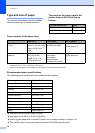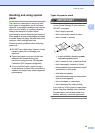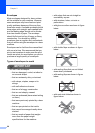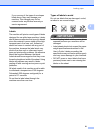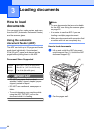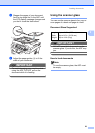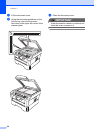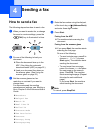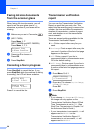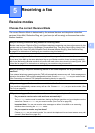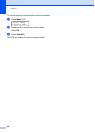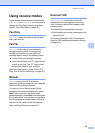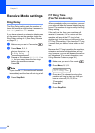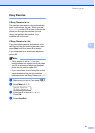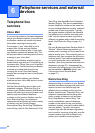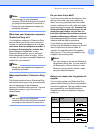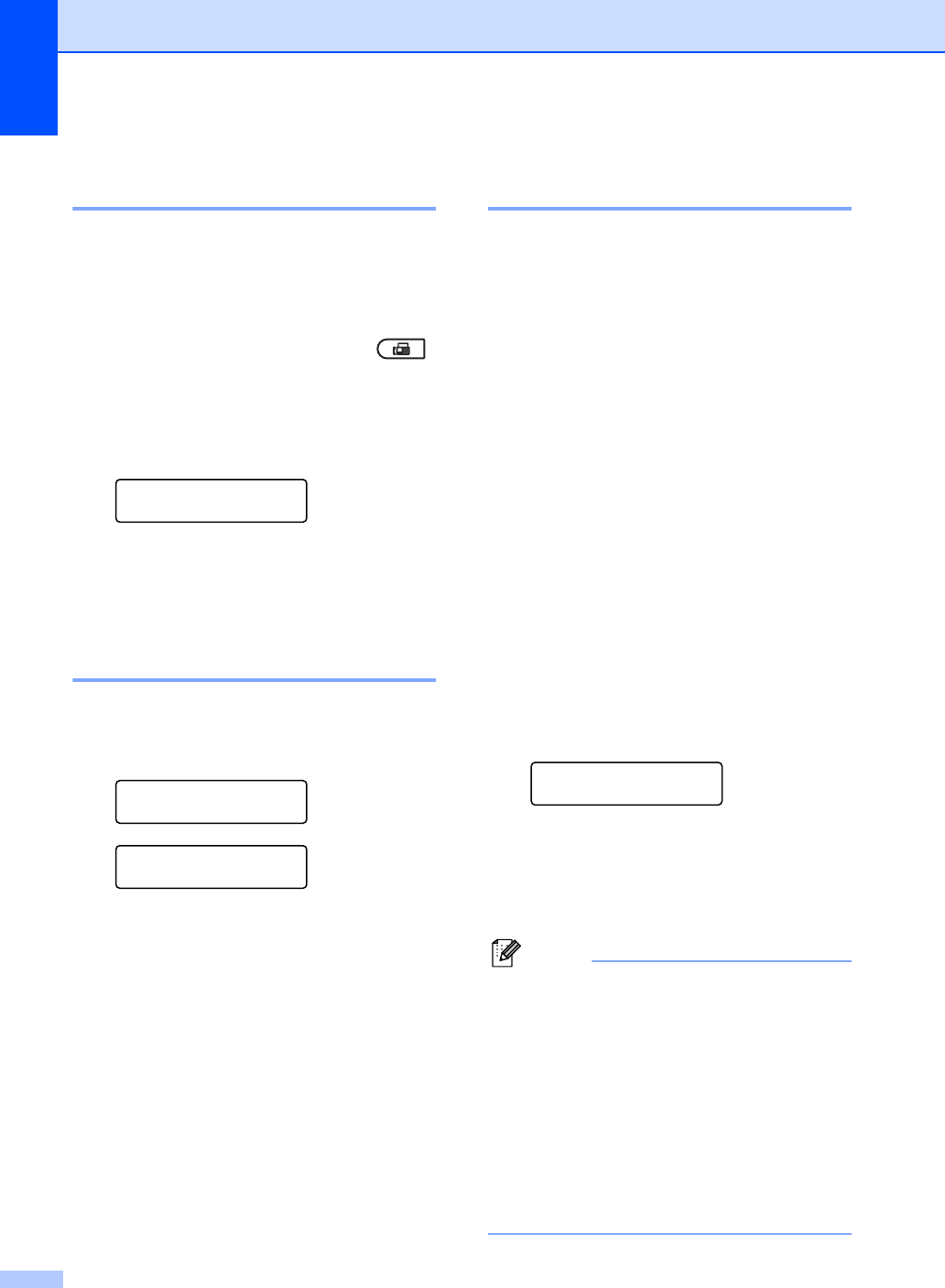
Chapter 4
26
Faxing A4 size documents
from the scanner glass 4
When faxing A4 size documents, you will
need to set the scan glass size to A4;
otherwise, a portion of your faxes will be
missing.
a Make sure you are in Fax mode .
b (MFC-7360N)
Press Menu, 1, 7.
(MFC-7460DN and MFC-7860DW)
Press Menu, 1, 7, 1.
Document Scan
1.Glass ScanSize
c Press a or b to choose A4.
Press OK.
d Press Stop/Exit.
Canceling a fax in progress 4
Press Stop/Exit to cancel the fax. If you
press Stop/Exit while the machine is dialing
or sending, the LCD will show as below:
Dialing #XXX
1.Clear 2.Exit
Sending #XXX
1.Clear 2.Exit
Press 1 to cancel the fax.
Transmission verification
report 4
You can use the Transmission Verification
Report as proof that you sent a fax. This
report lists the receiving party’s name or fax
number, the time and date of transmission,
duration of transmission, number of pages
sent, and whether or not the transmission
was successful.
There are several settings available for the
Transmission Verification Report:
On: Prints a report after every fax you
send.
On+Image: Prints a report after every fax
you send. A portion of the fax’s first page
appears on the report.
Off: Prints a report if your fax is
unsuccessful due to a transmission error.
Off is the default setting.
Off+Image: Prints a report if your fax is
unsuccessful due to a transmission error.
A portion of the fax’s first page appears on
the report.
a Press Menu, 2, 4, 1.
Report Setting
1.Transmission
b Press a or b to choose On, On+Image,
Off or Off+Image.
Press OK.
c Press Stop/Exit.
Note
• If you choose On+Image or Off+Image,
the image will only appear on the
Transmission Verification Report if Real
Time Transmission is set to Off. (See
Real Time Transmission in Chapter 3 of
the Advanced User's Guide.)
• If your transmission is successful, OK will
appear next to RESULT on the
Transmission Verification Report. If
transmission is not successful, NG will
appear next to RESULT.