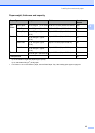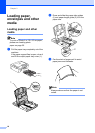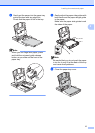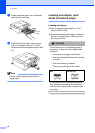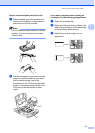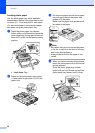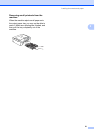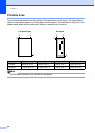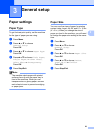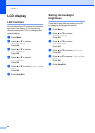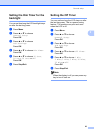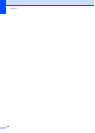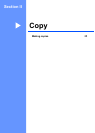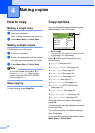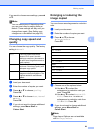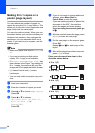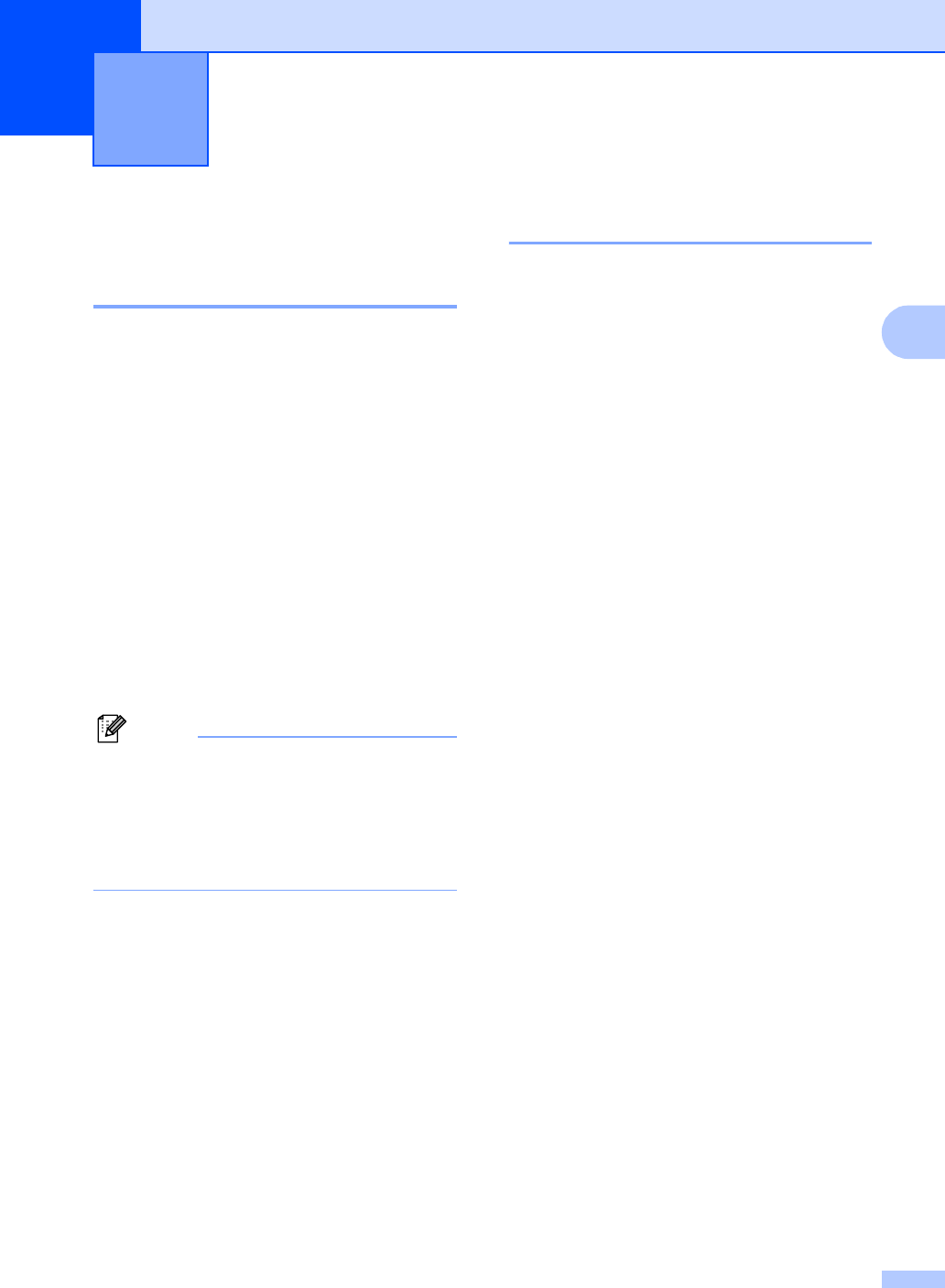
23
3
3
Paper settings 3
Paper Type 3
To get the best print quality, set the machine
for the type of paper you are using.
a Press Menu.
b Press a or b to choose
General Setup.
Press OK.
c Press a or b to choose Paper Type.
Press OK.
d Press a or b to choose Plain Paper,
Inkjet Paper, Brother Photo,
Other Photo or Transparency.
Press OK.
e Press Stop/Exit.
Note
The machine ejects paper with printed
surfaces face up onto the paper tray in
front of the machine. When you use
transparencies or glossy paper, remove
each sheet at once to prevent smudging
or paper jams.
Paper Size 3
You can use five sizes of paper for printing
copies: Letter, Legal, A4, A5, and 10 × 15 cm
(4 × 6 in.). When you change the size of
paper you load in the machine, you will need
to change the paper size setting at the same
time.
a Press Menu.
b Press a or b to choose
General Setup.
Press OK.
c Press a or b to choose Paper Size.
Press OK.
d Press a or b to choose Letter,
Legal, A4, A5 or 10×15cm.
Press OK.
e Press Stop/Exit.
General setup 3