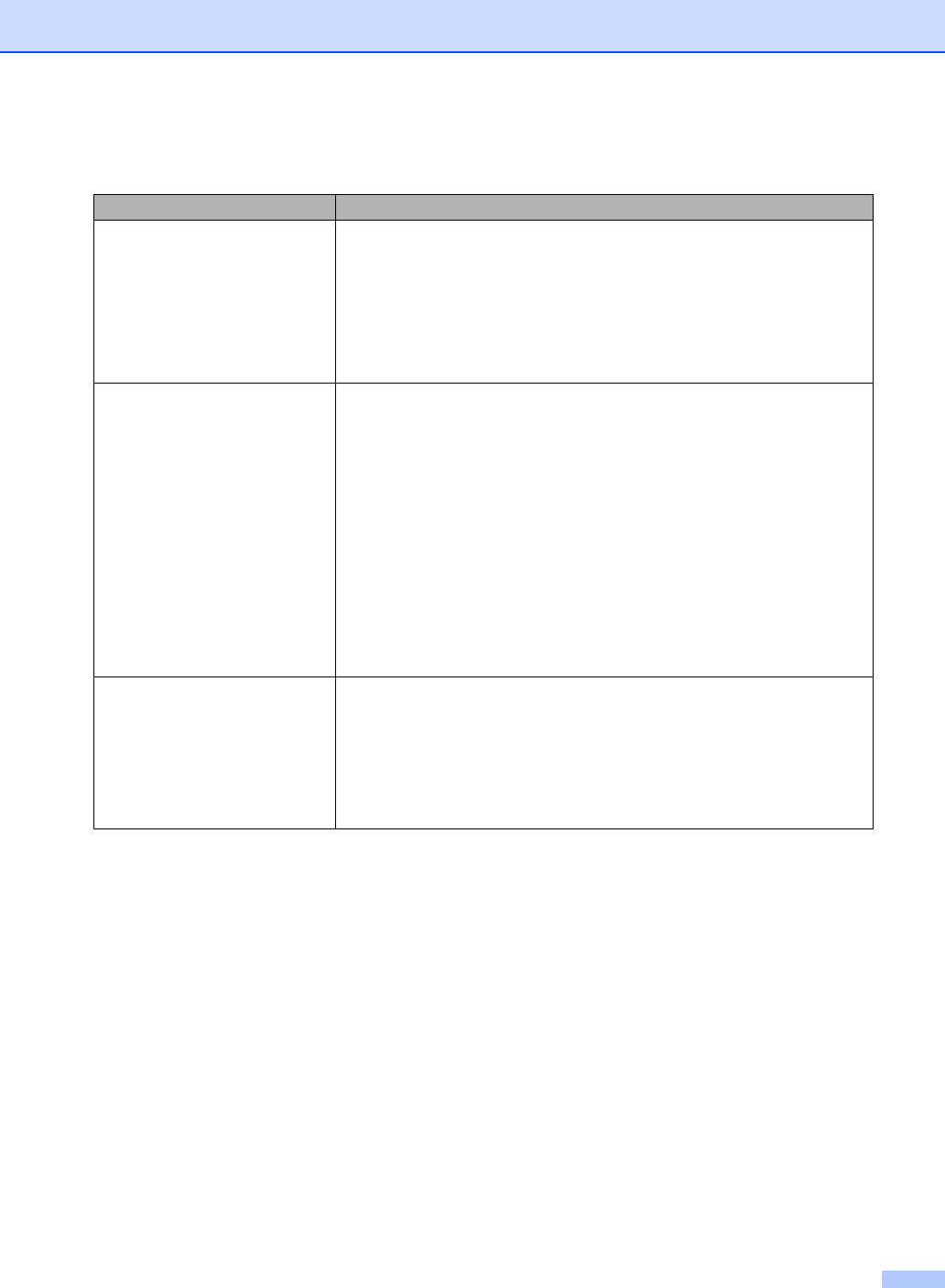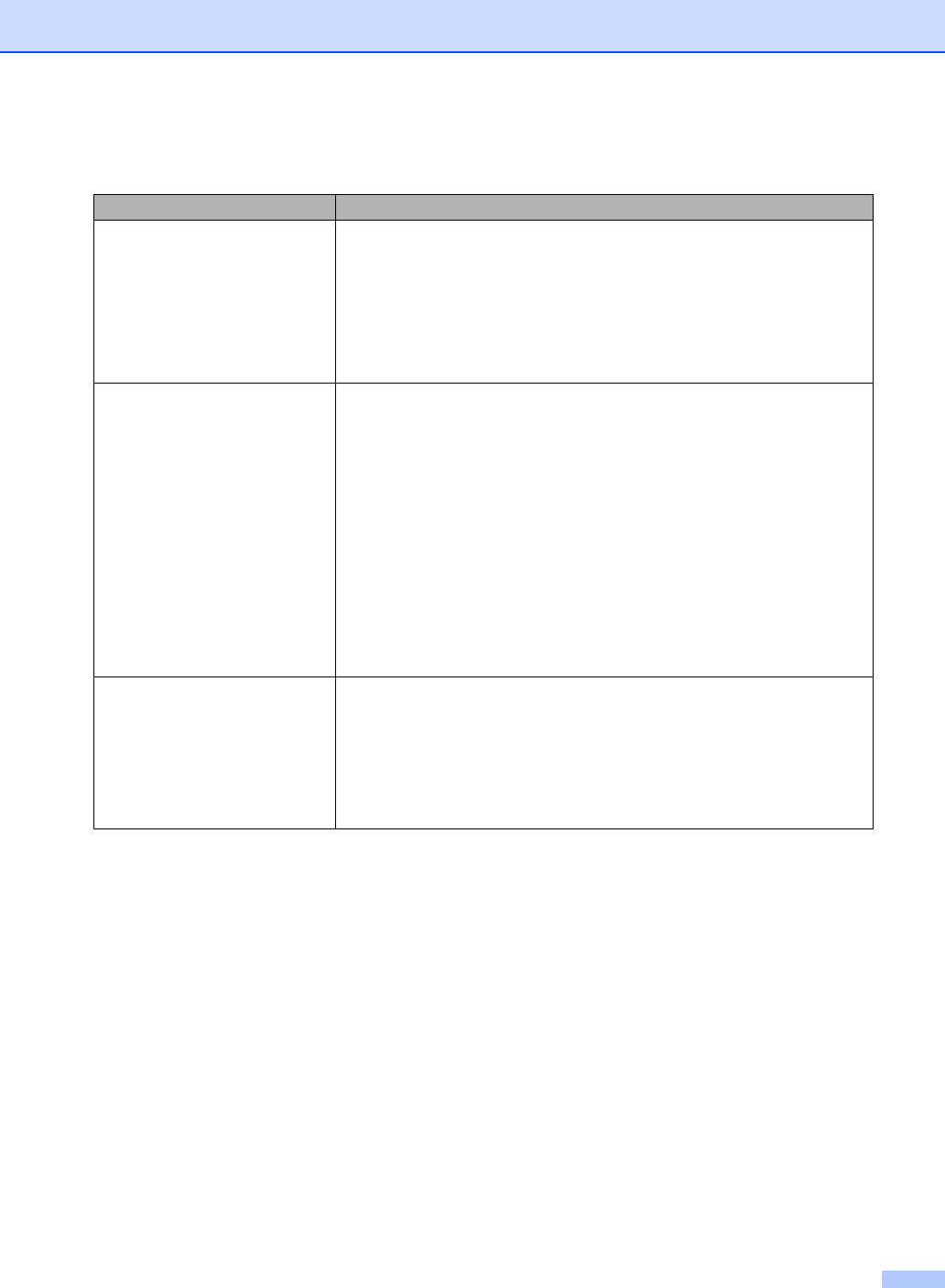
Troubleshooting and Routine Maintenance
65
Network Difficulties
Difficulty Suggestions
Cannot print over the Network. Make sure that your machine is powered on and is online and in Ready mode.
Print a Network Configuration list (see Printing Reports on page 9.) and check the
current Network settings printed in this list. Reconnect the LAN cable to the hub to
verify that the cabling and network connections are good. If possible, try
connecting the machine to a different port on your hub using a different cable. If
the connections are good, the machine shows LAN Active for 2 seconds.
(If you are using a wireless connection (DCP-750CW only) or are having Network
problems, see the Network User’s Guide on the CD-ROM for more information.)
The network scanning feature does
not work.
(For Windows
®
users only) The firewall setting on your PC may be rejecting the
necessary network connection. Follow the instructions below to configure the
Firewall. If you are using a personal Firewall software, see the User’s Guide for
your software or contact the software manufacturer.
<Windows
®
XP SP2 users>
1Click the Start button, Settings, Control Panel and then Windows Firewall.
Make sure that Windows Firewall on the Basic tab is set to On.
2Click the Exceptions tab and Add port button.
3 Enter any name, port number (54295 for network scanning), choose UDP and
click OK.
4 Make sure if the new setting is added and is checked, and then click OK.
For Windows
®
XP SP1 user’s, please visit the Brother Solutions Center.
Your computer cannot find your
machine.
<Windows
®
users>
The firewall setting on you PC may be rejecting the necessary network
connection. For detail, see the instruction above.
<Macintosh
®
users>
Re-select your machine in the DeviceSelector application located in Macintosh
HD/Library/Printers/Brother/Utilities or from the model of ControlCenter2.